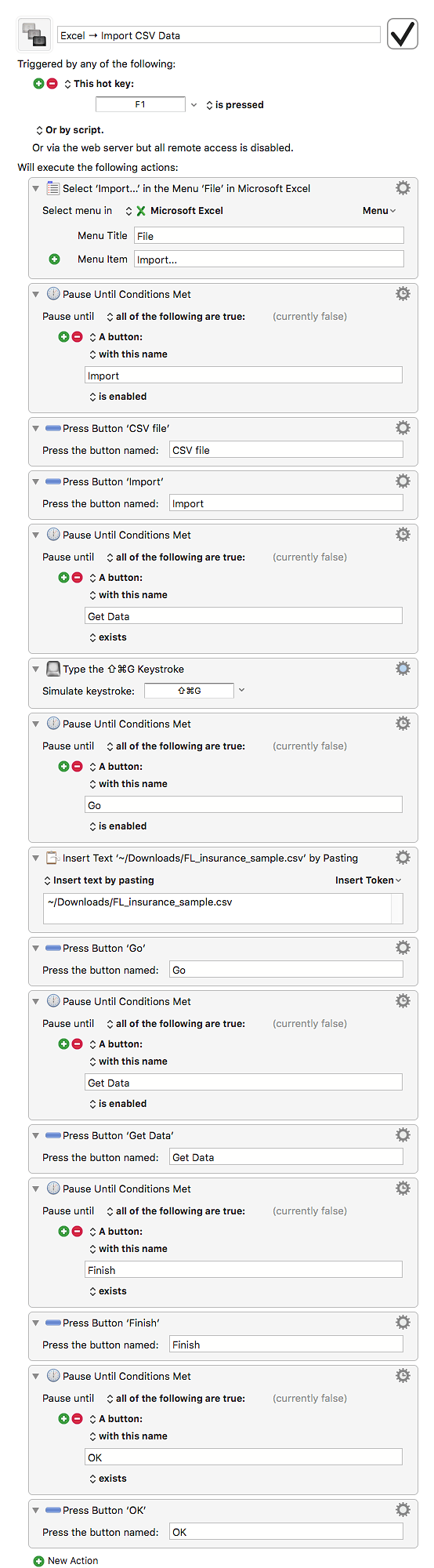Hey Neil,
When asking for help it's always a good idea to tell us what OSX version you have and what version of the software in question you have (Excel in this this case).
A lot of users ask us things like “How do I import data into a spreadsheet?”, and they fail to tell us what spreadsheet – and that they're using an old version of Keyboard Maestro on Snow Leopard.
You did much better than that – good on you for posting images, so we can see for certain what you're up to.
Carey has given you the basic better way of doing this, but I'm going to show you the ugly hard way to demonstrate the methods you can try when there's not an easier way.
-Chris
Excel → Import CSV Data.kmmacros (8.2 KB)