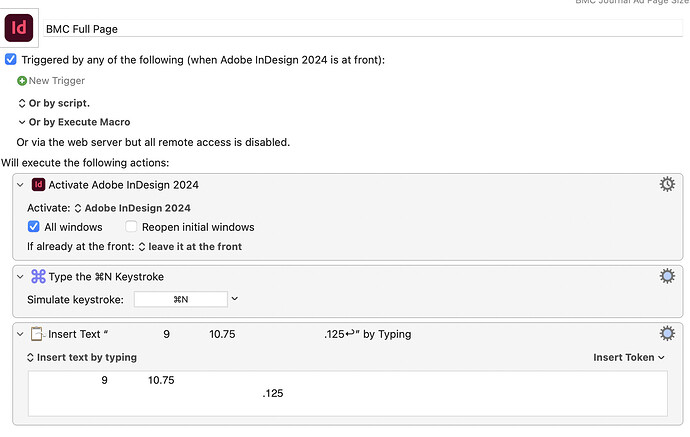I am returning to KM after several years. During that hiatus I set up 30+ apple scripts to either open and create a file at certain size or change the size of the currently open document. These were eventually connected to my Stream Deck.
When INDD 2024 came out the scripts stopped working. The script creates a 8.5" x 11" document regardless of the instruction within the script and returns the error "data out of range". I attempted over the last several months to fix the scripts and nothing has worked.
Now that I've come back to KM, I would like to poll your experience for the "best practice" to recreating these with KM.
Should I keep trying to correct these scripts to employ the "execute an apple script" macro?
I did create a successful macro with "activate application" > "type a keystroke" > "insert text by typing" and it worked great however doesn't seem the most efficient.
I send files to numerous print publications at all different sizes and the scripts saved me so much time.
This is the base script from which all the others were created.
-- Activate the Adobe InDesign Application
tell application "Adobe InDesign 2024"
activate
end tell
tell application "Adobe InDesign 2024"
-- Create a new document
set newDocument to make new document
tell newDocument
tell document preferences
-- Set page size in points (1 inch = 72 points)
set page width to 585
set page height to 783
-- Set facing pages to false
set facing pages to false
-- Set bleed (all values in points)
set document bleed top offset to 9
set document bleed bottom offset to 9
set document bleed inside or left offset to 9
set document bleed outside or right offset to 9
set document bleed uniform size to true
end tell
-- Set the measurement units to inches
tell view preferences
set horizontal measurement units to inches
set vertical measurement units to inches
end tell
end tell
end tell
This has been my only successful attempt with KM.
Thank you in advance.