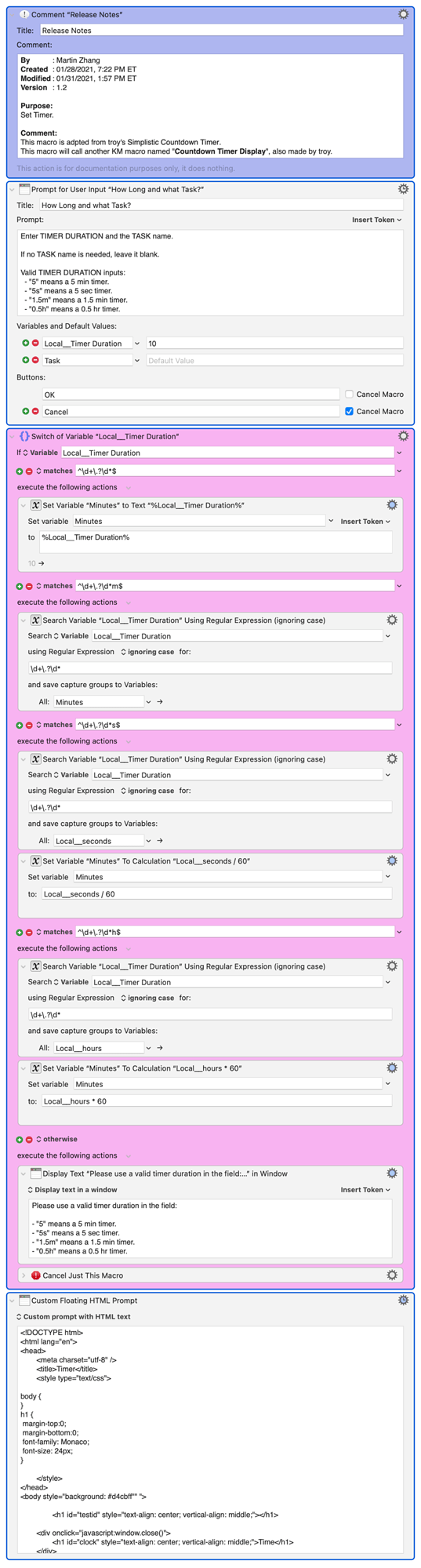Hi,
I've made some modifications to @troy's macro.
I've made two macros, one stands alone, the other works with Alfred. Both can take timer duration arguments such as:
- "5" means a 5 min timer.
- "5s" means a 5 sec timer.
- "1.5m" means a 1.5 min timer.
- "0.5h" means a 0.5 hr timer.
The standalone macro can take an extra argument -- the task name. If no name needed, just leave it blank. If a task name is provided, the timer window is a little bit larger. If can show up to 7 letters long. If the task name is more than 7 letters, we can resize the timer window.
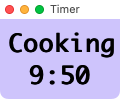
Standalone Timer with Task Name
Countdown Timer with Task.kmmacros (17.2 KB)

Timer with Alfred
The Alfred workflow takes only one argument, i.e., the timer duration. It will not take a task name.
This forum does not accept .alfredworkflow extension file. I need to zip the workflow file and KM macro.
Timer with Alfred.zip (83.3 KB)
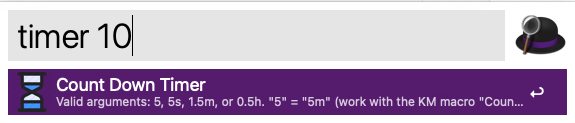
The KM macro is as below (the KM macro that goes with Alfred is similar):