I can't seem to get this Macro to trigger at 9:30 every morning. is there a way to remove the bit about (when Skype is at front) section? I mean, it needs to trigger to bring Skype to the front.
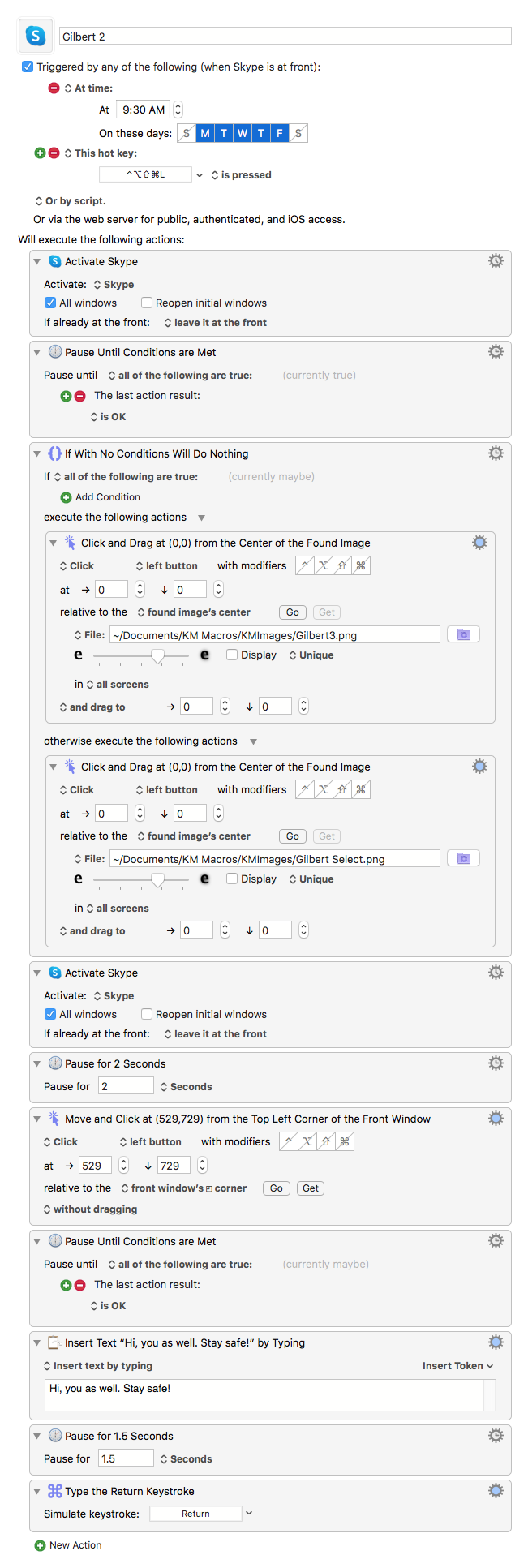
I can't seem to get this Macro to trigger at 9:30 every morning. is there a way to remove the bit about (when Skype is at front) section? I mean, it needs to trigger to bring Skype to the front.
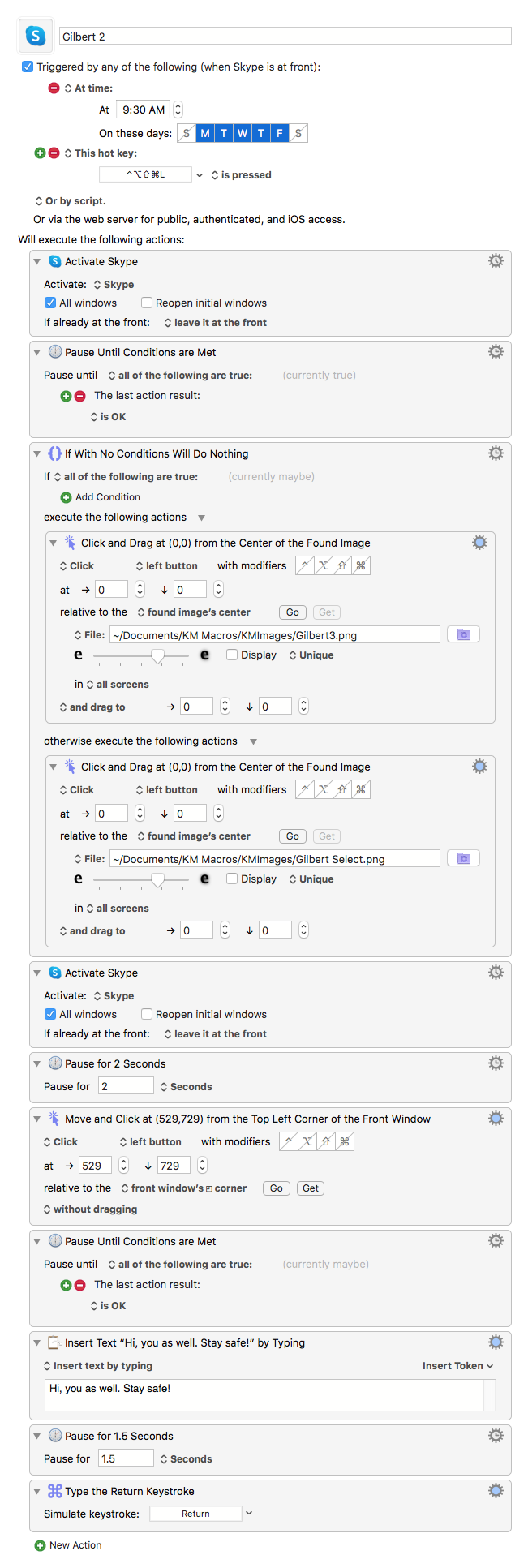
Does application have to be in front to be active?
Yes - you've put your macro in a group (and I bet you've called it Skype!) which you've specified is available in Skype. Just like this one I have for Path Finder:
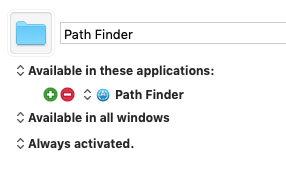
So - just move your macro into some other group - the global one maybe and that'll get rid of the Skype at the front thing.
I can't seem to get my macro to find the right image and click. Can anyone help?
To click relative to an image, you use the Mouse Click action, configure it to be relative to a found image, and take a screenshot of the desired area of the screen using Command-Control-Shift-4, and paste it into the image well on the action. The image has to be unique (which includes not being visible in the action if the image is small enough not to be shrunk in the image well) otherwise Keyboard Maestro will not know where to click. The Display option in the action will allow you to see where Keyboard Maestro is matching.
I still can't get this macro to find image consistently, will try again tomorrow and I added a 4 second delay. @peternlewis, am I using the wrong action?
Gilbert 2 Macro (v9.0.5)
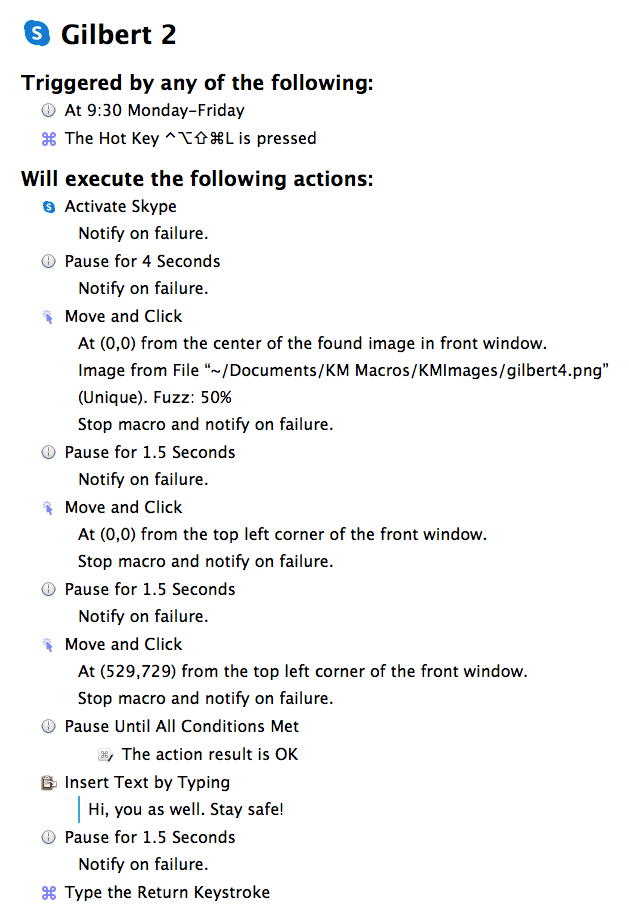
Turn on the display option in the third action and see what Keyboard Maestro is seeing as far as matching images.
It is configured to be Unique, so if it is matching more than one location, that will cause a failure. You may prefer “best”. But really you should know what it is matching and what fuzz levels each match has.
I'm still getting inconsistent clicking using the found image action. See below in the red rectangle is where KM usually clicks while greed is where it should click.
Note: the rectangles aren't there, those were my method of indicating the location of the clicks.
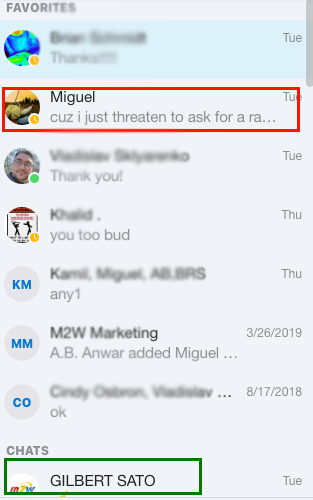
Without the information about what Keyboard Maestro is selecting, based on turning on the Display option and seeing what it is matching and with what fuzz level, there is not much that can be done to debug this.
What is your search image?
The image I have it look for is a clipped screenshot.
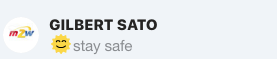
That is not a great image for matching purposes, its mostly just dull grey/blue.
What results do you see with the Display option turned on? What matches do you get with what fuzz levels displayed?
Sorry for the delayed response, I wanted to have an answer with some substance before getting back to you. To answer your question, even when I turned on Display Option, it would show clicks in wrong or unclickable areas which of course made the Macro not work consistently. Because of this inconsistency, I had to disable the "keystroke action" that sent the message automatically and instead have the macro simply stop once it pasted the text in the message field. This prevented the message from being sent to the wrong person.
I have found that when I click ⌘⇧4 to take a screenshot selection the cursor changes to crosshairs with coordinate numbers that can be used in the "Move and Click" action instead of the "Click Found Image" action. Using the "Move and Click" action has made the macro click in the right area more consistently and thereby the Macro more successful.
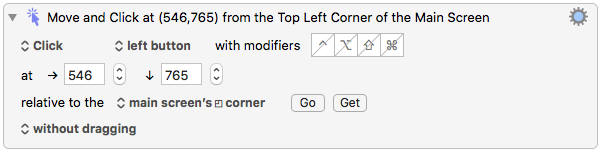
I have to run the macro for a little while longer to be able to say that the change was a definitive success.
Some images, particularly images that are mostly gray, will not work well for searching.
If you can narrow down where you are searching to a smaller area, Keyboard Maestro can use a more CPU intensive, more accurate, search.
This only works on the primary screen.
However you can use the Mouse Display to display the coordinates of the mouse.
This seems to have worked for me. The Macro now works consistently.