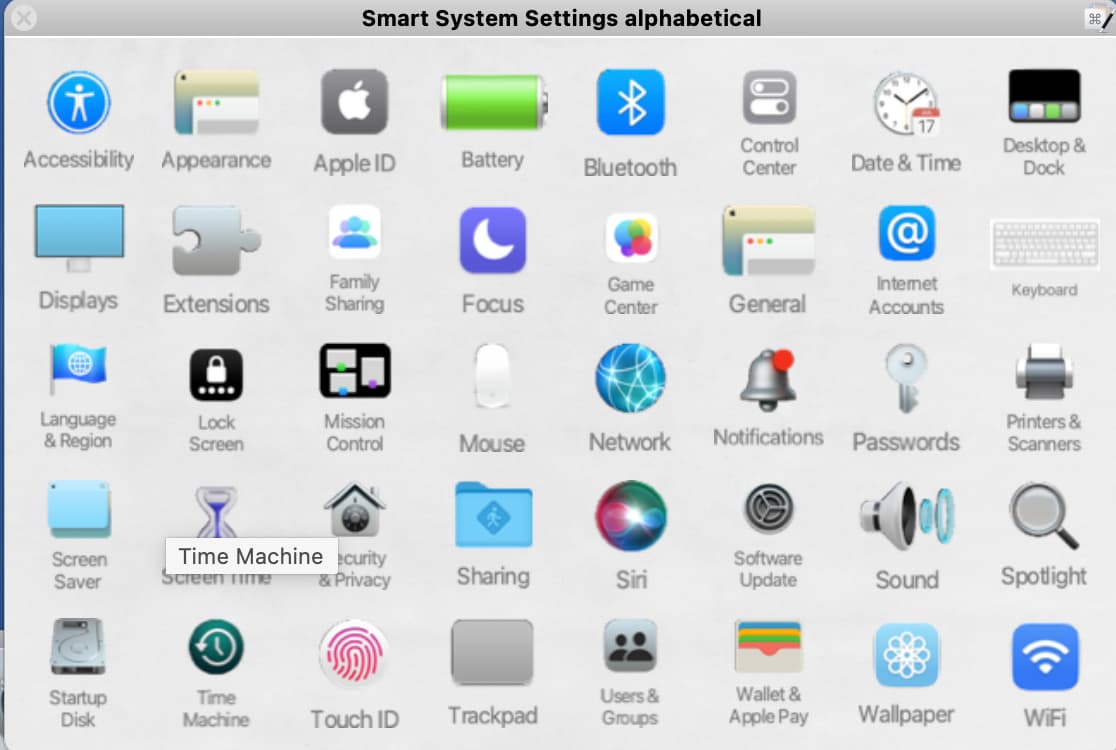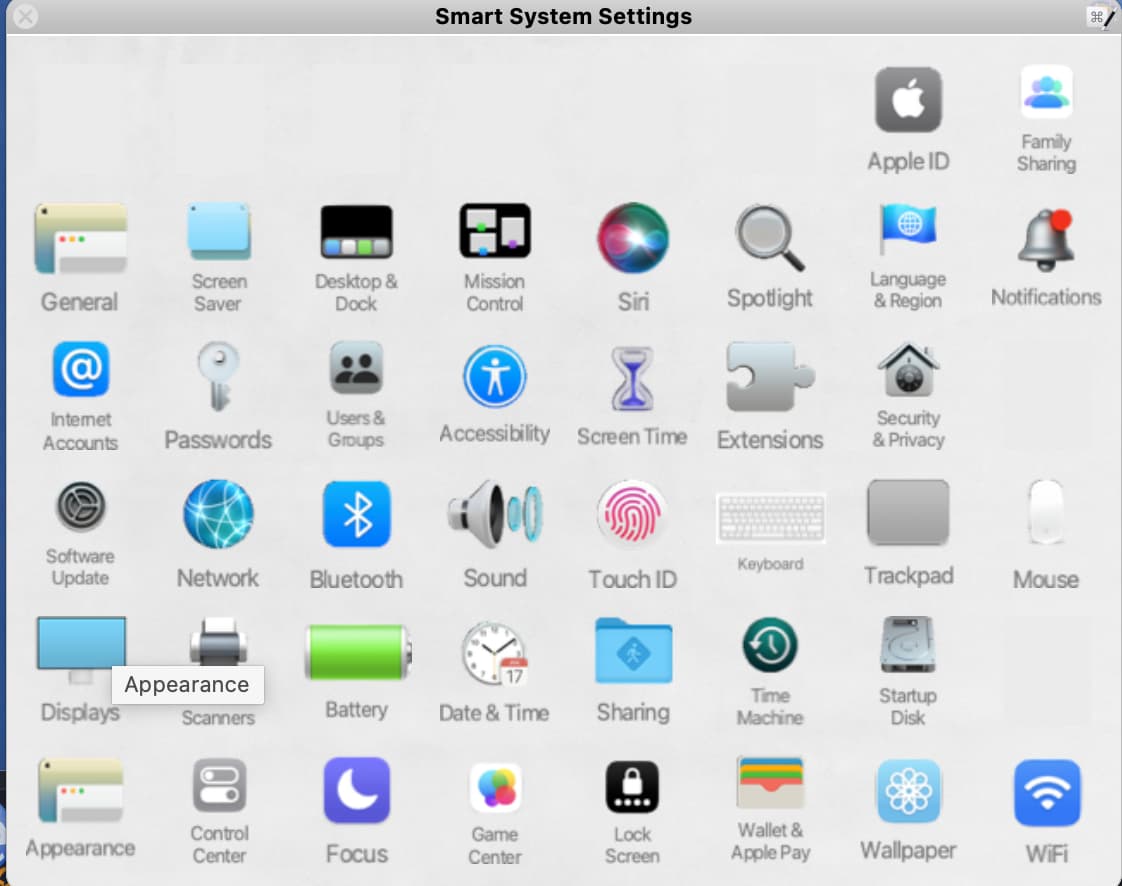Smart System Settings v.1.0; Smart System Settings alphabetical v.1.0
The System Settings app’s user interface in macOS Ventura and Sonoma (presumably also in future macOS versions) bears little resemblance to its predecessor (System Preferences) in macOS Big Sur, Monterey, and Mac OS X. Instead, System Settings’ user interface more closely resembles the Settings app’s in iOS and iPadOS. As such, macOS System Settings might be more familiar and user friendly for iPhone and/or iPad owners who are new to the Mac than for veteran Mac users.
Smart System Settings’ two palettes in Keyboard Maestro provide a user interface for the System Settings app that replicates the one in System Preferences. One palette (Smart System Settings) displays icons in the same order/organization as in macOS Monterey’s System Preferences; the other (Smart System Settings alphabetical) displays them in alphabetical order. Both palettes include eight additional icons missing from macOS Monterey’s System Preferences—Appearance, Control Center, Focus, Game Center, Lock Screen, Wallet & Apple Pay, Wallpaper, and WiFi.
Smart System Settings palettes have Keyboard Maestro’s shrink feature enabled and are configured to be available in all applications. This design is intended to keep both palettes out of the way when not in use but readily accessible when needed. Users are welcome to change this default design to suit their own usage model.
Smart System Settings v.1 Macros.kmmacros (2.2 MB)
Smart System Settings alphabetical v.1 Macros.kmmacros (1.8 MB)