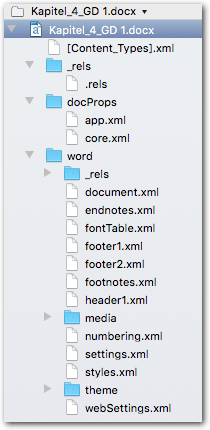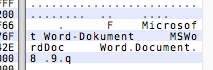Hello all,
We’re currently looking at having to upload thousands of files into a local server site (Sharepoint), for sharing amongst colleagues… In my situation, I ‘only’ have a few hundred that fall under my domain… 
I was full of confidence that this would be a quick one-two using Automator, but from what I’ve managed to find out - MS Word on the Mac & Automator are no longer on speaking terms, with the option to Convert Format of Word Document now seemingly missing from Automator.
Similarly, thousands of Apps in the MAS to batch-convert from PDF to Word, but not so much for the other way around [the one I found, supports .txt files, not doc./docx files…]
What I just want to check, is the following:
KM could help speeding up things by either
a.) running a series of steps in a macro that would do all the clicking for you, through the various windows/sub-menu’s of opening in Word, saving/exporting as PDF [quicker - but still time consuming, relatively speaking, since the actual File is still being opened, and then saved as a PDF again];
OR
b.) Go with AppleScript(??) or something similar (Command line/Terminal) to have all of that run in the background, so to speak, without anything opening directly? [KM then simply acts as the mechanism to invoke the script]?
Is that about the gist of it? Or am I missing something else that might be of use inside KM?
Would appreciate someone confirming if that’s it - in which case (assuming the latter), I’ll duly head off to the ether, to see if I can find something that has already been pieced together (that actually works - seems the few readily available worked in Mavericks, but not later than that.)