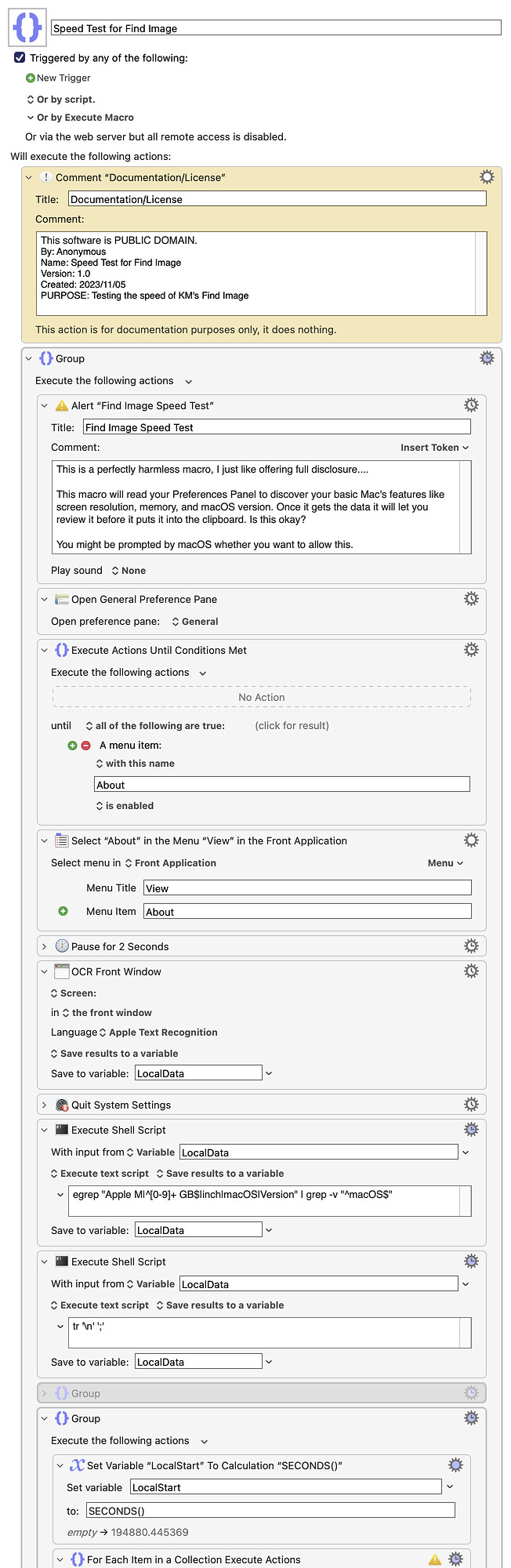Looking at the "per pixel" measurement turned out to be quite the wormhole, mainly because System Profiler doesn't know anything about retina displays. As such, its pixel values were always way too high—higher than the native limit on my 4K display if I used a resolution that gave me "more space."
So I went looking for a way to get the actual resolution, and the only way I could find was through a series of screenshots: Take one per display, and Spotlight records the apparent resolution of each display in the metatada.
NOTE: You may find that the macro hangs on the progress bar that says it's waiting for Spotlight results. If that happens, you'll need to grant Terminal Files & Folders permission to access your Desktop folder in System Settings > Privacy & Security > Files & Folders. (Or you can give it Full Disk Access.)
NOTE 2: Spotlight is required for this test to run. It was the only way I found to get the actual resolution of each display.
The attached version of the macro will try to do just that: Take a series of screenshots covering your connected displays (up to 10), and then it runs the test and reports a final score on a "per pixel" basis.
Speed Test for Find Image.kmmacros (306 KB)
Using this new version of the test, here are my results:
Model Name │ Mac Studio (Mac14,14)
Chip │ Apple M2 Ultra
Cores │ 24 (16 performance and 8 efficiency)
Memory │ 64 GB
macOS Version │ macOS 13.6.1 (22G313)
Keyboard Maestro version │ 10.2
GPU │ Apple M2 Ultra (60 cores)
Display │ S27C900P
Current resolution │ 2560 x 1440 (3,686,400 pixels)
Display │ DELL P2715Q
Current resolution │ 2560 x 1440 (3,686,400 pixels)
Total pixels │ 7,372,800
Test Details │ 100 tests in 20.35 seconds (0.2035 secs/test)
──────────────────────────│─────────────────────────────────────────────────
Find Image On Screen │ 36,237,019.8 pixels per second
I don't know how well this test will work for anyone else, but (with the proper permissions), it ran fine on all three of my Macs here. Oddly, only one required that I actually grant the permissions, so I'm not sure what triggers that.
-rob.