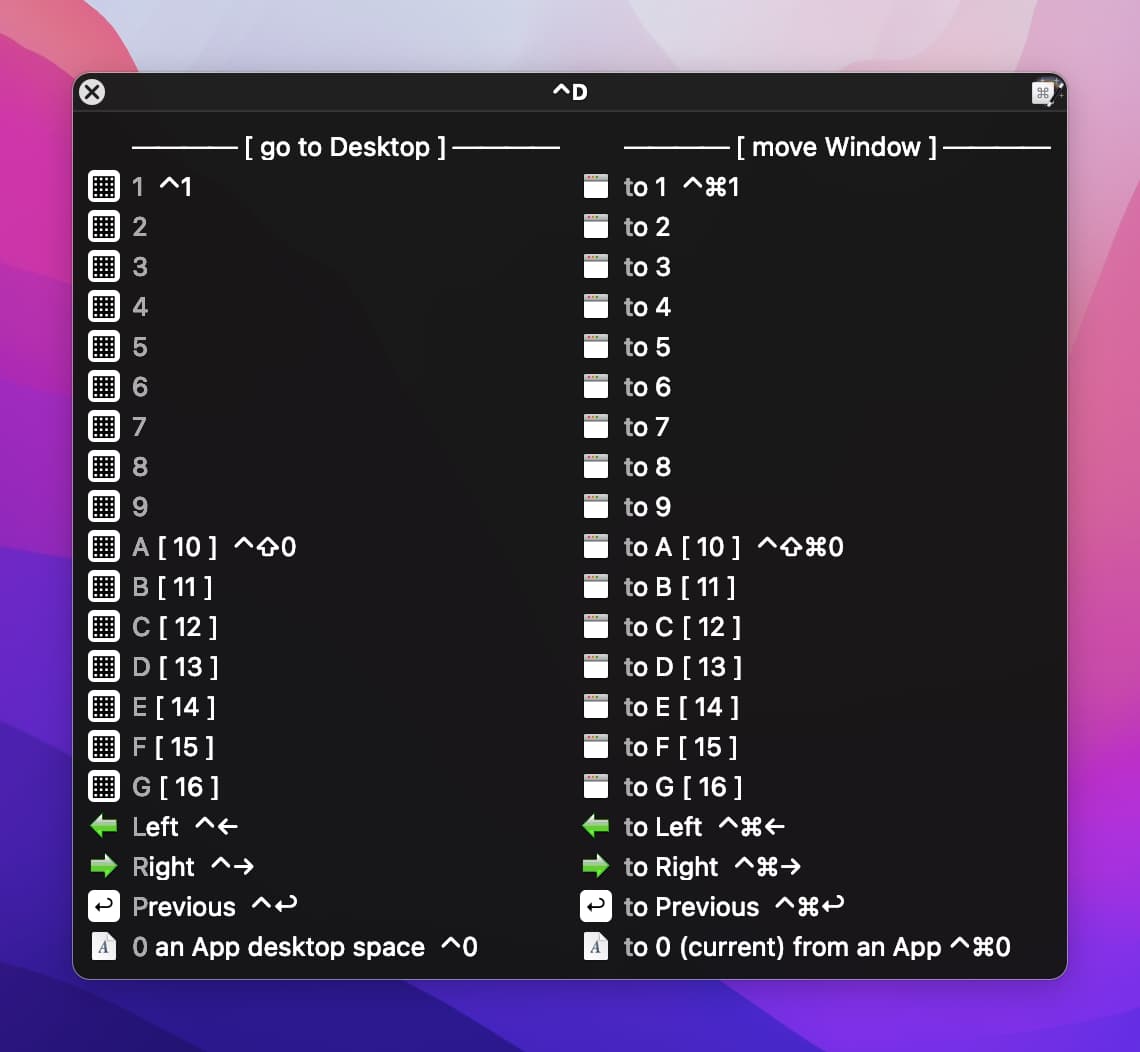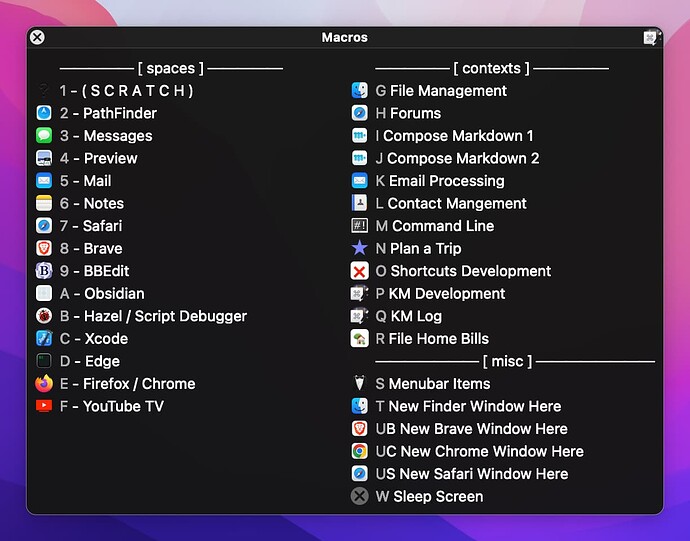Hi @August.
I use 16 Desktops and most of the space changes (and window movements) are to non-adjacent Desktop Spaces.
My macro/subroutine set can be used two main ways:
1. As is with or without a Conflict Palette.
Here's the CP that summarizes the capabilities provided:
In the palette you'll see that there are actually 40 different actions that can be completed using the stock features of the macros (40 = 2*16 + 8).
I sometimes use the conflict palette, but it's mostly designed for beginners or occasional users. I typically use the configurable hot keys assigned to the 40 actions... or, more often, the second method.
2. Creating and using additional simple macros that leverage the subroutines provided in the macro/sub-routine set.
This enables a context sensitive use of desktop spaces.
The best way to understand this method would be to read a post I submitted elsewhere: Workspaces in Mission Control Desktop Spaces
But this Group Palette might give you a general idea:
@August, elsewhere you have mentioned that you use more than 16 Desktop Spaces. The macro/subroutine set is limited to 16 because macOS does not provide shortcut keys for more than 16.
With said, if you'd like to try applying these macros and subroutines to your situation (e.g., let's say you have 25), I see at least one possibility...
Applications that are not necessary assigned to a space could be used in one or more of the first 16. (When I use these desktop spaces I do not assign applications to specific space even though the default use of many applications is normally on one of them. (See the Group Palette image above). In contrast, there are two applications that I've chosen to appear on all Desktop Spaces: Keyboard Maestro and Tot. When I don't want to see them, I simply use Hide (⌘H).)
Desktop Spaces 17 to 25 could then be used for applications that you use in an isolated fashion and would be assigned to one of these eight using the normal macOS setting (i.e., Right-click the application in the dock>Options>Assign To: This Desktop). You could then switch to these spaces by opening (or activating) any of these eight applications when needed. Once using one of these spaces, you could return to any of the first 16 using the macros in the set.
@August, if are interested in working within these constraints, let me know. I would need to modify and test one subroutine: sub—Put DesktopNo and/or DesktopNo_prev