Is there a way to select the Lock Screen pane of System Settings without clicking around yet? Thanks.
Many, or most, of the panes in system settings can be directly invoked using a command. I'll see if I can locate the thread for you.
So far, I can open one that appears in the list, wait a second, then type in "lock " then perform actions. That may be workable, but seems a little clumsy. I'm not on "Sequota" yet. Thanks.
Those commands I was telling you about are version-of-macOS-specific, from what I recall. If you want something that works reliably, you should use your idea of typing "lock" if you want a method that will usually work.
There's also a whole different way to solve this. Most of the settings in System Preferences result in a modification to an internal macOS data structure which you can also modify directly using the defaults command. That way you won't have to open the System Preferences at all! It's sort of like changing the CONFIG.SYS file in DOS, (which shows you my age), or maybe the registry in Windows, so it's a bit risky, but when it works, it works well.
Try:
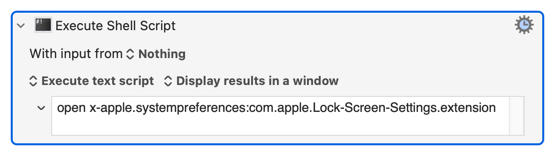
The command is:
open x-apple.systempreferences:com.apple.Lock-Screen-Settings.extension
That's pretty good! Is there a list of those, or a precise method for finding the corresponding phrase for a particular System Settings pane?
Since the macOS operating system (and the system settings application) updates yearly, these panes’ names likely quite frequently change also. Since we just received a new operating system called sequoia, the names may have changed again. So any list from the past may not apply to the new operating system that was released this week.
When I last looked into it, not every pane in the system settings application had a name associated with it.
There was a big change with Ventura when macOS moved from System Preferences to System Settings.
With Ventura and Sonoma, the Open a System Preference Pane action seemed to work for settings, so if the pane was in the action list, I'd use that action.

I've noticed, however, that several panes are no longer opening as expected with Sequoia, e.g., the above action opens the Appearance pane, not the General pane.
Maybe @peternlewis has some insight on this.
The are several sites like the following that might be good resources:
SystemPreferences/macos_preferencepanes-Ventura.md at main · bvanpeski/SystemPreferences · GitHub
Thanks. Not a surprise. As you indicate, this has happened before. Perhaps the best way is to avoid using System Preferences at all, and modify the required settings using the "defaults" app.
I assume this is what is meant by "default app".
No, I said "defaults app" (the "s" is important). There's a program called "defaults" which you access via the Terminal window like this:
Prompt>% defaults
Command line interface to a user's defaults.
Syntax:
'defaults' [-currentHost | -host <hostname>] followed by one of the following:
read shows all defaults
read <domain> shows defaults for given domain
read <domain> <key> shows defaults for given domain, key
read-type <domain> <key> shows the type for the given domain, key
write <domain> <domain_rep> writes domain (overwrites existing)
write <domain> <key> <value> writes key for domain
That program lets you read and write the internal values of macOS that you can also view and change using the System Preferences app in macOS.
It can be tricky finding the appropriate defaults command that will modify any given System preferences setting, but it's possible, and there are threads on this website that give advice on how to do that.