Hello,
In terms of workflow, I increasingly find it more efficient to take a snapshot of a section of pdf or web page → grab the text → Copy (send to clipboard) → insert into whatever app I am working on.
For the moment, I do this with snagit, but it is a tedious, requiring multiple clicks, and I was wondering is it would be conceivable to create a macro to do the same thing?
thank you
I’m not sure if I’m understanding correctly, so I assume “snapshot” = screenshot, and “grab text” = OCR.
If this is what you mean, then I would say there are tools for that.
Personally I’m using Prizmo, which comes with a screen OCR tool in the menu bar.
You click the menu bar icon (or press your shortcut), select a region on your screen, and click Copy Text:
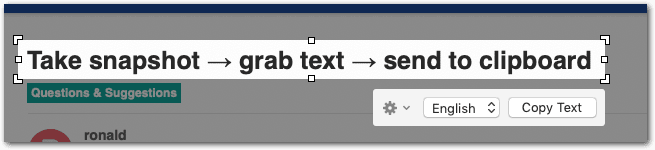
It’s on the clipboard now. Easy.
(Once it’s on the clipboard you can transfer it to whatever KM macro.)
Disclaimer:
- I’m not using that function often
- The current version of Prizmo crashes every other time on my system when using the screen tool
Prizmo costs about 50$ (it’s a fully fledged OCR software), so it’s probably not worth it, if you are looking only for that screenshot-OCR thingy.
On a former Mac I had another, fairly cheap and nicely working, tool installed, but it seems it exists no longer. A quick scan of the App Store brought another app to my attention: picatext (untested). I’m sure there are more.
thank you Tom.
From what I understand from your reply, Snagit which I already have (and its Text Grab function) seems to be far better than all the alternatives.
I will work on using KBM to make the whole process more automatic.
thanks again very much for your time and reply
Sorry, possible, yes. I don’t know SnagIt. (I only tried it very shortly but was immediately repelled by its Windowish interface/behavior and other stuff I don’t remember. Maybe I’ll give it another try, some day…)
Out of curiosity:
If SnagIt works similar like the other screenshot-OCR tools (e.g. the one I described above), what exactly do you want to make more automatic?
- Selecting the right screen region: No macro can do this for you
- Clicking the Copy/OCR button: well, this can be automized, if you don’t have to select the language. But your automation gain here is minimal.
- Once the text is on the clipboard, you can transfer it to any KM macro either way. But this is no longer related to the screen-OCR tool, whatever it is. (You just write a macro that makes your target app use/insert the system clipboard.)
Hallo @ronald, I also use Snagit with the OCR function.
Please note with my macro that you have to enter your shortcut (orange) for the Snagit screenshot.
Since I use a German macOS, you have to correct the menu actions in the marked actions (red) according to your macOS.
OCR:Clipboard.kmmacros (24,1 KB)
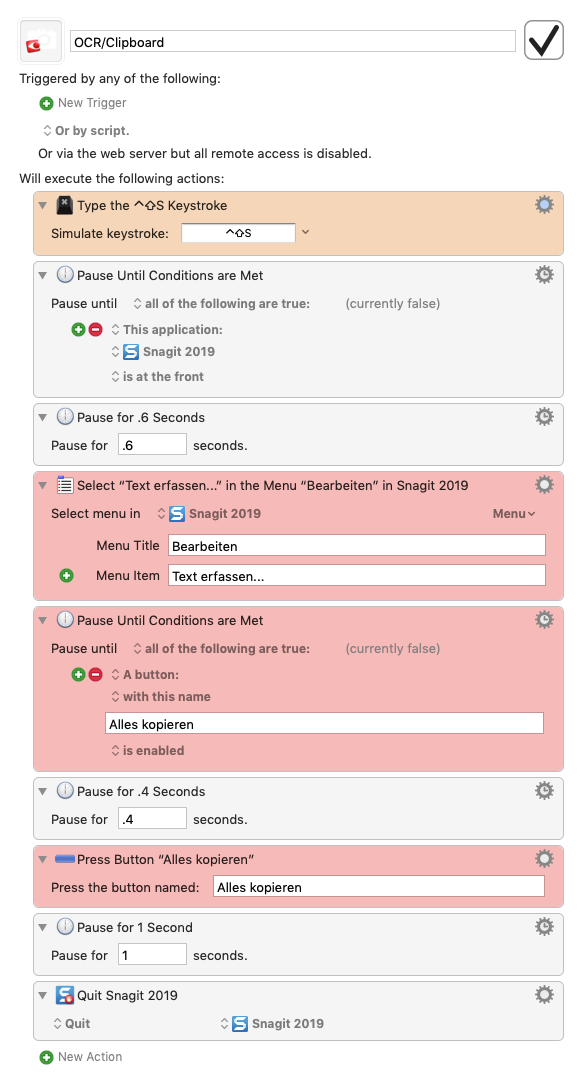
Thank you for your question.
I looked at snagit again : you gave me the small push I needed to figure it out with snagit.
With one KBM keyboard shortcuts, the macro take the screenshot → goto the screenshot → grabs the text → go to the grab window →highlights captured text → puts it in the clipboard.
So:
1- I am very happy
2- I would not have found a solution had you no given me a little push, and I am grateful
Thank you very much ! I was writing my reply to Tom when you posted your answer !
Your solution is even better than mine and I will use it.
thanks again very much !!
You don't have to thank me... that's what the forum is for.
I'm curious to see if anyone has a better idea. You can always learn something new at ![]()
I have a little problem with the macro: I leave snagit in the background, because the only end result I am looking for is the grabbed (erfasst) text in the clipboard.
what is the best way to modify the macro?.
Basically the problem is that after the first action (capture) is triggered, I need some amount of time to draw my region of interest before macro proceeds to the next action.
I was thinking of adding the action such as pause until escape key pressed after the capture shortcut, but is there a more elegant way of doing it ?
If you create this shortcut (image) @ronald and use it in the macro, the macro pauses and you have enough time to select your text.
Or do you want to select several text passages in the PDF or an image and have it translated as a whole?
I am sorry, I don't understand.
For the moment, one screenshot at a time and not an image as a whole
Herzlichen Dank !
If you want to convert different screenshots to OCR, but don't want them as a text in the clipboard, replace the last action (Quit) in my macro with the action "Hide a Specific Application".
Snagit will then go to the Dock and you can use the shortcut to start a new OCR recording.
thank you very much.
I did what you said and it works well now.
Hi Ronald,
I’m using an up called Condense for this purpose. It grabs the screenshot and automatically performs OCR and puts the text result in your clipboard.
Is Condense still available @Jaco_Muller? The app is not available in the German Mac App Store,
Hello @appleianer and @Jaco_Muller
when I type condense in the app store, the app below pops up.
Since the dedicated app costs $20, I prefer to use snagit and write a KBM macro as suggested by the excellent @appleianer, as displayed above in his video.
In addition the app makes all kinds of detours (sending text to and collection from google), whereas snagit extracts the text directly. See comments in app store.
Seems like Condense is not available any longer. I just tested iText (on the App store) and it seems to work fine / similar, but it give you 20 free captures per month. Beyond that requires a subscription. 
thank you