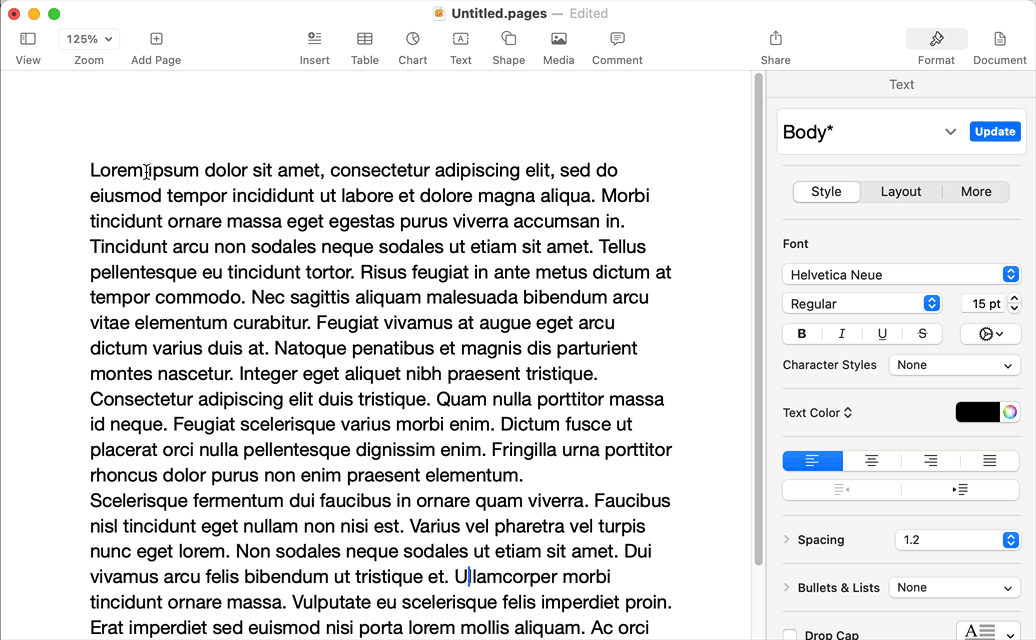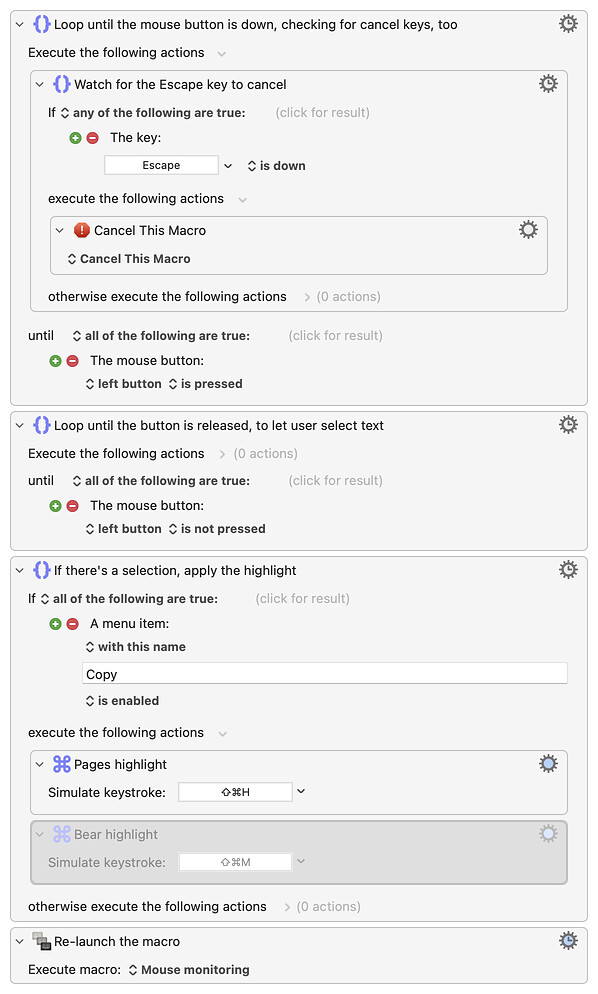Thank you for clarifying; at first I was going to reply I don't see how you would do this, but then…
An animated GIF resides within
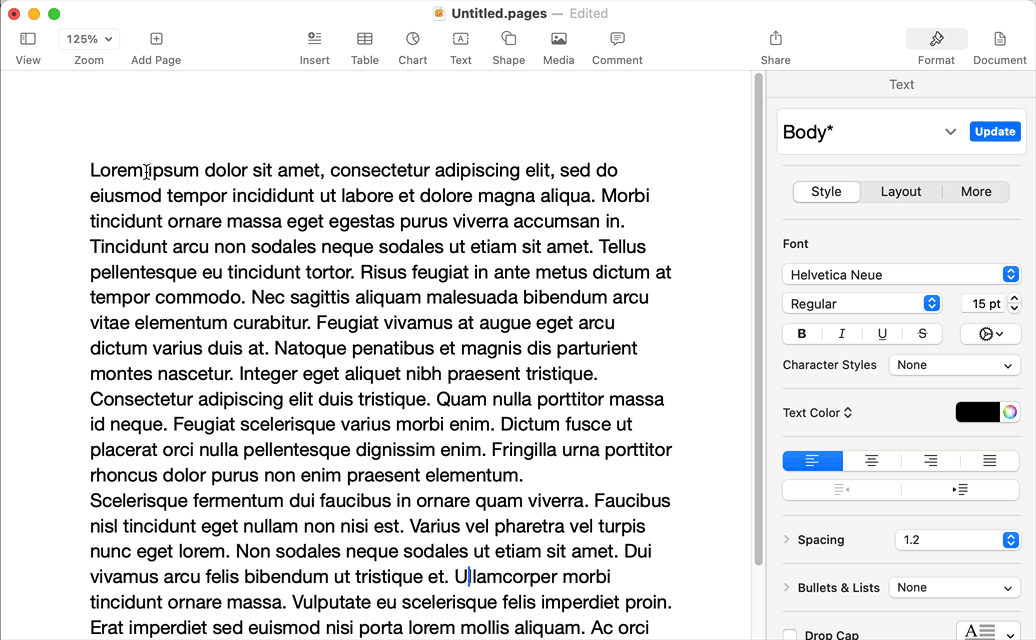
...it was done! That's Pages, as I don't have Bear, but as you can see, it does work. I was quite surprised :). Here's how it works:
A double-tap of the left Option key starts the macro. It then sits in a loop, watching for the Escape key, which is how it's canceled. The loop is waiting for either the Escape key, or the mouse button to go down. Once that happens ... well, nothing else actually happens except now it waits for the mouse button to be released, indicating you're done selecting text.
Once that loop exits, the macro applies the highlight shortcut (after making sure there's a selection).
Then it relaunches itself to repeat the cycle, ending only when you press Escape. It was actually a ridiculously simple macro, and I think I'll be able to use this in many other places.
Download Macro(s): Mouse monitoring.kmmacros (7.1 KB)
Macro screenshot
Macro notes
- Macros are always disabled when imported into the Keyboard Maestro Editor.
- The user must ensure the macro is enabled.
- The user must also ensure the macro's parent macro-group is enabled.
System information
- macOS 14.4.1
- Keyboard Maestro v11.0.2
The first thing you'll have to change is the trigger, because such triggers are hardware-specific. Click in the trigger box, then press one of the modifier keys on your keyboard. You can use any of the modifier keys you like, and you can use the pop-up to switch between tapping two or three times, etc. Pick whatever works for you.
The other thing to change is to activate the disabled Bear shortcut, and remove/disable the Pages shortcut.
With those two changes, it should work. In your Bear document, double-tap Option (or whatever), start selecting text, and each time you release the mouse, it should highlight. When done, press Escape.
I'm very interested to hear if this works for you!
-rob.