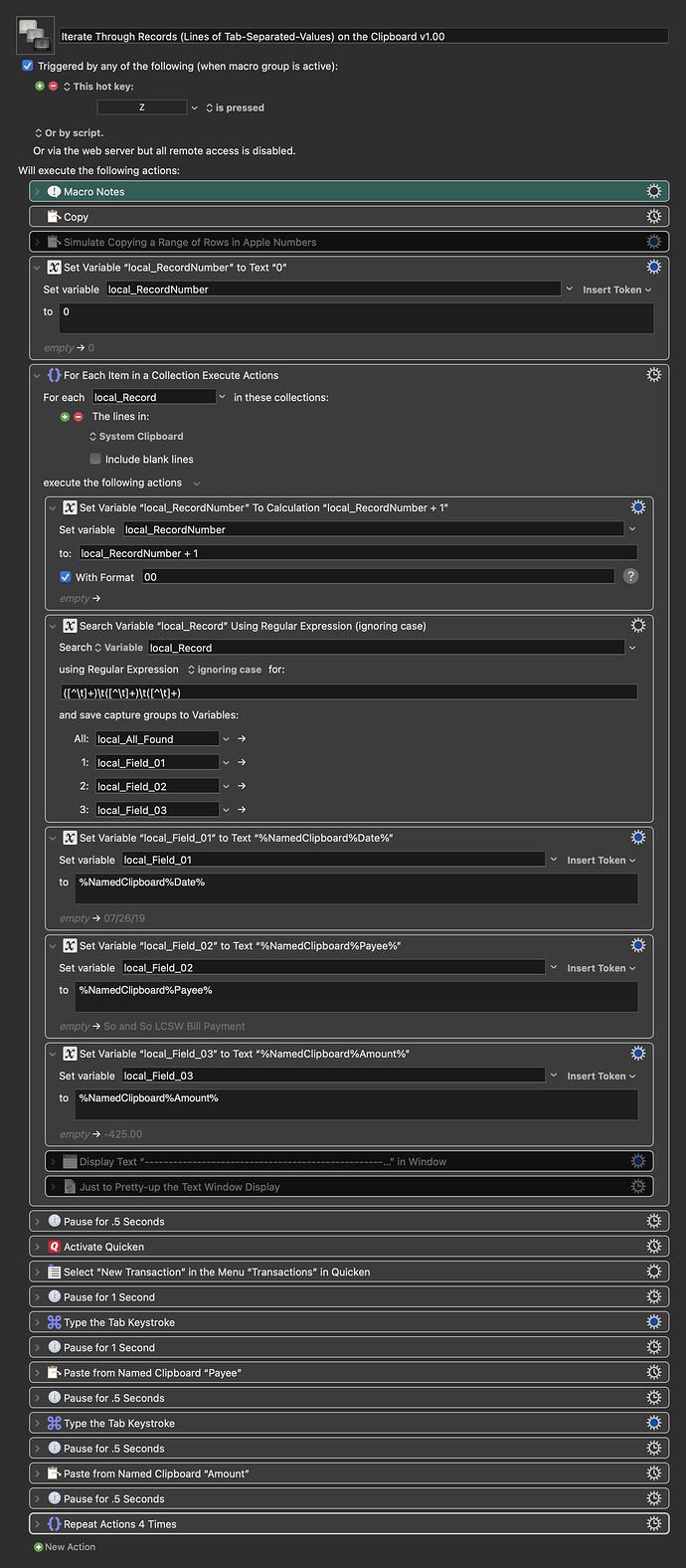Two questions + Bonus Question + two Wish List items:
Is there something to reset or clear between each running of the macro?
Can a named clipboard be further split into three new named clipboards and is regex the only way?
Hey Chris,
Good start!
One line at a time works better in this case as the SS rows to transfer must be entered one at a time as a new transaction in Quicken.
To get the copied, parsed by regex, split into variables, variables into their respective clipboards, I found the "Set Variables to Text" action and inserted the Named Clipboard Tokens from the Insert Token drop-down menu. Very Fun!
I then did a "UI Jig" to create a new transaction in Quicken and tabbed and pasted from the now loaded Named Clipboards. Then shift-tabbed my way back to the date field. Also very fun to watch!
It was pretty cool to see it in action, and I thought I was set. However, when I did it a 2nd time, the same instead of newly copied data was pasted into Quicken.
1 of 2 questions:
Is there something to reset or clear between each running of the macro? I’m guessing no as you made the variables 'local variables' which auto-delete when macro terminates per the wiki. If it not a resetting issue then what?
2 of 2 questions:
Can the named clipboard 'Date' be further split into 3 new named clipboards?
I'm looking to separate the date that's in the format xx/xx/xx into 3 two-digit clipboards so I can paste and arrow key my way through the date column in Quicken.
I found these which show doing this via regex. Is that the only way?
Bonus Question!
Why set Variable to 0 in part/step 4? Is that so it is cleared for subsequent runnings? Maybe it needs to be done for the local_Field variables?
Wish List:
Option to number actions/steps on exporting macros to Forum to streamline these questionings.
Separate Forum Category for Learning.
Have this category organized by topics and tied into the Wiki.
The Tips & Tutorials ad hoc collection of topics suggest this and doesn’t bring the thinking and organization that an area intended for teaching would have. Having a category specifically for learning would also make space for ‘newbie’ questionings without all the dancing around and labeling one’s intend to learn and utilize.
Iterate Through Records (Lines of Tab-Separated-Values) on the Clipboard v1.00.kmmacros (22 KB)
Sample Apple Numbers SS:
BOA SS to Quicken.numbers.zip (591.0 KB)