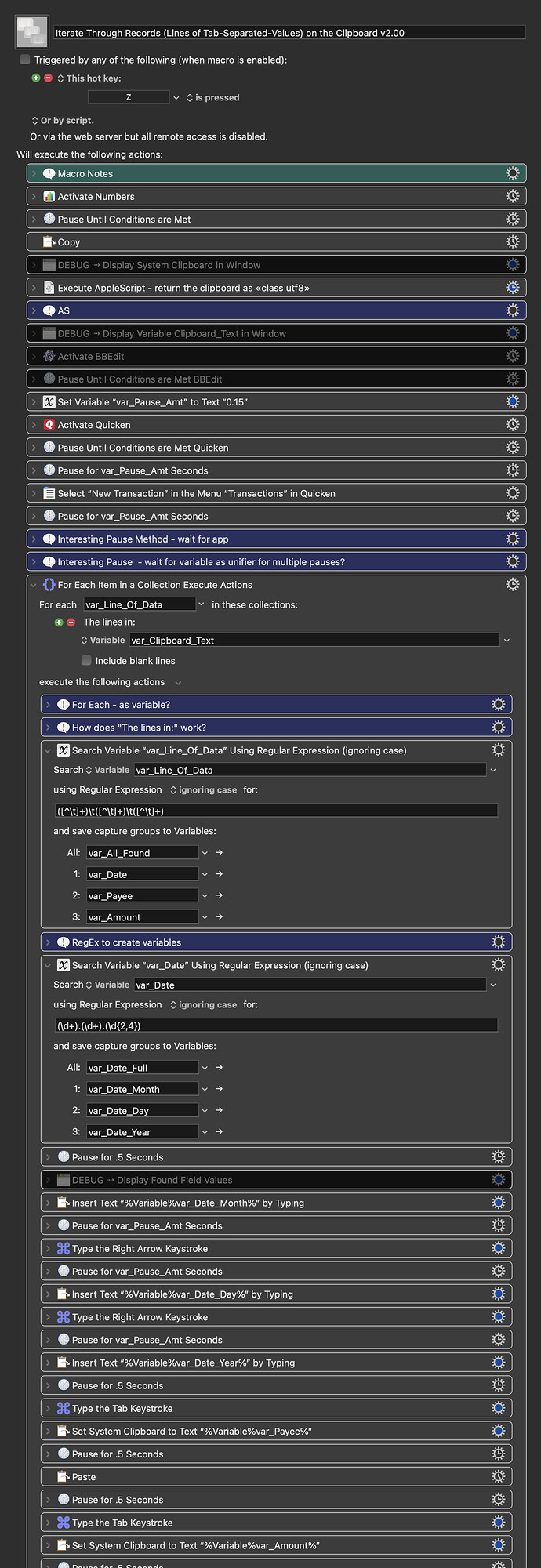This is just a take on accomplishing this. Of course, other thinking is most welcomed!
Issue:
Quicken not retrieved all account data. Missing transactions must be entered manually. ![]()
Outcome:
Data from Apple Numbers (v10.3.9) 3 column Spreadsheet is used to create new transactions in Quicken (v6.0.3) on MacOS 11.1.
Background:
Readable PDF statements downloaded from Bank of America.
PDF converted to Spreadsheet using Abbyy FineReader.
Spreadsheet edited down to 3 columns - Date/Payee/Amount.
Not every row needs to be brought over. I need to compare and only bring over missing transactions.
Considerations:
Quicken 2021 seems to have no APIs to facilitate data entry, so this needs to be UI scripted.
I need distinct help with the date entry in that month/day/year are separated by tabs within the Date column in Quicken.
Plan:
Place Spreadsheet on the left half of the screen and Quicken on the right half and use the macro to transfer needed data to Quicken.
Steps 1a-c
The cursor moves to absolute position, clicks, and copies the first date from the first column of Spreadsheet that formatted xx/xx/xx and copies it to Named Clipboard ‘Date’.
Type Tab moves focus to second column and copies to Named Clipboard ‘Payee’.
Type Tab moves focus to third column and copies to Named Clipboard ‘Amount’.
Step 2
Activate Quicken.
Step 3
Type ⌘N to create new transaction.
Step 4
Outcome: Paste Clipboard ‘Date’ into date column.
---------- Help Needed ----------
Maybe split date formatted xx/xx/xx into three parts separated by tabs or into three new separate named clipboards or filter and extract first two characters via regex?
Step 4a
When a new transaction is created in Quicken, the month date field is selected, so paste the first two characters from the new month clipboard or regex-ed month part of the date extracted. Then do the same for the Day and Year parts of the date.
Step 5
Type tab
Step 6
Paste Clipboard 'Payee' into Payee column
Step 7
Type tab
Step 8
Paste Clipboard 'Amount' into Amount column
Step 9
Activate Numbers and manually move to the next row to be copied into position for Step 1a.
Current Macro: (with a missing tab for Step 7)
Transfer from Numbers Macro (v9.2)
Transfer from Numbers.kmmacros (6.4 KB)
Research:
This first one is closest on the forum but is for Quicken 2017, which is substantially different than the current subscription version as far as I know.
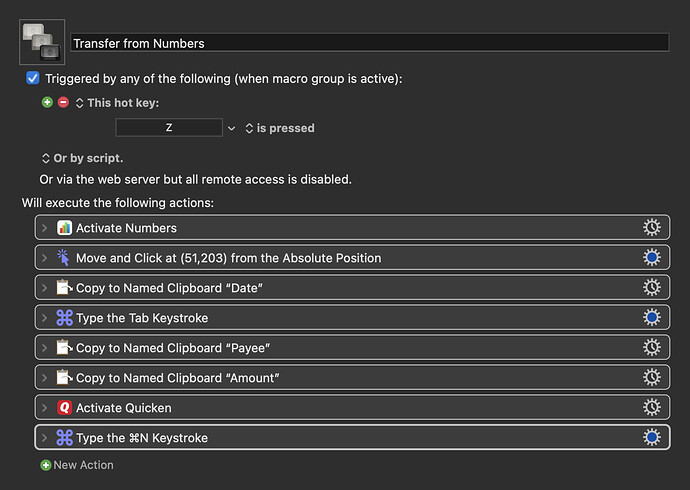
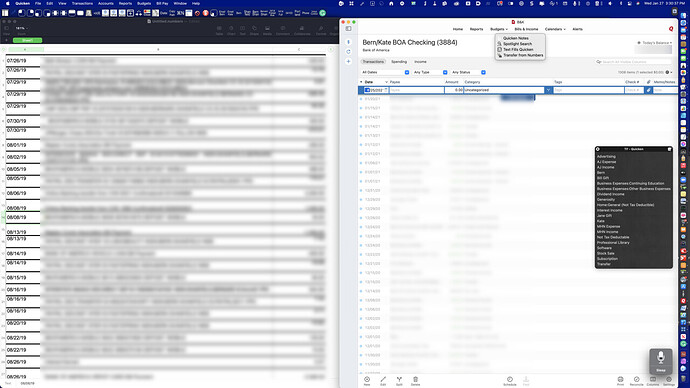
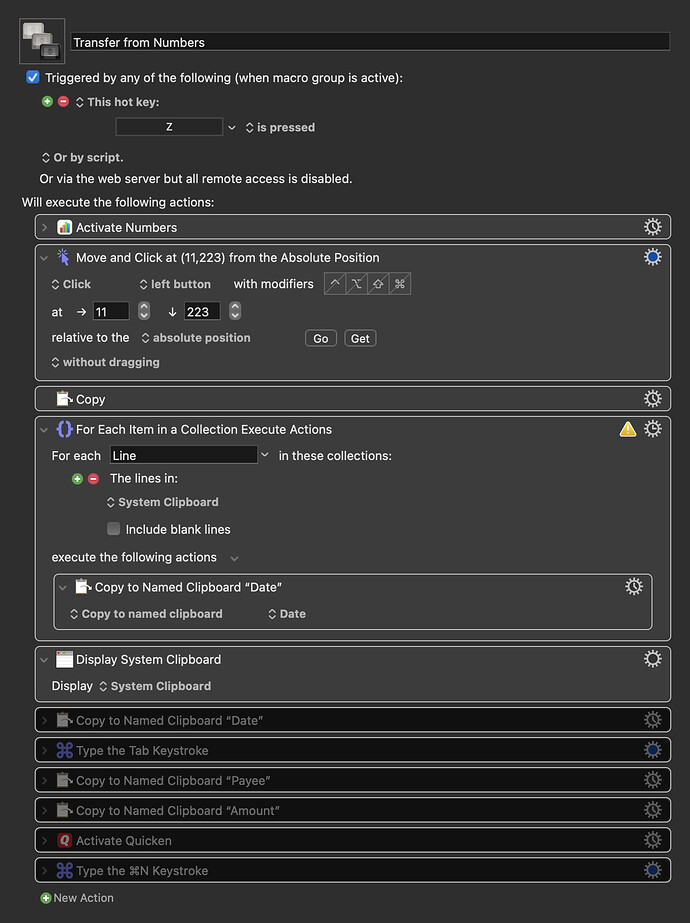
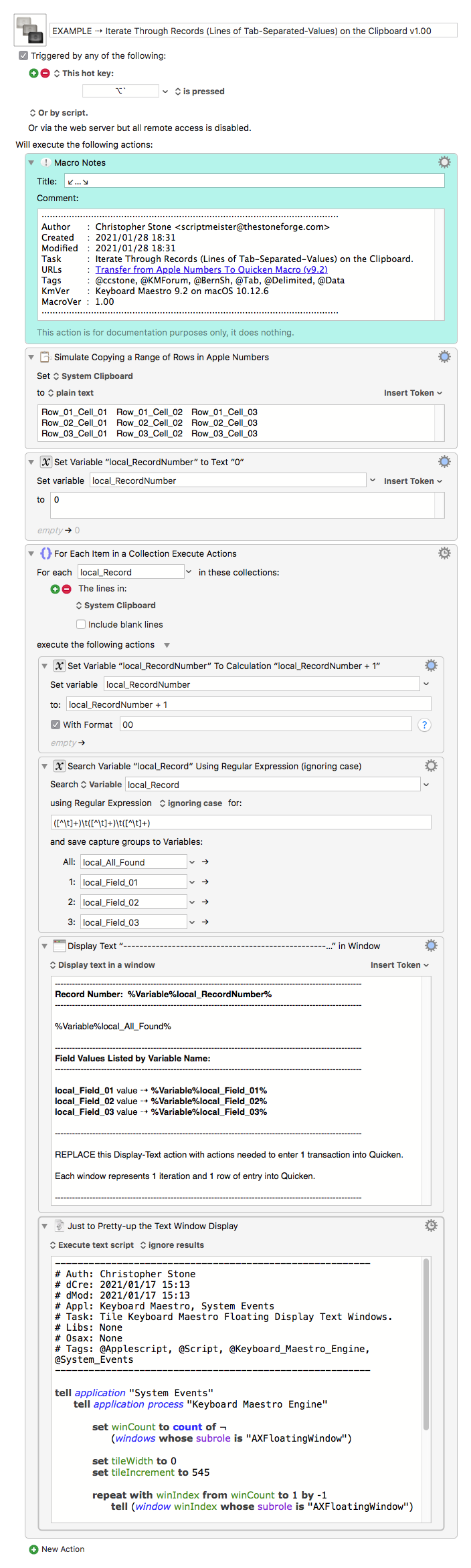
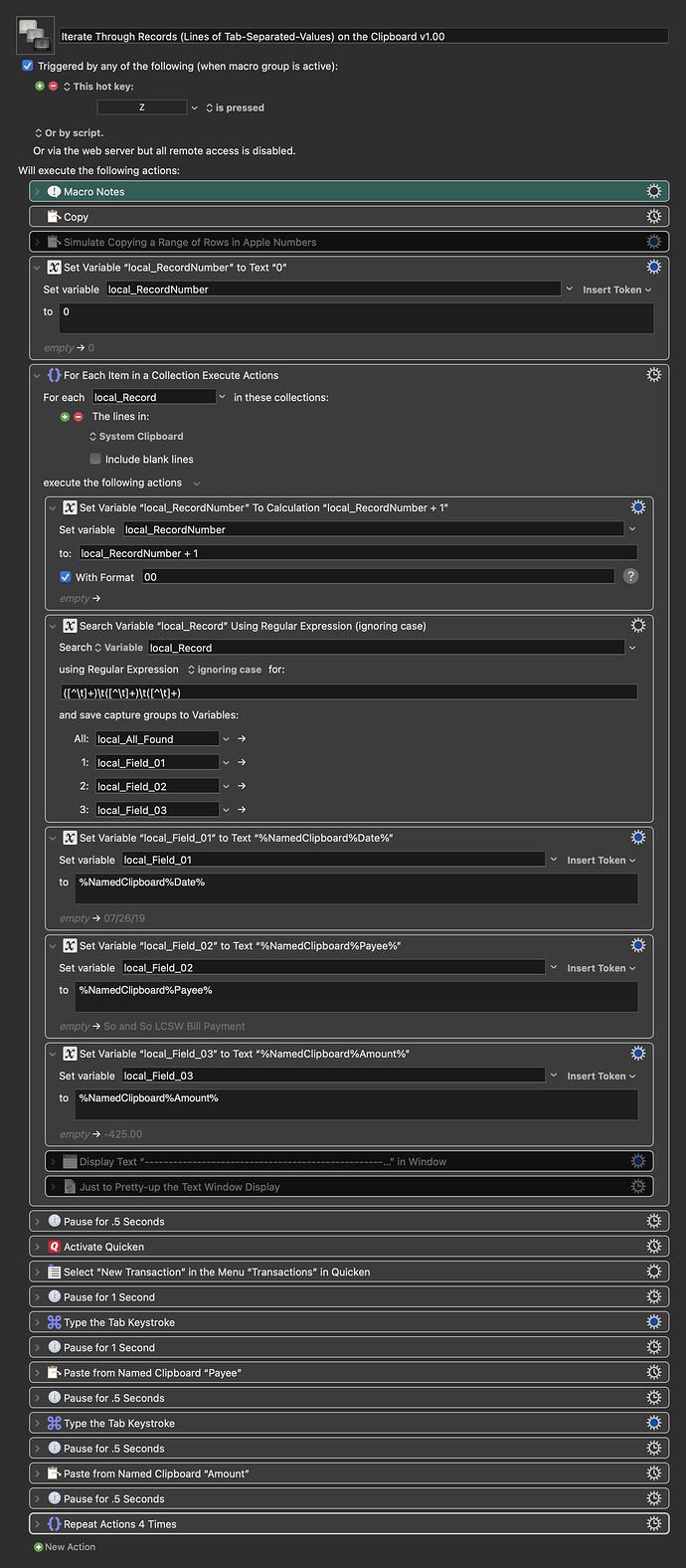
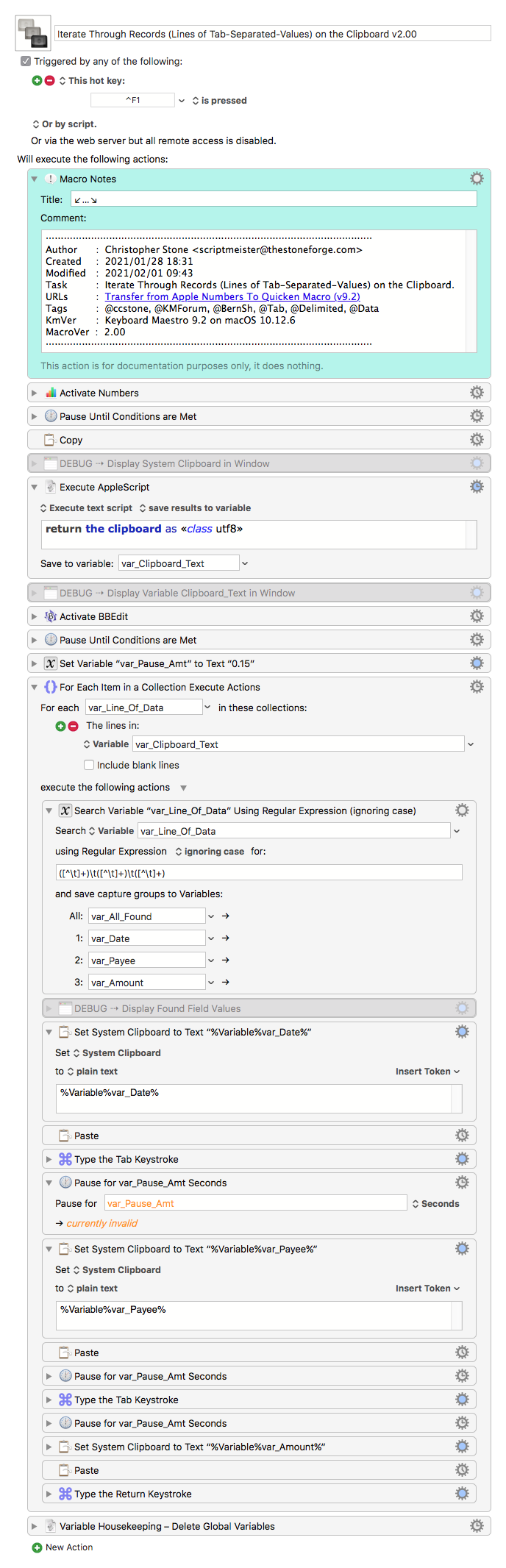


 !
!