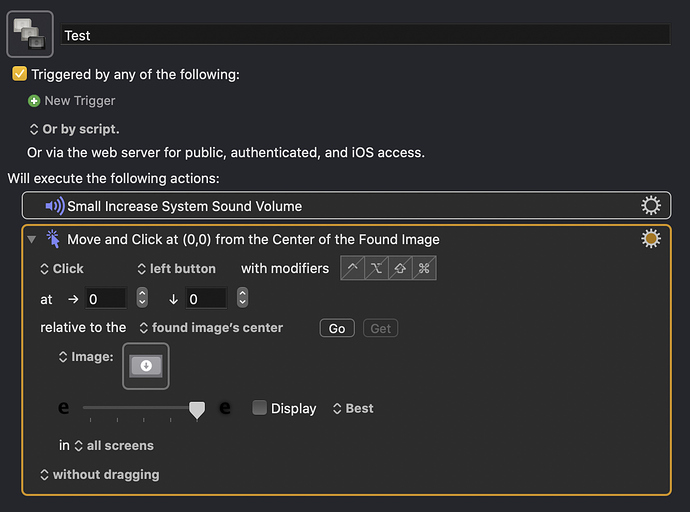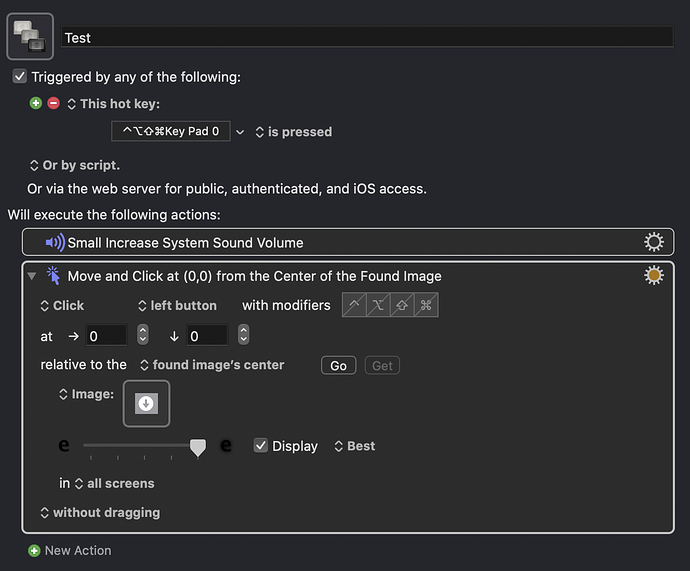Newbie KM user here. I have been unable to get the found image condition to work at all. I have used large images. I turned on the display button but have only seen green blocks with small percentages on areas that had nothing to do with the area that I'm trying to find. I've seen the status change to maybe it had a match but that quickly disappeared. I've also looked at the WIKI and scoured this forum for answers. Anybody have any suggestions on what to try?
Hi @cyoungers, welcome to the KM Forum.
I have a macro for you here that makes it easy to create a Click at Found Image action.
Please also activate your last action in the macro or, as in my example, New Action.
Then trigger my macro with a shortcut or via a palette. After placing the KM Editor in the Dock, the macro will pause until you have taken your screenshot.
After the screenshot has been inserted into the KM Editor, please replace Unique with Best, as shown in this gif:
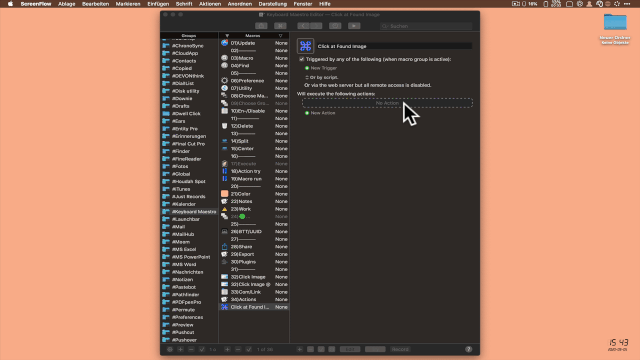
Here is the macro for this:
32)Click Image @ <673A 200905T154822>.kmmacros (24,9 KB)
By clicking it, it will be installed in the KM Editor. Please make sure that it is activated afterwards.
If you continue to have problems, it will help the users if you share a screenshot of your macro.
welcome
are you using Unique or Best?
Is the fuzzy slider set to left, right, middle?
Thanks for the macro. I installed it, enabled it, activated the palette and ran the macro. It inserted the Move and Click at (0,0) from the center of the found image action. It did not paste the image that I selected when the macro ran. So I did my own capture and put it in the selected image action manually. When I ran the macro I get an alert saying that the macro aborted because no unique image was found. I played around with the fuzziness but it finally clicked (setting fuzz to max) but on the wrong part of the screen.
Yes. I've tried many fuzz settings and using best. No luck.
Since you still have a border of the dark mode background in the screenshot, the KM action might cause problems.
Please make the screenshot like in the gif:
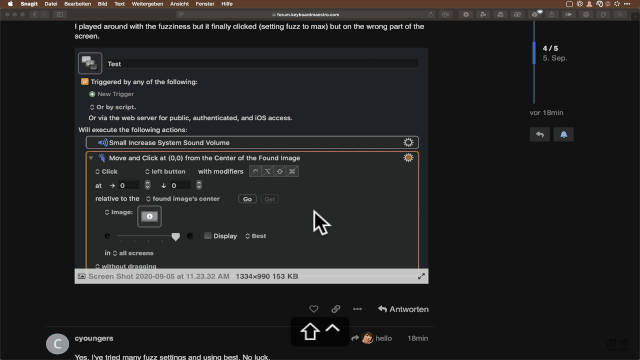
Ok. I tried that. Still no good even at max fuzz. I can see the button on the screen when I trigger the macro.
I have recreated your macro once and it works for me:
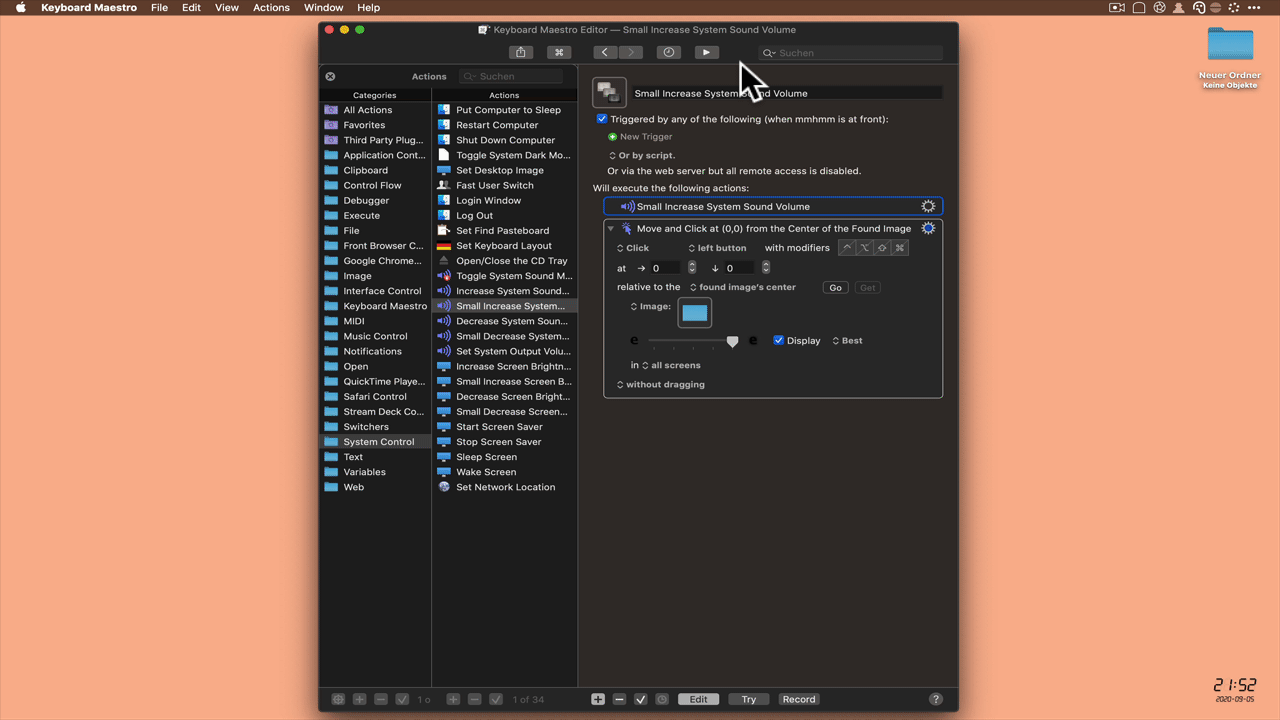
Have you ever tried another screenshot? The permissions for Keybaord Maestro are also enabled?
I did my own capture and put it in the selected image action manually
make sure that the image is Retina if you're using a macOS with Retina.
Pasting from Preview will paste a lower resolution image, thus the image won't work.
Use Ctrl-Cmd-Shift-4 to capture the image directly to your Clipboard, then paste it in the image "well".
Ding Ding Ding!!! We have a winner! Thank you for showing me that I forgot to give Keyboard Maestro permissions to record the screen. Duh. It is working great now. It is always the simplest things isn't it? I thank you and hello for the suggestions. Much apprciated.