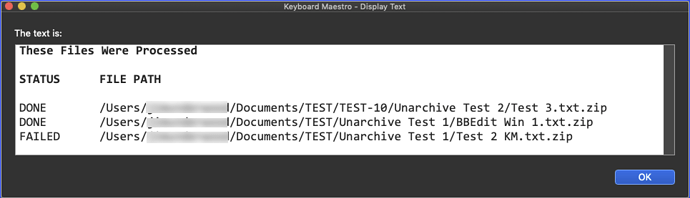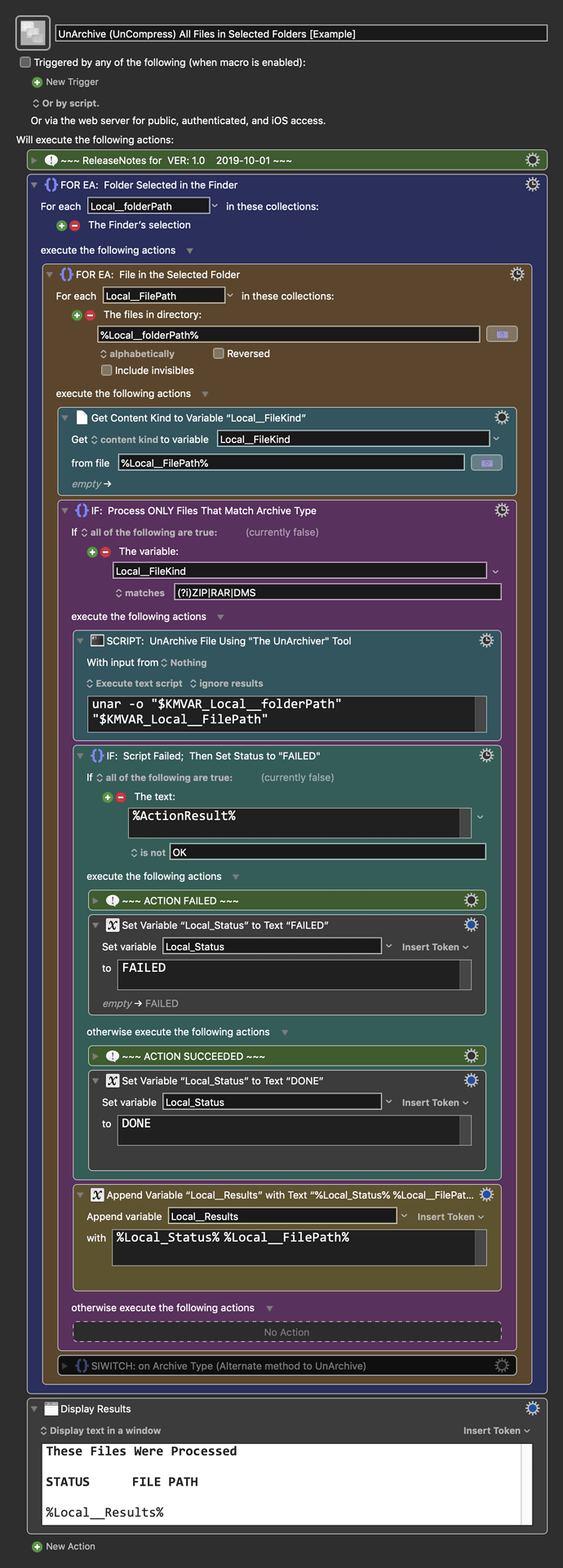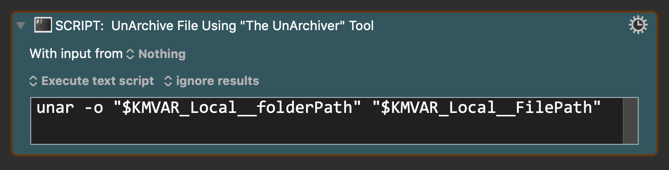MACRO: UnArchive (UnCompress) All Files in Selected Folders [Example]
~~~ VER: 1.0 2019-10-01 ~~~
Requires: KM 8.2.4+ macOS 10.11 (El Capitan)+
(Macro was written & tested using KM 9.0+ on macOS 10.14.5 (Mojave))
DOWNLOAD Macro File:
UnArchive (UnCompress) All Files in Selected Folders [Example].kmmacros
Note: This Macro was uploaded in a DISABLED state. You must enable before it can be triggered.
This Macro was written in response to this request:
How Do I Unarchive All Files in Selected Folders?
Example Input
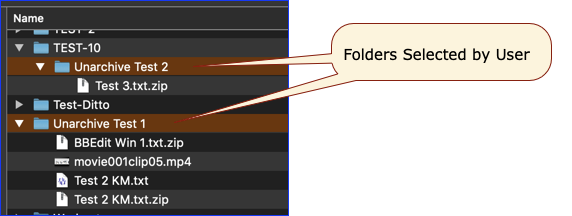
Example Output
ReleaseNotes
Author.@JMichaelTX
PURPOSE:
- UnArchive (Uncompress) All Compressed Files in Selected Folders
HOW TO USE
- First, make sure you have followed instructions in the Macro Setup below.
- Select the FOLDERS in the Finder that Contain Files to UnArchive
- Use CMD-Click to Select Non-Adjacent Folders
- Trigger this macro.
MACRO SETUP
-
Carefully review the Release Notes and the Macro Actions
- Make sure you understand what the Macro will do.
- You are responsible for running the Macro, not me. ??
.
Make These Changes to this Macro
- Assign a Trigger to this macro.
- Move this macro to a Macro Group that is only Active when you need this Macro.
- ENABLE this Macro, and the Macro Group it is in.
.
-
REVIEW/CHANGE THE FOLLOWING MACRO ACTIONS:
(all shown in the magenta color)- IF: Process ONLY Files That Match Archive Type
- Change the "matches" field to include File Kinds that you want to process
- SCRIPT: UnArchive File Using "The UnArchiver" Tool
- Script uses the "unar" command downloaded from here:
- Change to another tool if you prefer
- IF: Process ONLY Files That Match Archive Type
REQUIRES:
- KM 9.0+ (may work in KM 8.2+ in some cases)
- macOS 10.11.6 (El Capitan)+
TAGS: @UnArchive @UnCompress @Finder @Zip
USER SETTINGS:
- Any Action in magenta color is designed to be changed by end-user
ACTION COLOR CODES
- To facilitate the reading, customizing, and maintenance of this macro,
key Actions are colored as follows: - GREEN -- Key Comments designed to highlight main sections of macro
- MAGENTA -- Actions designed to be customized by user
- YELLOW -- Primary Actions (usually the main purpose of the macro)
- ORANGE -- Actions that permanently destroy Variables or Clipboards,
OR IF/THEN and PAUSE Actions
USE AT YOUR OWN RISK
- While I have given this a modest amount of testing, and to the best of my knowledge will do no harm, I cannot guarantee it.
- If you have any doubts or questions:
- Ask first
- Turn on the KM Debugger from the KM Status Menu, and step through the macro, making sure you understand what it is doing with each Action.