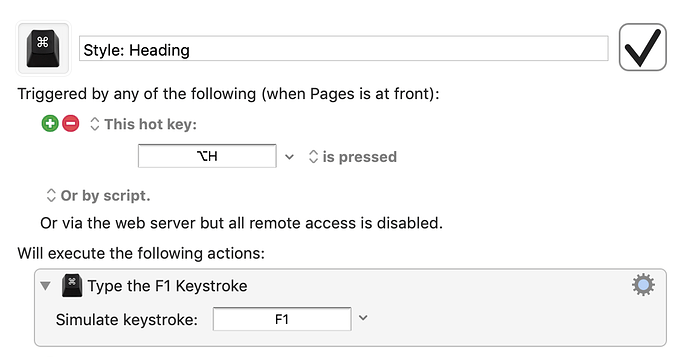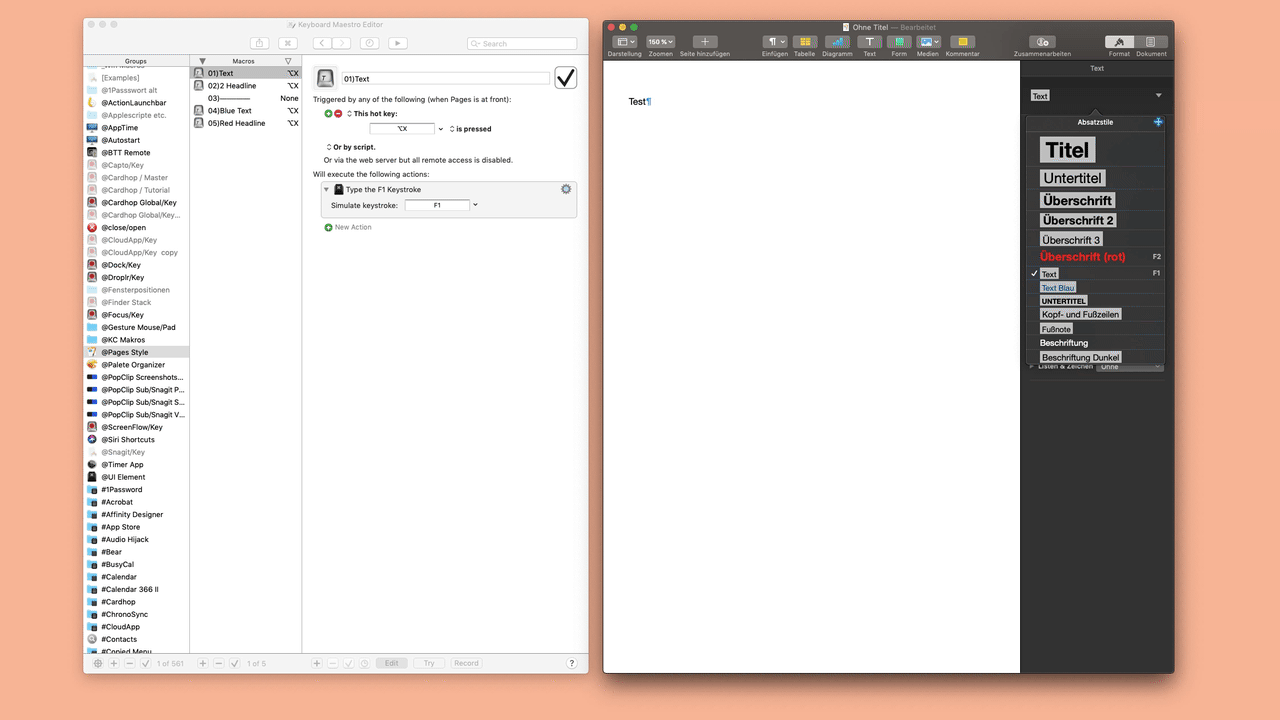Is there any way to use Keyboard Maestro to apply text styles in Pages with keyboard shortcuts?
Pages does have the built-in option of using function keys to apply styles, but I find it hard to remember these and also, there aren’t enough function keys for all my styles (especially as Pages only goes up to F8).
I’ve tried using the Keyboard shortcuts in System Preferences > Keyboard > Shortcuts, but it doesn’t seem to work?
Is there anything else I can try using Keyboard Maestro?
Thanks!
This is something I wanted to do too.
I can't help you with there only being a limited number of F Keys but in my case I have less styles than F Keys but still wanted an easier to remember keyboard shortcut.
So, I used the Keyboard Maestro Action "Simulate keystroke" to type the F Key when I typed my easier to remember shortcut. For example, Alt+H for "Heading Style".Style: Heading.kmmacros (25.6 KB)
1 Like
Hi @big_smile & @Zabobon, my suggestion would be to create a macro group here and to provide your macros to the text styles each with the same shortcut (here ⌥X).
This will give you a conflict palette where you have to type in the first character (letter, number etc.) to get your desired text style.
So you only have to remember one shortcut in the future 
Since the pages only provide the shortcut up to F8, you can work with a "Click at Found Image" action like in my gif.
@Pages Style Macros.kmmacros (91,3 KB)
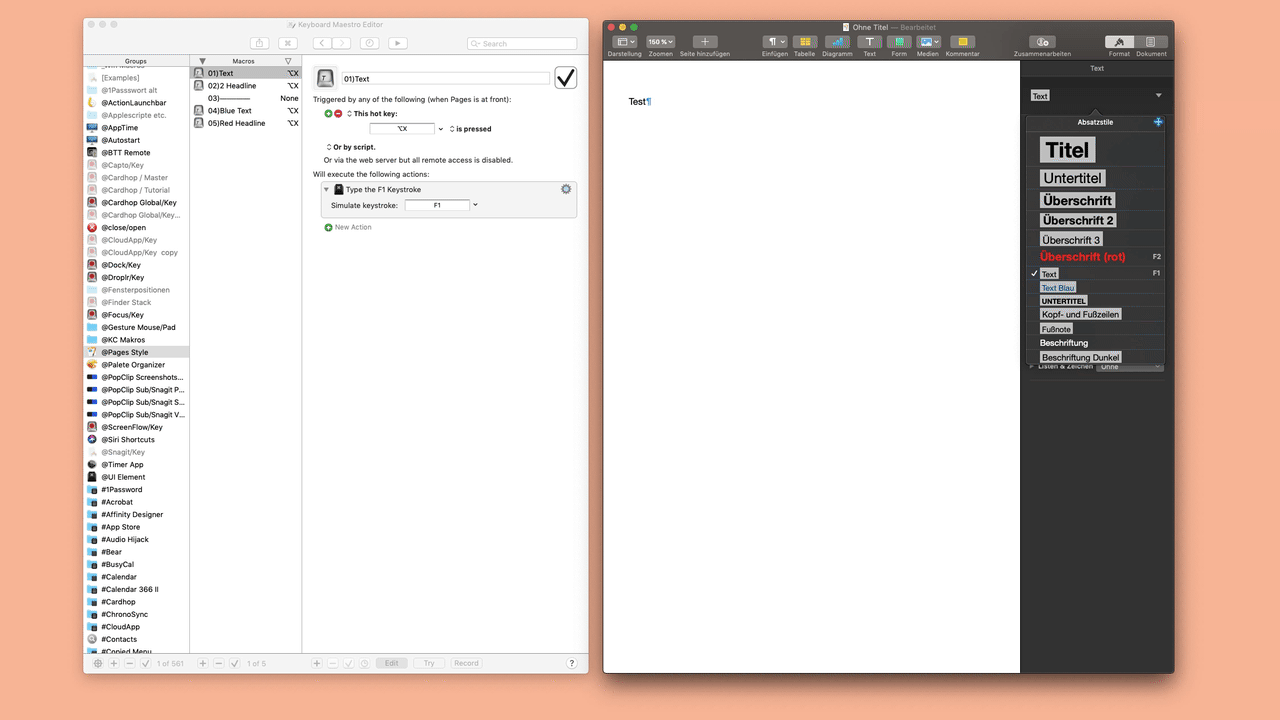
1 Like
@Zabobon @appleianer Thanks, some very clever ideas including Click at Found Image! Thanks!