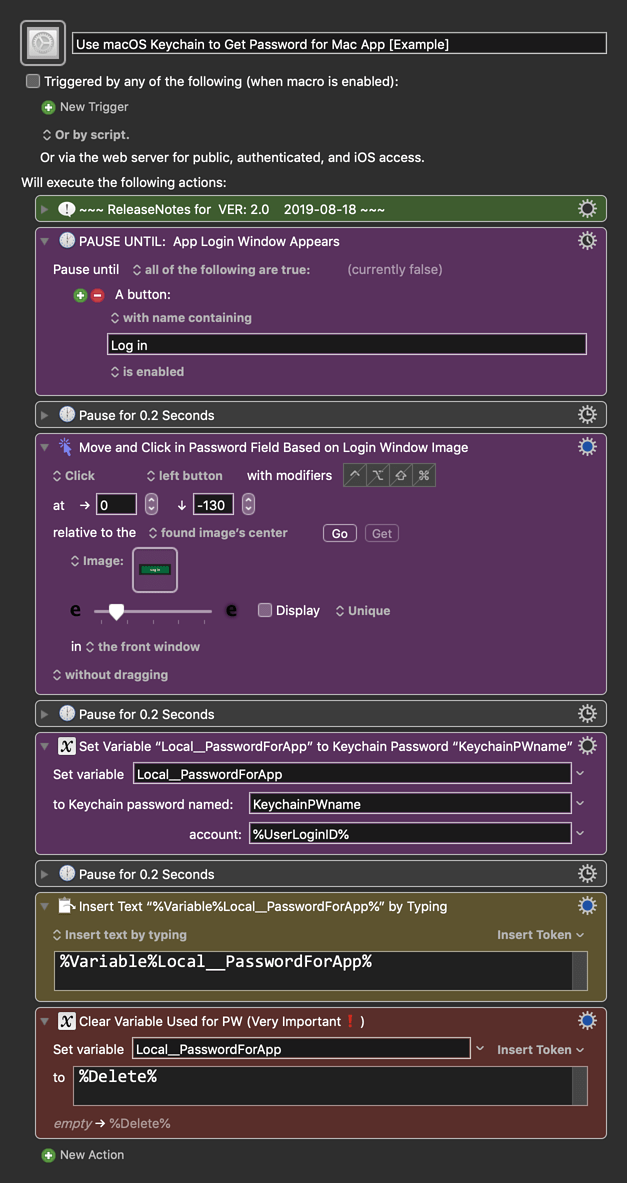MACRO: Use macOS Keychain to Get Password for Mac App [Example]
~~~ VER: 2.0 2019-08-18 ~~~
Requires: KM 9+ macOS 10.11 (El Capitan)+
(Macro was written & tested using KM 9.0+ on macOS 10.14.5 (Mojave))
DOWNLOAD Macro File:
Use macOS Keychain to Get Password for Mac App [Example].kmmacros
Note: This Macro was uploaded in a DISABLED state. You must enable before it can be triggered.
Credits
My thanks for @appleianer and others who pioneered this method of auto-fill-in of App passwords.
CAUTION: Use at your own risk
- This macro provides a means of getting secure data from your macOS Keychain, and very, very briefly (< 0.5 sec) exposes that data as unencrypted text, although the text is never shown.
- The secure data is stored only in a KM Local Variable, which ceases to exist as soon as the macro completes execution.
- This macro is provided as an educational tool, and not intended for production use.
- Anyone who can log in to your Mac using your login credentials has access to your macOS keychain data.
- The author is not liable for any losses you sustain from using this material.
ReleaseNotes
Author.@JMichaelTX
PURPOSE:
-
Fill In Mac App Password Using macOS Keychain
- Not as Secure as 1PW, but Good Enough in Most Cases
HOW TO USE
- First, make sure you have followed instructions in the Macro Setup below.
- Launch your Mac App and invoke its login window
- Trigger this macro.
MACRO SETUP
-
Carefully review the Release Notes and the Macro Actions
- Make sure you understand what the Macro will do.
- You are responsible for running the Macro, not me. ??
.
.
Make These Changes to this Macro
- Assign a Trigger to this macro.
- Move this macro to a Macro Group that is only Active when you need this Macro.
- ENABLE this Macro, and the Macro Group it is in.
.
-
REVIEW/CHANGE THE FOLLOWING MACRO ACTIONS:
(all shown in the magenta color)- PAUSE UNTIL: App Login Window Appears
- Change Condition as needed for your app
- Move and Click in Password Field Based on Login Window Image
- Change Image in Action Image well to match your App Window
- Change offset X and Y to match your password field
- Set Variable “PasswordForApp” to Keychain Password “KeychainPWname”
- Change "Keychain paswword named" to name you use in your keychain.
- PAUSE UNTIL: App Login Window Appears
REQUIRES:
- KM 9.0+ (may work in KM 8.2+ in some cases)
- macOS 10.11.6 (El Capitan)+
TAGS: @Security @Keychain @Login
USER SETTINGS:
- Any Action in magenta color is designed to be changed by end-user
ACTION COLOR CODES
- To facilitate the reading, customizing, and maintenance of this macro,
key Actions are colored as follows: - GREEN -- Key Comments designed to highlight main sections of macro
- MAGENTA -- Actions designed to be customized by user
- YELLOW -- Primary Actions (usually the main purpose of the macro)
- ORANGE -- Actions that permanently destroy Variables or Clipboards,
OR IF/THEN and PAUSE Actions
USE AT YOUR OWN RISK
- While I have given this a modest amount of testing, and to the best of my knowledge will do no harm, I cannot guarantee it.
- If you have any doubts or questions:
- Ask first
- Turn on the KM Debugger from the KM Status Menu, and step through the macro, making sure you understand what it is doing with each Action.