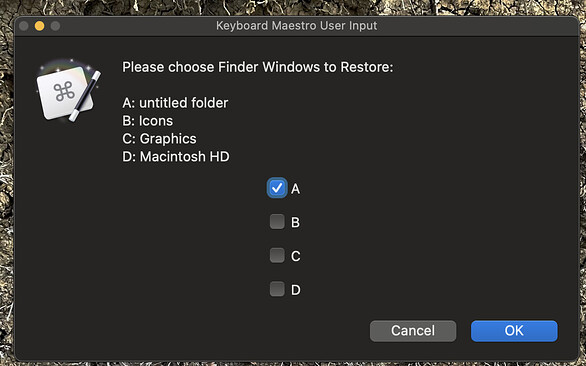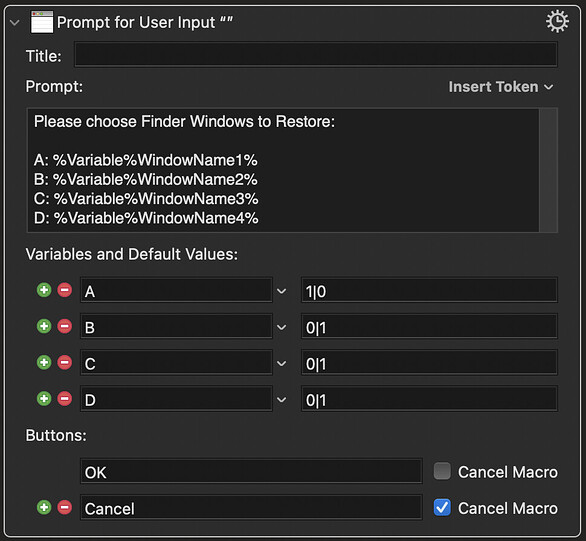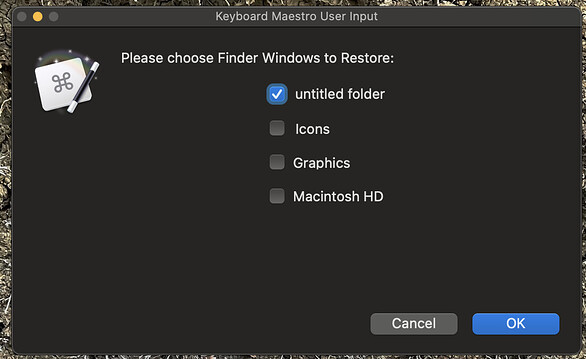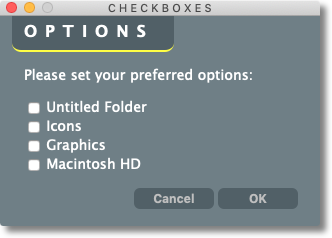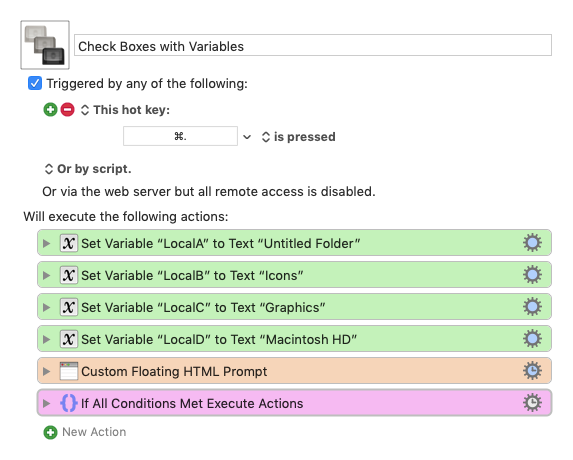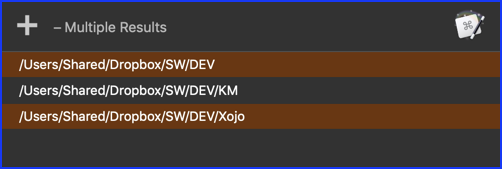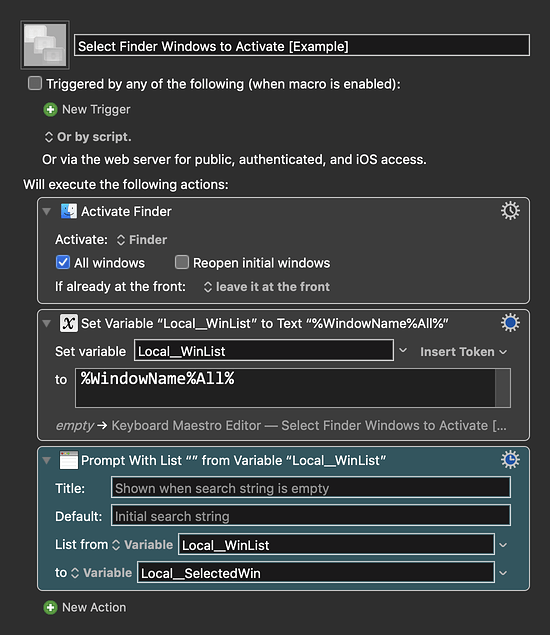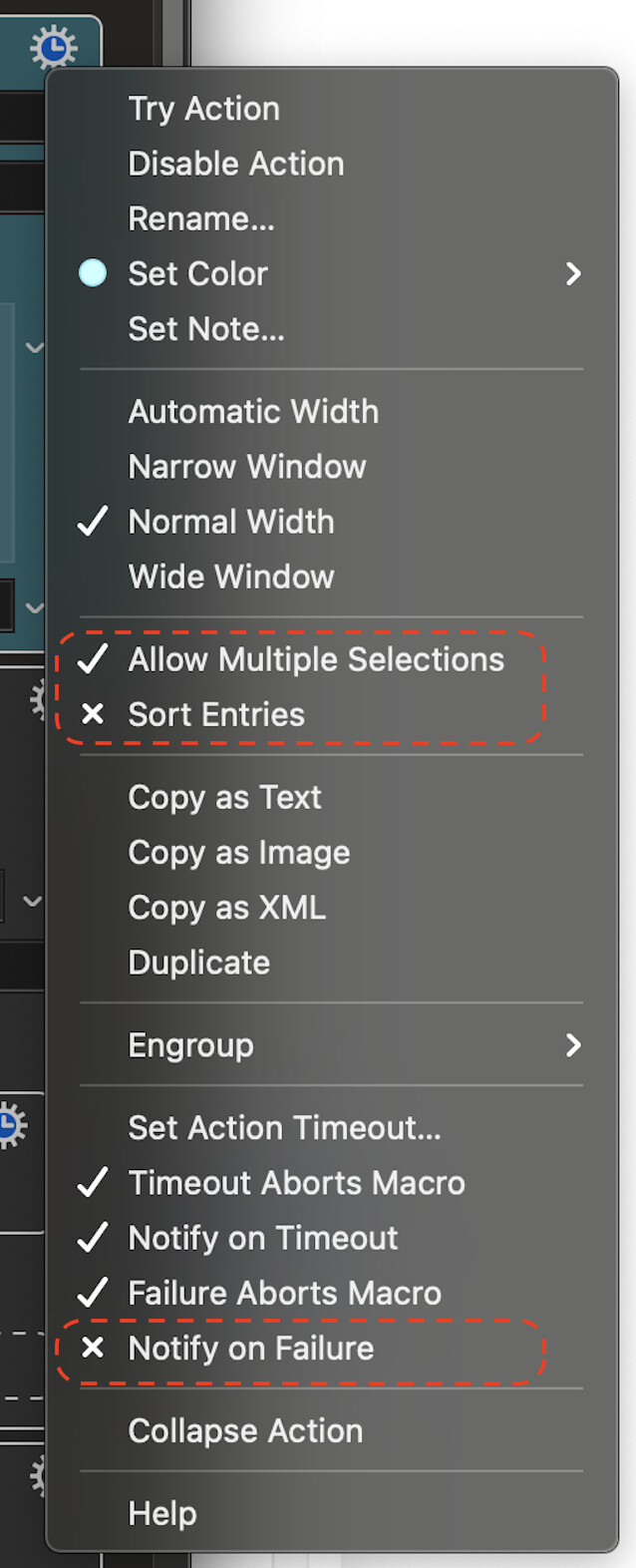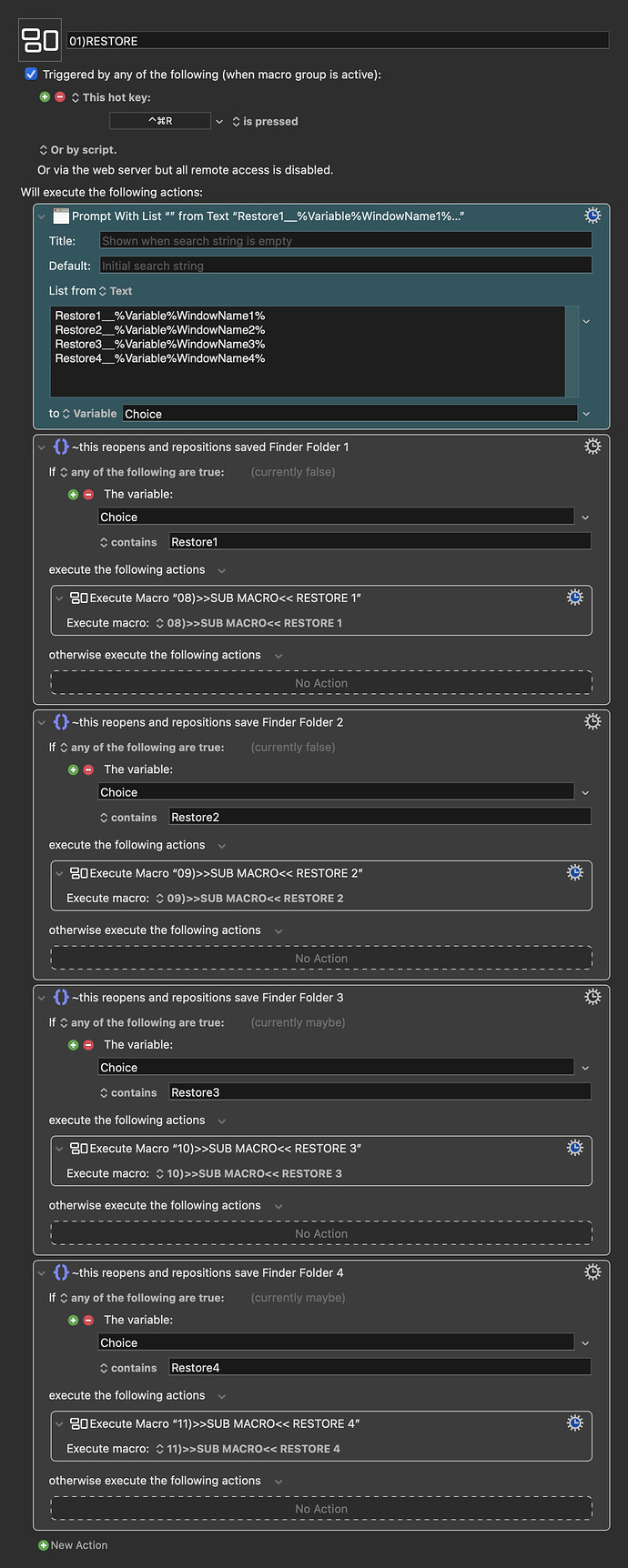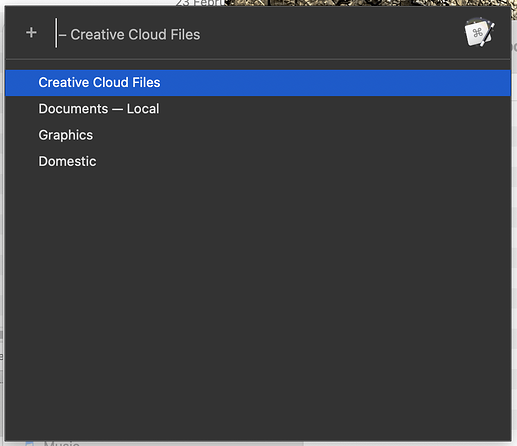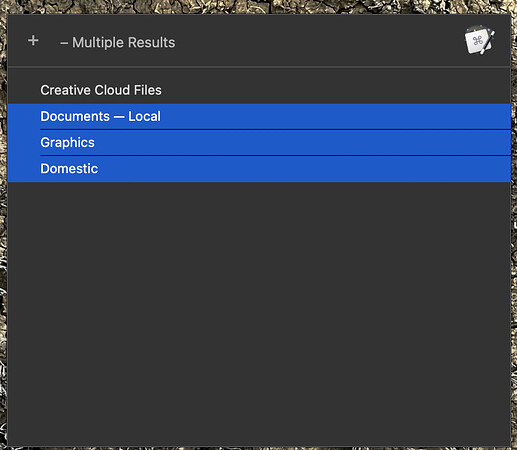Hi @JMichaelTX and @mrpasini
I have implemented JMichaelTX's suggestion to use a Prompt With List (as I found it easier to adapt the Native Keyboard Maestro Actions).
But that means there are two equally good Solutions to my original request here and I can't find a way to mark both as "Solution" - so, thanks again to you both.
For your interest here is a Screenshot of the Macro as it stands. It calls Sub Macros which means if I were to upload the Macro here I'd have to upload all those Sub Macros as well. But from the Screenshot you can probably see how the Prompt With List has allowed me to choose which of the Sub Macros to run. (I am planning on adding the Macros to the Forum Macro Library and will add in a link here to this Thread as I think other people would find this useful.)
In the Gear Settings for the Prompt With List I checked "Allow Multiple Selections" and unchecked "Sort Entries" (when Sort Entries was checked it messed things up in terms of Restore1__ Restore2__ Restore3__ Restore4__ in front of each entry).
I also unchecked "Notify on Failure" so that I can close the Prompt Window by clicking away from it or pressing Esc without the Macro Failure Notification popping up.
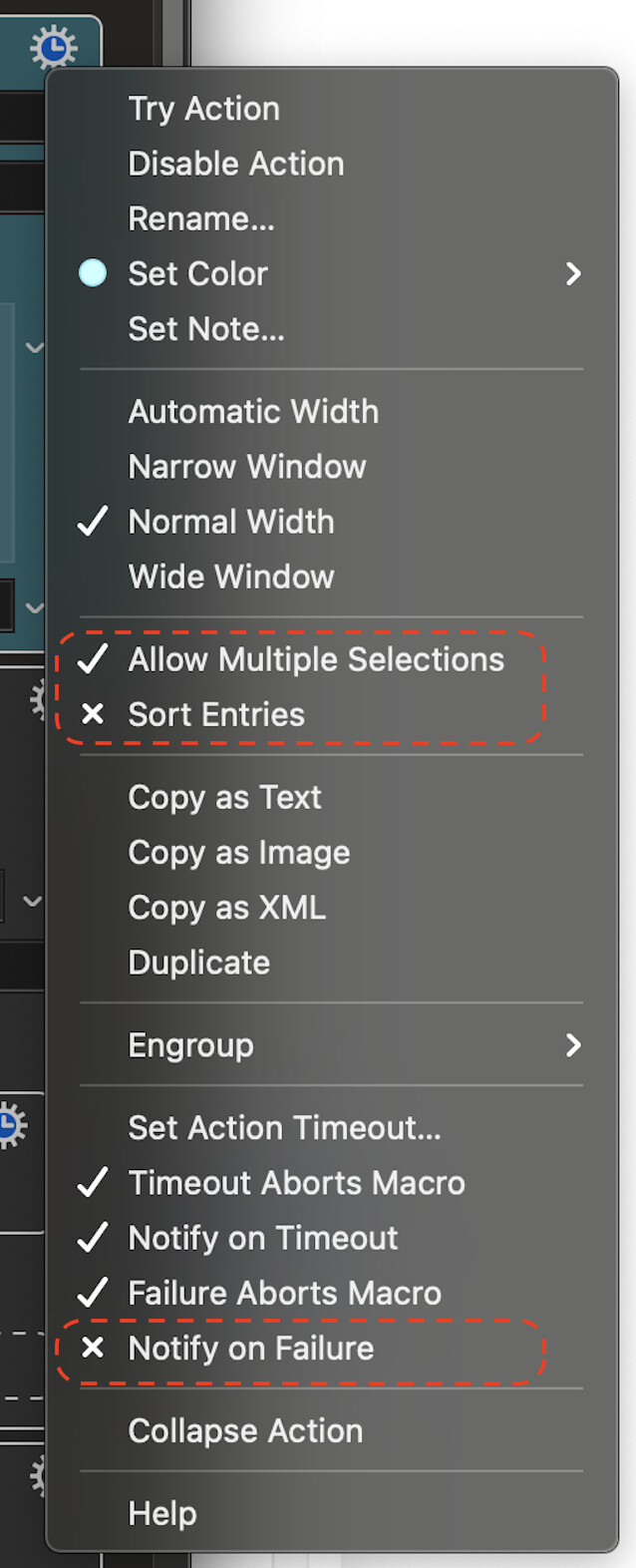
The Prompt With List returns a text string of all the selected entries to the Variable Choice
Then a series of IF Then Else Actions checks if the Variable Choice contains some or all of the selections and fires off specific Sub Macros to reopen the Finder Windows and restore their saved sizes and positions.
Selecting just one Finder Folder to reopen:
or with multiple Selection:
The purpose of all this?
Quite often, at the start of a task, I open a few Finder Folders as Windows and position/size them carefully as I want. But often these Finder Windows get closed or moved or resized and lost and my Desktop becomes a mess again.
The idea I had was to be able to:
-
Position the Windows nicely at the start of a task. Select any open Finder Window, tap a Shortcut Key Combination and have a Macro save its path and also how it was currently sized/positioned to one of four "slots" (1, 2, 3 or 4). And repeat this with up to three other open Finder Windows.
-
Then call up a second Macro with another Shortcut Key Combination and from a Prompt choose any/all of the four saved Folders to reopen and get back to the nice position/size I had saved.
The Macros are working well now, but I will keep refining them over the next few days before uploading them as a package.
I know there are special Apps that accomplish similar things (BetterTouchTool can grab and restore the current layout of windows) but I wanted the flexibly to be able to choose which Folders to open again rather than just the whole lot.
Also... I can see a way of having more than one saved Session of Windows to call up in the future for different tasks (just by using different Variable names). Pressing a Shortcut Key Combination to save the Window Path/Postion/Size could give me an option of what Session to save it to and generate a slightly different Variable.
This is what makes Keyboard Maestro so useful - these Macros can always be adapted and refined during use.