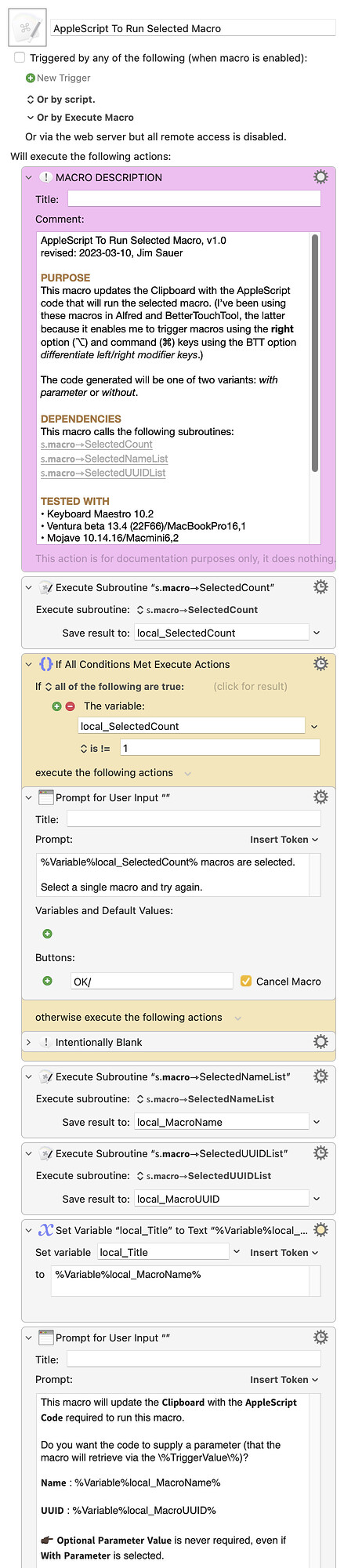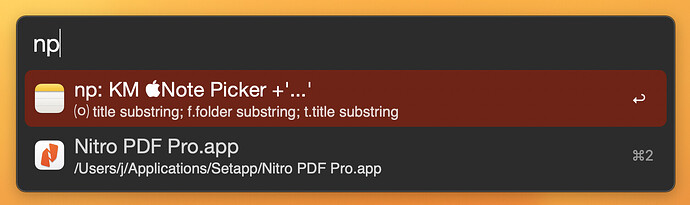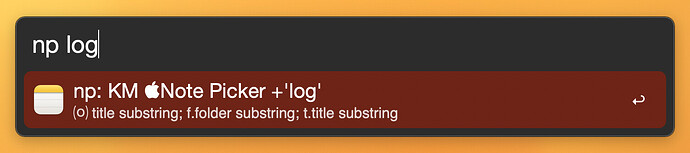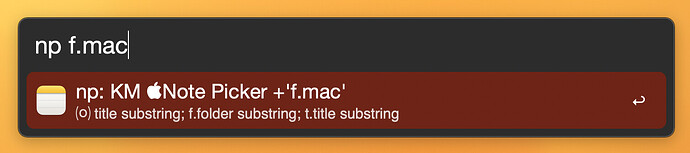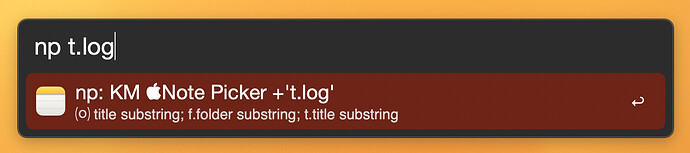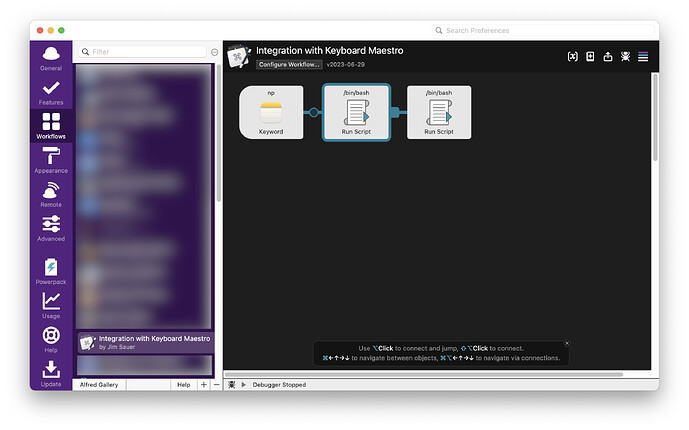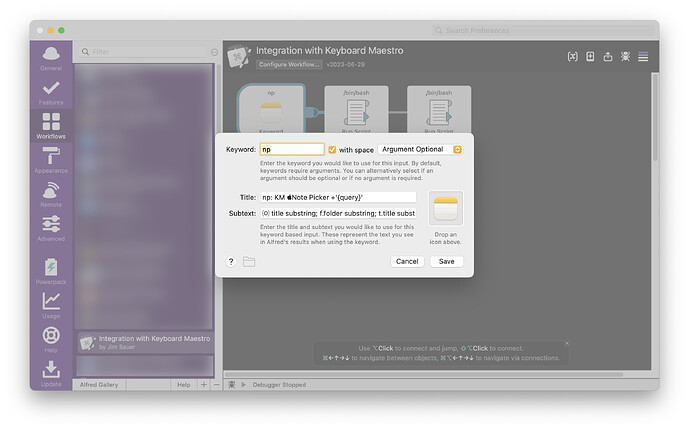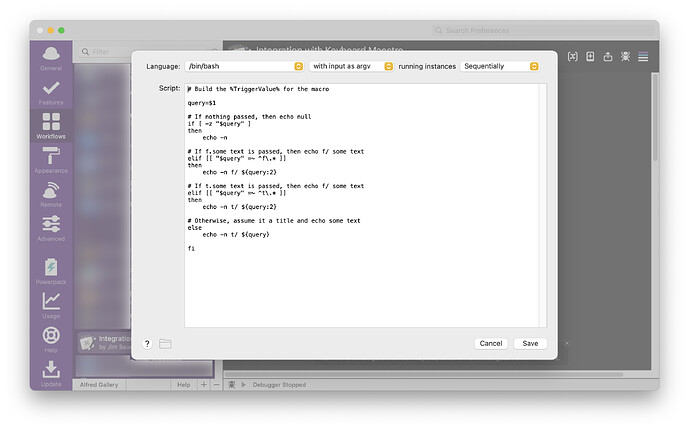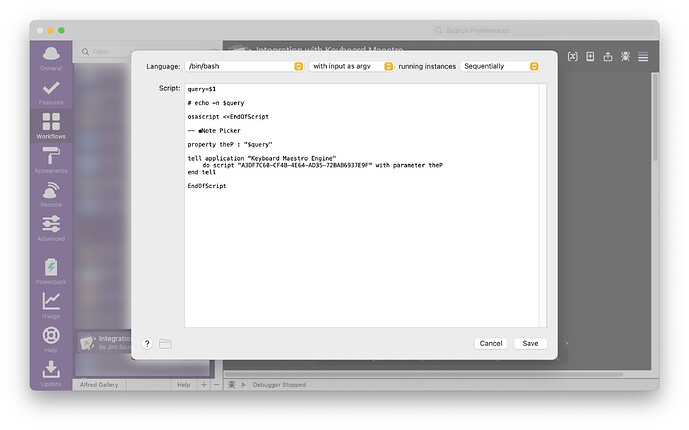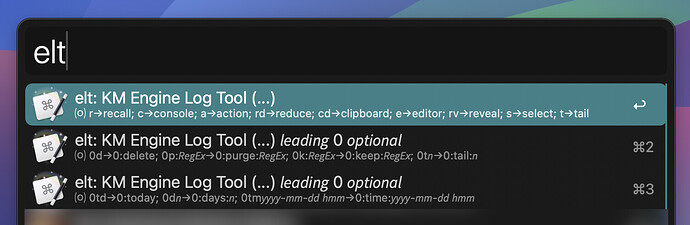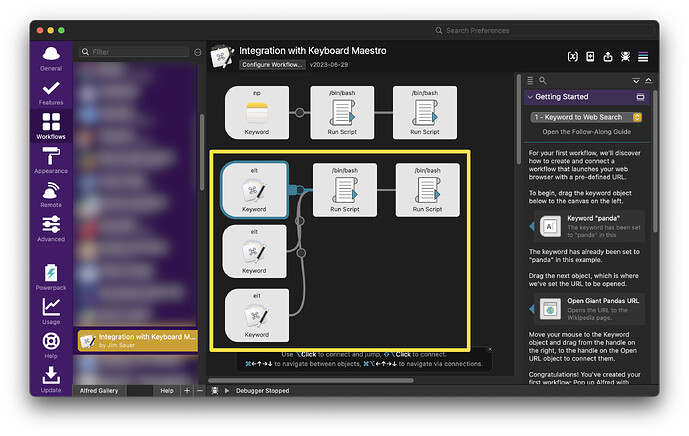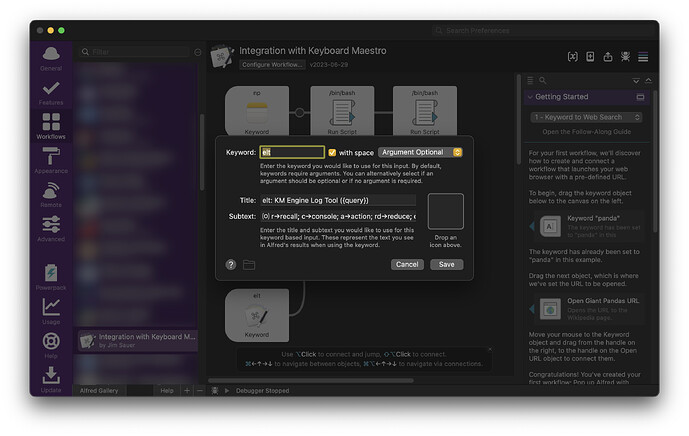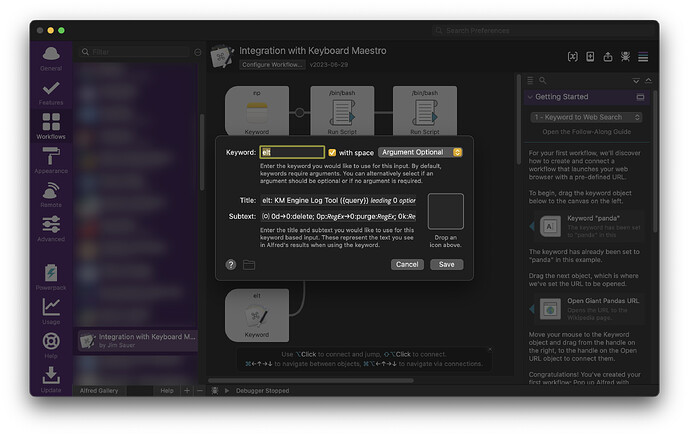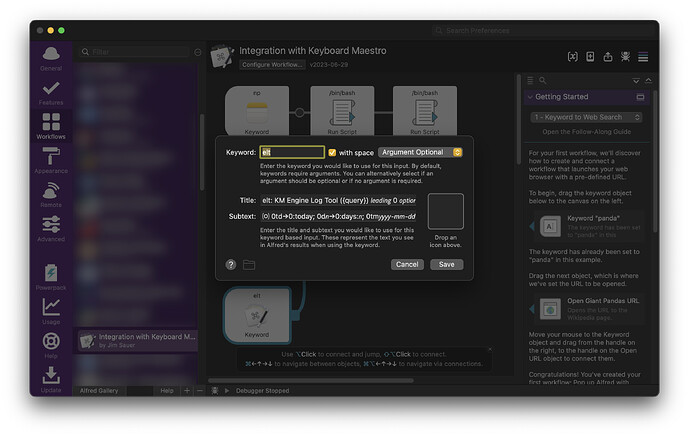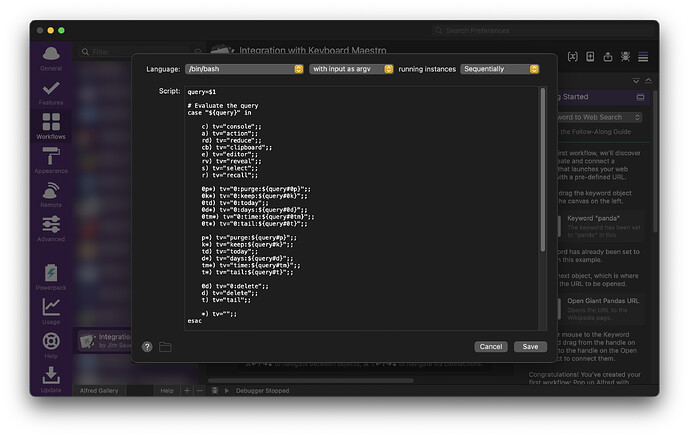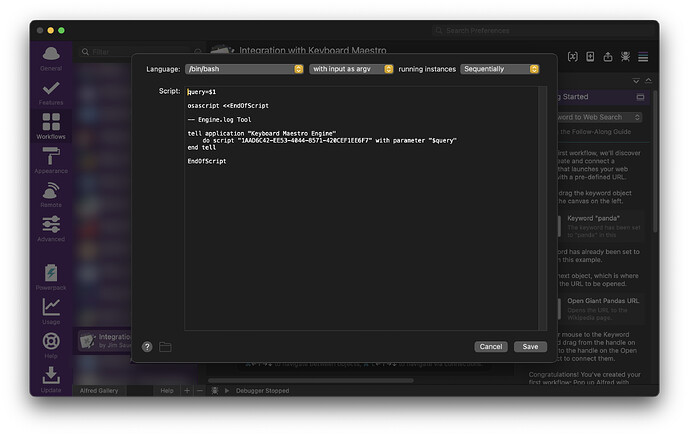Example 2
In this post Engine.log Tool will be the example macro. Alfred is a great option with a macro like this because it can quickly trigger the macro in the default mode or in one of the alternate modes.
Using the Alfred Workflow that is detailed below, Engine.log Tool can be triggered by typing elt. If <return> is then pressed, the macro is triggered normally and the main dialog is displayed. Alternatively, the %TriggerValue% can be set to one of the 15 values (listed below in the three Alfred entries) if the respective abbreviation is specified.
For example, if elt cb<return> is typed, the Engine Log Tool main dialog will be bypassed and the failure/timeout from the Engine.log will be written the System Clipboard. Other examples:
-
elt r<return> will start Engine.log Tool initially displaying the failure |timeout that was last viewed when the macro previously ran.
-
elt a<return> will bypass the Engine.log Tool main dialog. The Keyboard Maestro app will open and the macro action that generated the failure/timeout will be selected.
-
elt 0kfailed:|timeout<return> will bypass the Engine.log Tool main dialog. The Engine.log will be trimmed keeping only the entries that have failed: or timeout in the text.
Here's the Alfred Workflow:
Note how the workflow includes three Keyword blocks. This is simply because Engine.log Tool includes 15 alternate methods of execution and it takes three entries to display them all. Because the Keyword blocks all flow into the left Run Script block, any of the 15 options can be entered when any of the three Alfred entries are selected.
The first Input>Keyword is configured as follows:
Keyword: elt
Title: elt: KM Engine Log Tool ({query})
Subtext: ⒪ r→recall; c→console; a→action; rd→reduce; cb→clipboard; e→editor; rv→reveal; s→select; t→tail
Aside: By convention, when I configure the Subtext for Input>Keywords, I use an ⒪ prefix to indicate that an argument is optional. In this case, that means that a user can launch Alfred and simply type elt<return>.
The second Input>Keyword is configured as follows:
Keyword: elt
Title: elt: KM Engine Log Tool ({query}) 𝘭𝘦𝘢𝘥𝘪𝘯𝘨 0 𝘰𝘱𝘵𝘪𝘰𝘯𝘢𝘭
Subtext: ⒪ 0d→0:delete; 0p:𝘙𝘦𝘨𝘌𝘹→0:purge:𝘙𝘦𝘨𝘌𝘹; 0k:𝘙𝘦𝘨𝘌𝘹→0:keep:𝘙𝘦𝘨𝘌𝘹; 0t𝘯→0:tail:𝘯
The third Input>Keyword is configured as follows:
Keyword: elt
Title: elt: KM Engine Log Tool ({query}) 𝘭𝘦𝘢𝘥𝘪𝘯𝘨 0 𝘰𝘱𝘵𝘪𝘰𝘯𝘢𝘭
Subtext: ⒪ 0td→0:today; 0d𝘯→0:days:𝘯; 0tm𝘺𝘺𝘺𝘺-𝘮𝘮-𝘥𝘥 𝘩𝘮𝘮→0:time:𝘺𝘺𝘺𝘺-𝘮𝘮-𝘥𝘥 𝘩𝘮𝘮
The left Actions>Run Script block is as follows:
shell script ( expand / collapse )
query=$1
# Evaluate the query
case "${query}" in
c) tv="console";;
a) tv="action";;
rd) tv="reduce";;
cb) tv="clipboard";;
e) tv="editor";;
rv) tv="reveal";;
s) tv="select";;
r) tv="recall";;
0p*) tv="0:purge:${query#0p}";;
0k*) tv="0:keep:${query#0k}";;
0td) tv="0:today";;
0d*) tv="0:days:${query#0d}";;
0tm*) tv="0:time:${query#0tm}";;
0t*) tv="0:tail:${query#0t}";;
p*) tv="purge:${query#p}";;
k*) tv="keep:${query#k}";;
td) tv="today";;
d*) tv="days:${query#d}";;
tm*) tv="time:${query#tm}";;
t*) tv="tail:${query#t}";;
0d) tv="0:delete";;
d) tv="delete";;
t) tv="tail";;
*) tv="";;
esac
case "${tv}" in
days:) tv="delete";;
0:days:) tv="0:delete";;
tail:) tv="tail";;
0:tail:) tv="tail";;
esac
# If a colon was entered, then the output would include two ::. Remove one.
tv=$(echo "$tv" | sed 's/::/:/g')
echo "$tv"
The right Actions>Run Script block is as follows:
shell script ( expand / collapse )
query=$1
osascript <<EndOfScript
-- Engine.log Tool
tell application "Keyboard Maestro Engine"
do script "1AAD6C42-EE53-4044-8571-420CEF1EE6F7" with parameter "$query"
end tell
EndOfScript