Everything that @cdthomer says plus a couple of other thoughts:
- You can make the switch case based on the Computer Name %MacName% if you want:
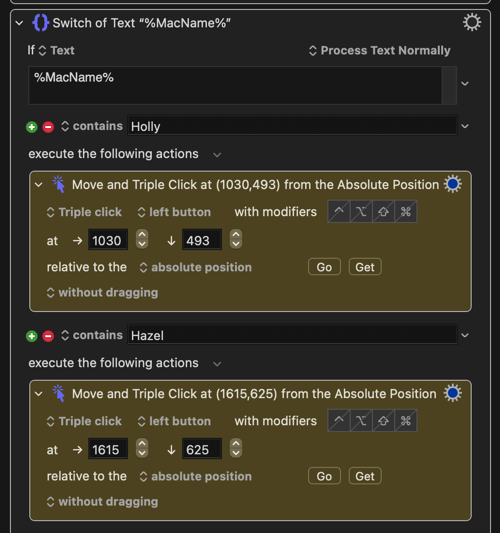
- @Sleepy has a good technique which deals with the possibility of different images being needed in different situations which doesn't need a Switch Case or If Then Action. Just put two Move and Click Mouse at Image Actions one after the other and set them both not to Abort the Macro if they fail and not to notify on failure. The result is that if the Macro can't find the first image it just skips to the next step and looks for the alternative image.
So, for your use, you would copy and paste the image from your Desktop Mac into the first of these Actions, and then when on the Laptop, paste in the image you want to click on for the Laptop.