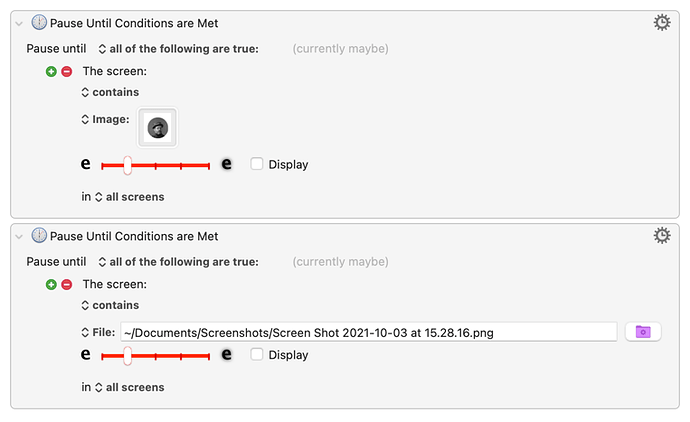I've read a few posts about utilizing the cut/paste method to get a custom icon into the icon chooser of an action, so I understand that they seem to be getting crushed quite a bit. I've noticed all my icons going to the Stream Deck via an action appear fuzzy. I'm assuming that when pasted the icon chooser is shrinking the image below the 144x144px.
So I guess I'm asking, is this actually the case and also is there a better way to handle this so I can get clarity back into my icons?
1 Like
Hey @mattpolito welcome! You’ve stumbled across a great community.
As for the Stream Deck, I have read that the originals use 72x72 but the newer model (mk2 or whatever they call it) and the XL use 144x144. I cannot verify that this is the case; it’s simply what I have read on a few forums.
Either way I recommend saving your icons as image files and using the file path to set the SD icon instead of placing the image directly into the KM macro. You can do this by the following actions:
- Set a clipboard (named or system, whatever you prefer) to file (the file being your image).
- Set a Stream Deck icon to said clipboard.
The reason for using file paths to saved images as opposed to placing them directly into a macro has been well documented: anytime you place an image directly into a macro, it is copied to the master .plist file which can cause it to become quite large once you’re running a lot of macros. This will eventually cause the editor to slow down. This may not happen for a while (I didn’t notice it until I had over 1,000 macros), but you might as well use food housekeeping practices from the start.
This will also ensure that the icon you use for your SD is a specific resolution.
Please let me know if you have more questions about this. When I’m back on my computer tomorrow I can get some screenshots and/or upload a sample macro showing how I run my SD.
3 Likes
@cdthomer Yes the dimensions are 144x144.
Thank you very much for the file path idea! That works so much better.
1 Like
Great, glad it works well for you! Don't hesitate to reach out if you have any more questions. Like I said this is a great forum with a lot of knowledgeable people who are always glad to help.
1 Like
What do you mean by “placing an image directly in a macro”?
Are use a lot of images and a lot of macros. Some macros have begun running very slow. One or two of those I rewrote and that fixed the problem. I did no other troubleshooting. That’s why your answer caught my eye.
I understand, I think, the alternative method of saving the clipboard to a file and then loading from the file. Is the difference you specify just to do that rather than paste from the macro?
Hey there, yes that’s what I am referring to. It's always best to reference images from a file (or clipboard for certain actions) instead of having a copy of that image right in the actions' image well.
Below you can see the difference in the two setups. The top one has the image copied and pasted (or dragged over) into the image well. The bottom one references the same image file by it's file path.
The bottom method is more efficient and reduces bloating for the Keyboard Maestro plist file which will make the Editor run faster. It shouldn’t affect the speed the macros themselves are run however. Likely your issue with slow macros is something else unrelated, but it's a good idea to do some housekeeping either way.
image in image well.kmmacros (38 KB)
2 Likes