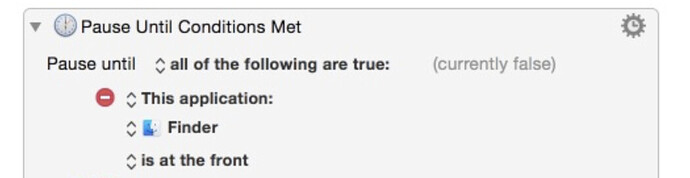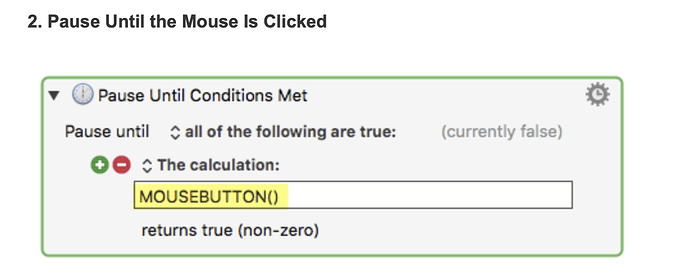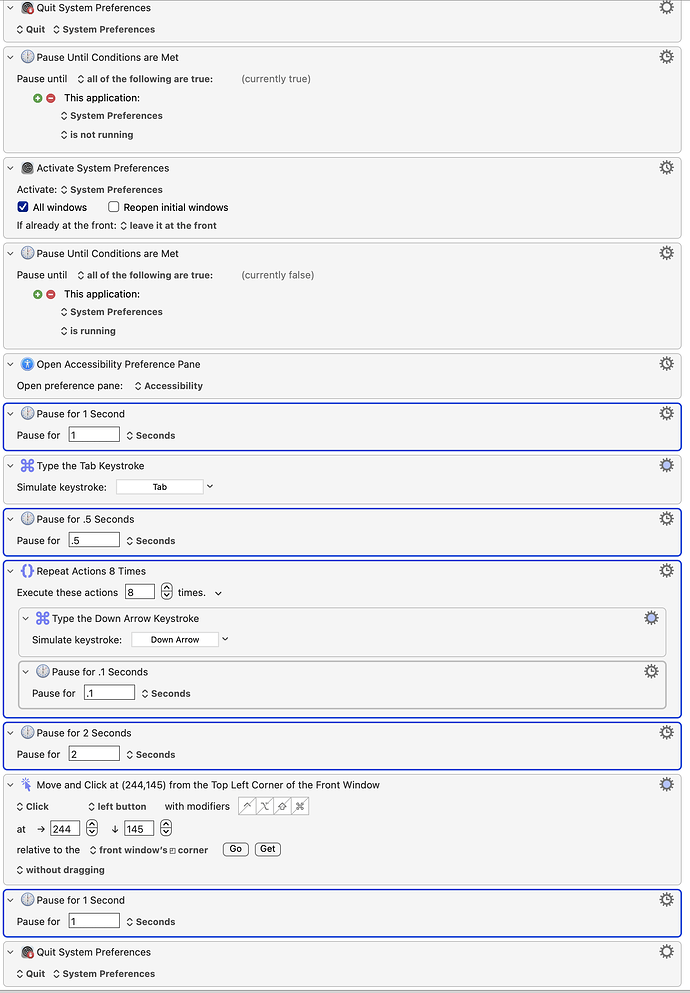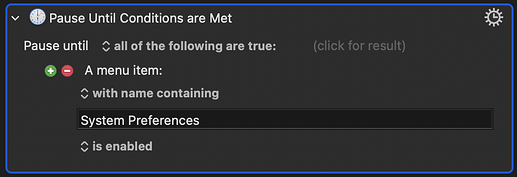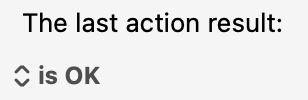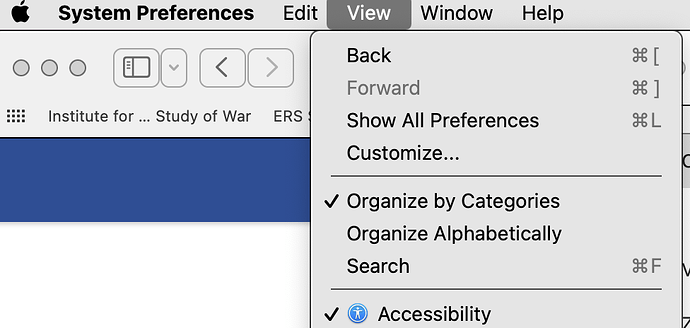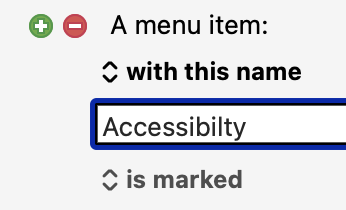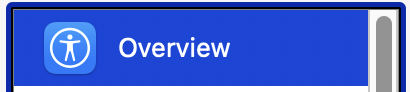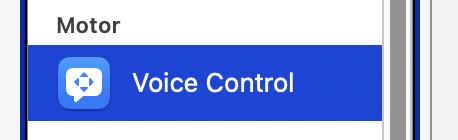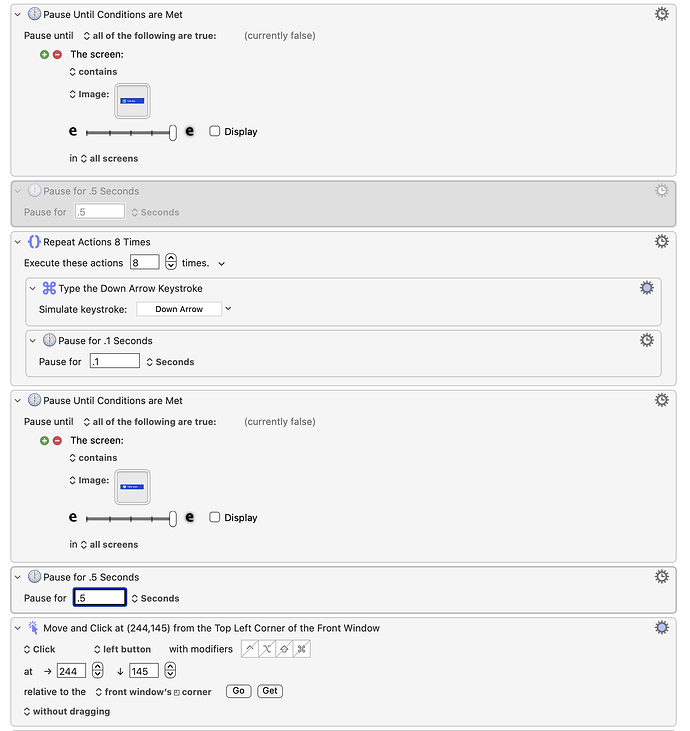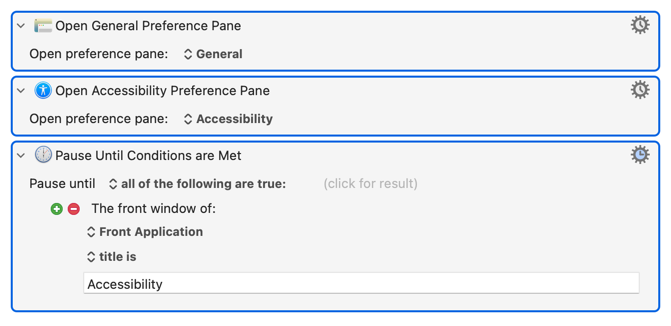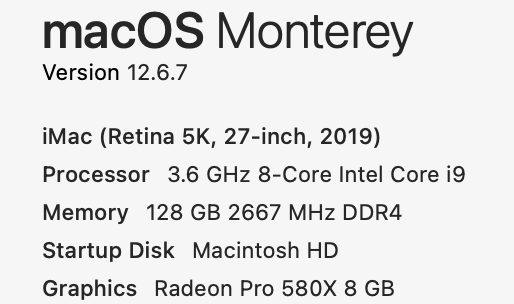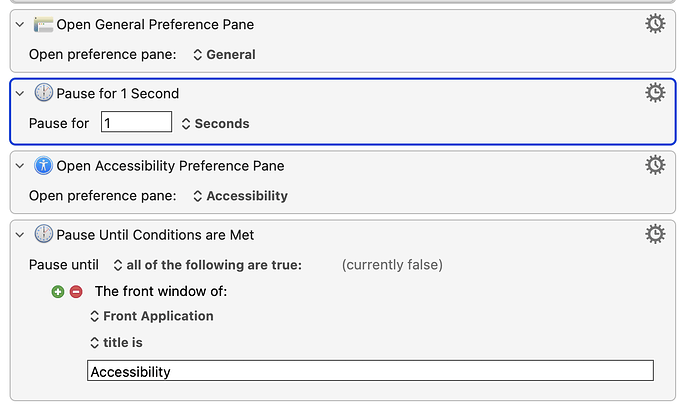A question about using Pause Until instead a fixed Pause (e.g., 0.5 s):
In general, if possible, it seems you always want to use Pause Until in place of a fixed Pause. That's because the amount of time the system needs to complete an action can vary. Thus, if you use a fixed Pause, you need to set it so that it's long enough to nearly always work, which means you're going to have to build in some cushion. By contrast, if you can use Pause Until, it will only pause as long as needed, resulting in a faster Macro.
Some obvious places where Pause Until works are after quitting or opening an application. But I'm wondering where else it can be used.
Specifically, the screenshot at the bottom shows a Macro for toggling Voice Control (in Accessibility) on and off. In any of the five places I've used a fixed Pause (outlined in blue), could I instead use Pause Until? And if so, what would be the condition? I tried, for instance, "Pause Until The Last Action is OK" after "Open Accessibility Preference Pane", thinking that means "pause until the system has opened the Accessibility Preference Pane", but KBM doesn't seem to interpret it that way (or perhaps it can't detect this system state—unlike the case with, say, whether an app is opened or closed).
Relatedly, I'm wondering if the condition in the first screenshot immediately below is qualitatively different from that in the second, because the condition in the first screenshot requires that the system has completed an action (moved Finder to the front), while that in the second screenshot is true merely if an input to the system has been completed (i.e., it doesn't tell you whether or not the system has responded to that input). And to replace a fixed Pause with Pause Until, I think Pause Until needs to know not merely that an input (e.g., a mouse click) has completed OK, but also that the system has finished responding to it. I.e., it needs to know the system state.
In summary, it seems the condition in the first screenshot is about whether a specified final system state has been achieved, while the second's is merely about whether a signal has been sucessfully sent to the system—and that the former can be substituted for Pause, while the latter cannot.