I upgraded to El Capitan (fresh install) but I didn’t do the backup.
Where can I find the files necessary to have my setup from Yosemite? (I need the path as I have the old drive’s backup)
I upgraded to El Capitan (fresh install) but I didn’t do the backup.
Where can I find the files necessary to have my setup from Yosemite? (I need the path as I have the old drive’s backup)
Hey Kamil,
Try these to start with:
~/Library/Application Support/Keyboard Maestro/
~/Library/Preferences/com.stairways.keyboardmaestro.editor.plist
~/Library/Preferences/com.stairways.keyboardmaestro.engine.plist
-Chris
You tip was very helpful.
I copied and replaced or merged these files and folders:
Keyboard Maestro Cached Compiled Scripts.sqlite
Keyboard Maestro Clipboards.plist
Keyboard Maestro Enable Overrides
Keyboard Maestro Libraries
Keyboard Maestro Macro Stats.plist
Keyboard Maestro Macros Saved Version 6.plist
Keyboard Maestro Macros.plist
Keyboard Maestro Recent Applications.plist
Keyboard Maestro Variables.plist
Quick Macros.plist
Revisions Version 6
Revisions Version 7
I found them in:
~/Users/username/Library/Application Support/Keyboard Maestro
The file was hidden, so if someone has the same problem, type defaults write com.apple.finder AppleShowAllFiles YES in the Terminal app and hit the return button.
Also, you will have to relaunch Finder (hold Option and right click the Finder icon in the dock, then click Relaunch).
The User's Library folder is hidden by default since Mavericks (if memory serves). This is annoying but easily circumvented.
Turning on show-all-files works but is rather obtrusive.
There are simpler options:
⌘⇧G in the Finder facilitates navigation to anywhere in the file-system given the proper Unix path.
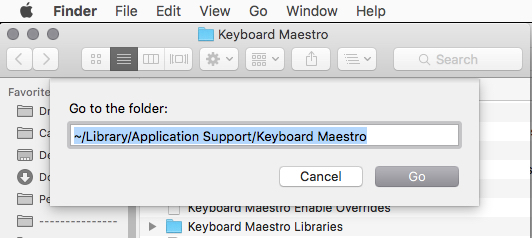
Holding down the ⌥ (Option) key while selecting the Go menu in the Finder will display the user-library.
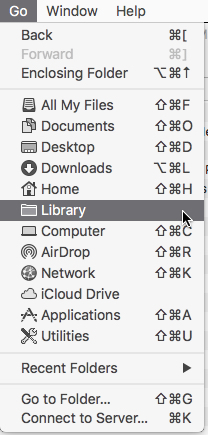
Finally – here's an AppleScript to toggle the visibility of ONLY the user-library folder.
Test it using the Script Editor.app.
Run it from Keyboard Maestro with an Execute an AppleScript action.
Toggle Visibility of User Library.kmmacros (2.7 KB)
-Chris
Thanks for sharing, Chris. Very helpful.
One more way to make the User Library easier to access, is to drag the Library folder to the Favorites in the left sidebar of the Finder (after you have made it visible). Then it is always just a simple click to view it.
Impressive! Thank you!