Hi @August
Putting aside for a moment the discussion on why Keyboard Maestro has implemented the Actions this way, I think I have a fairly simple solution, that is built into Keyboard Maestro 10 - Favorite Actions.
- Duplicate one of your Actions that has the menu item you want showing (in this case "in screen with mouse"). You can do this on either your laptop or your desktop as the option still shows once it has been selected. Clear out the images you have pasted, and any other specific stuff to make this Action generic.
- Rename this duplicate Action to something like "If All Conditions Met Execute Actions - (Find Image, Screen with Mouse Option)" using the menu item Actions→Rename. Maybe color it, so that it stands out.
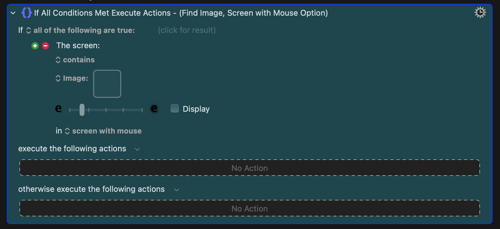
- Optionally, add some "tags in the form of the notes section of the Action (these will come up in a future search) Actions→Set Note... (I would probable add words like "monitor external second desktop" that kind of thing).
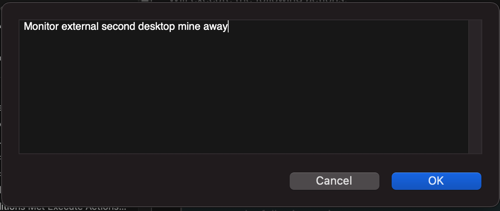
- Save this Action as a Favorite - Actions→Add to Favorites - its new name will be what it is saved as and makes searching for it in the future easier.
Now if you want to get a new Action with the "in screen with mouse" option when building a Macro on your laptop you insert your saved Favorite Action and the "screen with mouse" option will be there.
To quickly use the Action, use Actions→Insert Action→By Name... (⌃⌘A)
This brings up a search field and you just begin to type the name of your favorite (or one of your "tags" that were saved in Notes) and you'll quickly get your Action. Double-clicking it, inserts it at that point in the Macro. Also - Favorites have a star as their icon.
I've just tested this on my desktop (which has an external monitor) and my laptop (which doesn't have a second monitor). The option is still there when the Action is inserted on the Laptop.
One other thing about Favorites - they are saved by default as the name you have given the Action. If you ever want to edit the Favorite in the future, just insert one in a Macro, edit it in any way (change color, options, default variable name, notes) and when you go to save it you will be given the option to overwrite the original saved Action.

Hope that helps! ![]() Anyway, it's good to get into making Favorites - they are very powerful especially as a single saved Favorite can be a combination of Actions all with the settings as you like. If I have a series of Actions that I find I am using a lot, I enclose them in a Group Action, rename that enclosing Group Action and save that as the Favorite. In effect I have built my own custom Plug In Action.
Anyway, it's good to get into making Favorites - they are very powerful especially as a single saved Favorite can be a combination of Actions all with the settings as you like. If I have a series of Actions that I find I am using a lot, I enclose them in a Group Action, rename that enclosing Group Action and save that as the Favorite. In effect I have built my own custom Plug In Action.
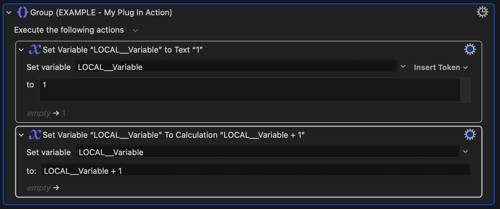
If this is saved as a Favorite when in collapsed mode, it will come in llke this:
![]()
EDIT - I forgot to mention (and this is important and good) If you have Syncing turned on in Preferences the same saved Favorites are available on all of your Macs.