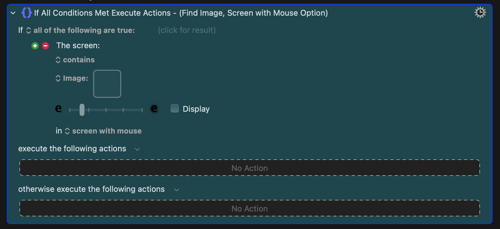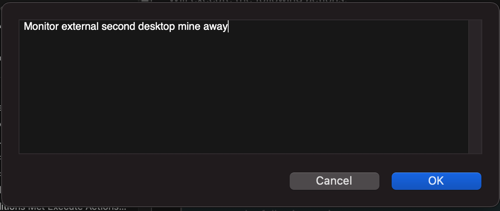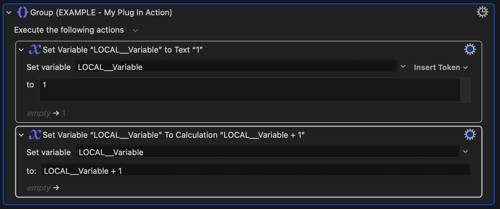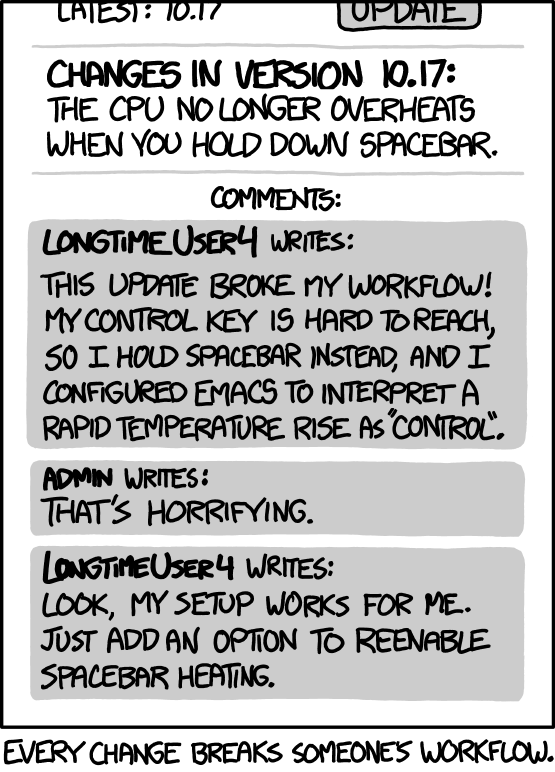Tonight I am attempting to add another image variation to a search for an image on the screen. But the option I've been using for a year, "in screen with mouse", appears to no longer be available in the new update.
Is this a bug or a deprecated feature?
The images are in Facebook pages where my name has been highlighted by a browser search. Every few months Facebook tweaks its fonts, or does something, and the images are no longer found and I have to get the current version of the image from a page and paste it into KBM.
I've been limiting the search area somewhat by only searching the screen that has the mouse in it. I attempted to add another, but I can't; "screen with mouse" is no longer available. The best I can do is have:
If any of the following are true: The screen contains Image [...] in screen with mouse The screen contains Image [...] in screen with mouse The screen contains Image [...] in screen with mouse The screen contains Image [...] in screen with mouse The screen contains Image [...] in all screens execute the following actions:
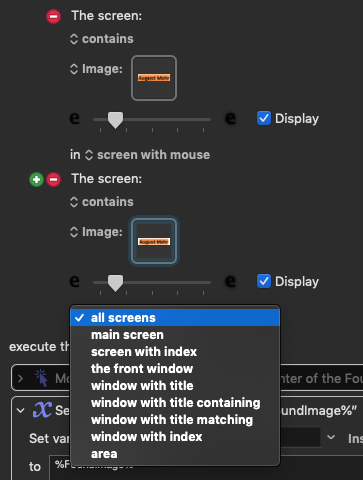
The only workaround I can think of is save the macro as XML and edit the XML to make all five options have the same structure, and then reload it. But that seems the LONG way around the barn and I've never done that before, so I'm pretty reluctant. I'm anticipating days of effort for what last time was a couple of minutes work to update.
Is there a compelling reason not to use "screen with mouse"? I could try "the front window" but I don't want to experiment with something that has been working just fine, except I have to because I'm not allowed to do it that way any more.
Is it a bug or a feature? If it's a feature, could someone please explain why?
Thanks.