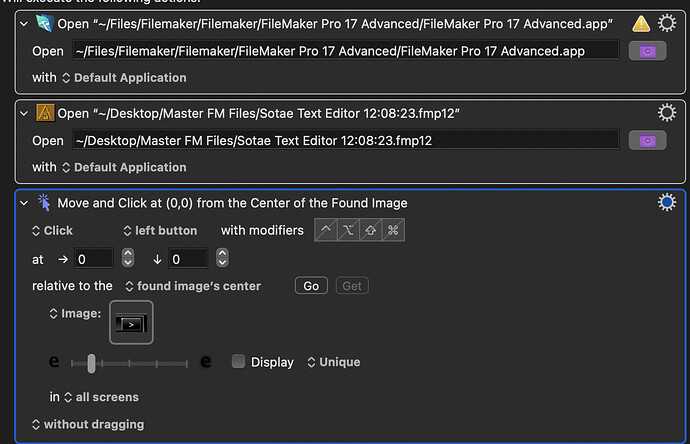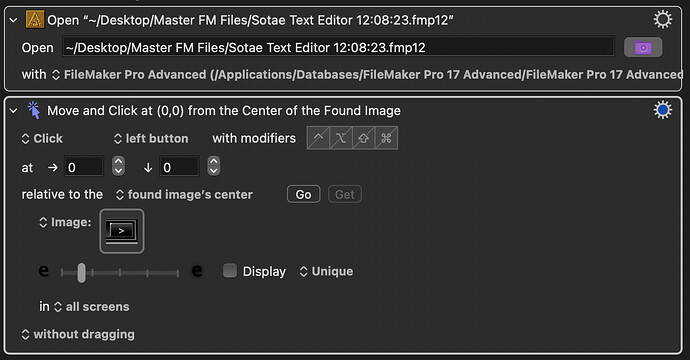Firstly, when Keyboard Maestro warns you of things, pay attention to them. The first action is telling you not to open Applications with the “default application”. On the Mac there is no clear “default application” for the “.app” file type, and ti could be something other than the Finder. So if you are going to use the Open a File action to launch an application, ensure you have the file opened by the Finder. Better is to use the Activate a Specific Application action which will launch it and wait for it to be the front application.
The second one is fine, as the default application is likely what you want, unless you have multiple applications that can open .fm12 files. But if you have only one, then the first action is likely redundant anyway.
To click relative to an image, you use the Mouse Click action, configure it to be relative to a found image, and take a screenshot of the desired area of the screen using Command-Control-Shift-4, and paste it into the image well on the action (Note: if you have trouble with this matching, and you have a retina monitor, check that the captured image is 144dpi - if the system erroneously uses 72dpi, you'll need to correct that to 144dpi). The image has to be unique (which includes not being visible in the action if the image is small enough not to be shrunk in the image well) otherwise Keyboard Maestro will not know where to click. The Display option in the action will allow you to see where Keyboard Maestro is matching.
If you turn on the Display option, and the squares shown on the screen are a different size to the area you captured, then the issue is the DPI of the captured image.
This seems to be a batter way to do it, and you were right That other step was redundant. But I did new capture of the image but it still didn't work. Instead I got the message "Macro Cancelled. Move or Click Mouse no unique image found. Macro cancelled" My setup is such that I am running three 42in TVs that are being controled be a 16in Maxbook Pro running OS 13,4,
Hi, @Denny . As someone who makes extensive use of Found Image, I might be able to help.
-
First, see the word "Unique" there? That means KM is looking for the one and only instance of that image. Could that image appear anywhere else--or something close to it--beyond where you want KM to click?
-
See the slider between the sharp and the fuzzy "e" images? That specifies how close your screenshot must be to what's actually onscreen. Often the difference between success and failure of a KM macro is simply where you place that slider.
-
There's a few other things that could be the culprit. Follow the below steps to test, and get back to me here with the results (if what I said above doesn't help):
…
-
Activate the checkbox control beside "Display".
-
Highlight just the Move and Click at Found Image step.
-
Press the Try button at the bottom of the KM Editor. Did the correct button light up green? If not, set Unique to First and see what lights up green.
Another tip: Sometimes KM is so fast, it fires steps (in this case, looking for a found image) before the application has actually rendered it to screen. You can try a Pause action or a Pause Until (the same image is on screen) action to slow down KM.
There's one bit of the instructions I don't understand...
I can't work out what "(which includes not being visible in the action if the image is small enough not to be shrunk in the image well)" actually means!
Please let me attempt to explain. If you want to create a KM action that searches for an image, you may need to make sure that the KM Editor is not active on the screen at the same time as the app which contains your image, because the KM Engine is (by default) looking at the entire screen for the image, which means it will even look for the image inside the KM Editor's window. That could result in finding the wrong image, because the KM Editor sometimes contains a copy of the image visible in its window.
Sometimes you don't need to worry about this issue, because sometimes the image being searched for is "shrunk" to if inside the KM action's "image well." So in that case you don't have to worry about it, because a shrunken copy of an image will never match the full image. Or if the KM Editor is not visible on the screen when the action runs, then you don't have to worry about it either.
I use Find Image a lot, and occasionally I make this mistake, where the Find Image action (or the Move Mouse to found image action) is finding itself, rather than finding the copy in another app. When this happens, I hit my forehead.
Wonderful - thank you for such a rapid, and clear, response.
Got it now.