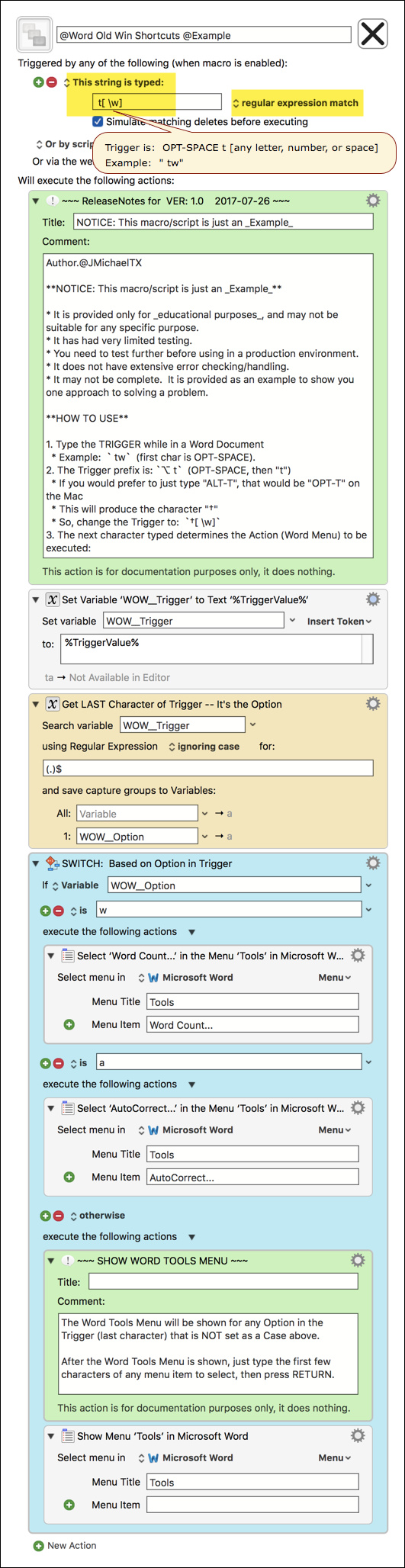###MACRO: @Word Old Win Shortcuts @Example
~~~ VER: 1.0 2017-07-26 ~~~
####DOWNLOAD:
@Word Old Win Shortcuts @Example.kmmacros (8.7 KB)
Note: This Macro was uploaded in a DISABLED state. You must enable before it can be triggered.
###Use Case
- Select MS Word Menu Items using old Word Windows menu shortcuts, like "ALT-T, w"
- For real-world example, see Emulating old ms office menu keys?
###Demo of Macro
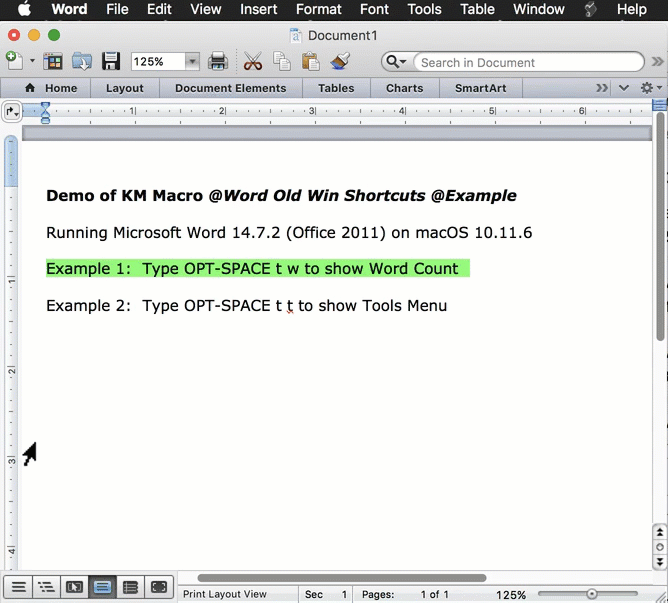
###ReleaseNotes
Author.@JMichaelTX
NOTICE: This macro/script is just an Example
- It is provided only for educational purposes, and may not be suitable for any specific purpose.
- It has had very limited testing.
- You need to test further before using in a production environment.
- It does not have extensive error checking/handling.
- It may not be complete. It is provided as an example to show you one approach to solving a problem.
HOW TO USE
- Type the TRIGGER while in a Word Document
- Example:
tw(first char is OPT-SPACE).
- The Trigger prefix is:
⌥ t(OPT-SPACE, then "t")
- If you would prefer to just type "ALT-T", that would be "OPT-T" on the Mac
- This will produce the character "†"
- So, change the Trigger to:
†[ \w]
- The next character typed determines the Action (Word Menu) to be executed:
- "w" -- Word Count
- "a" -- AutoCorrect Setup
- any other char -- Show Word Tools Menu
- Then you can start typing the menu item names
MACRO SETUP
-
Carefully review the Release Notes and the Macro Actions
- Make sure you understand what the Macro will do.
- You are responsible for running the Macro, not me.

.
- Change the TRIGGER if desired.
- Current Trigger:
OPT-SPACEt[any letter, number, or SPACE] - Example:
tw - The last character typed determines the Action to be taken.
- See the SWITCH Action below
.
- Current Trigger:
- Move this macro to a Macro Group that is only Active when you need this Macro.
- ENABLE this Macro.
. -
REVIEW/CHANGE THE FOLLOWING MACRO ACTIONS:
- ALL Actions that are shown in the magenta color
USE AT YOUR OWN RISK
- While I have given this limited testing, and to the best of my knowledge it will do no harm, I cannot guarantee it.
- If you have any doubts or questions:
- Ask first
- Turn on the KM Debugger from the KM Status Menu, and step through the macro, making sure you understand what it is doing with each Action.