Welcome to Keyboard Maestro (KM)!
You'll generally find a friendly bunch of folks here, including the Keyboard Maestro developer, @peternlewis. So feel free to ask any KM-related question.
Let me start with this premise: You can automate, using KM, almost anything that you, as a user, can manually do. There might be a few edge cases that you can't automate, but in general KM is a very broad, and deep, automation tool.
So, as @korm mentioned, the best way to get started is to have a specific project, a specific workflow, that you want to automate. It's usually best to start with something simple, but repetitive.
With that in mind, you do need to first learn the KM app a bit, things like how to create a macro, add/delete/change Actions, and set macro triggers. Here are some recommended steps to get started:
###Getting Started with Keyboard Maestro
(don't skip the first two steps -- they are essential to getting you started quickly.)
- Read the Quick Start.
- This is essential to become familiar with KM terminology
- Do the tutorial (Help ➤ Tutorial) in the KM Editor.
- Gives you a live walkthrough of creating a macro in the KM Editor
- Review/Browse the Available Macro Actions
- For Help with an Action in your Macro, click on the gear icon
 at the top right of the Action, and select "Help"
at the top right of the Action, and select "Help" - Search the Keyboard Maestro Wiki for detailed help.
- Start small, and grow your macros organically.
- Be prepared for some trial and error in the beginning.
- Make good use of this Keyboard Maestro Forum
- Search for existing macros
- Post your questions/issues if you get stuck
##example Macros
Finally most of us learn best by example. You can find a list of example macros by doing this forum search:
tags:examples
##forum Search
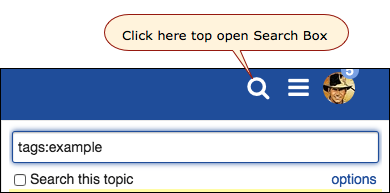
You could then add keywords to filter the search, like:
tags:examples finder
to see examples about the Mac Finder app.
##macros Posted by Users
We also have a great collection of macros that have been uploaded by the user community. To see this list, click on the Macro Library forum category.
Then there is the Best Macro List that you can browse.
Good luck, and please feel free to ask any questions.