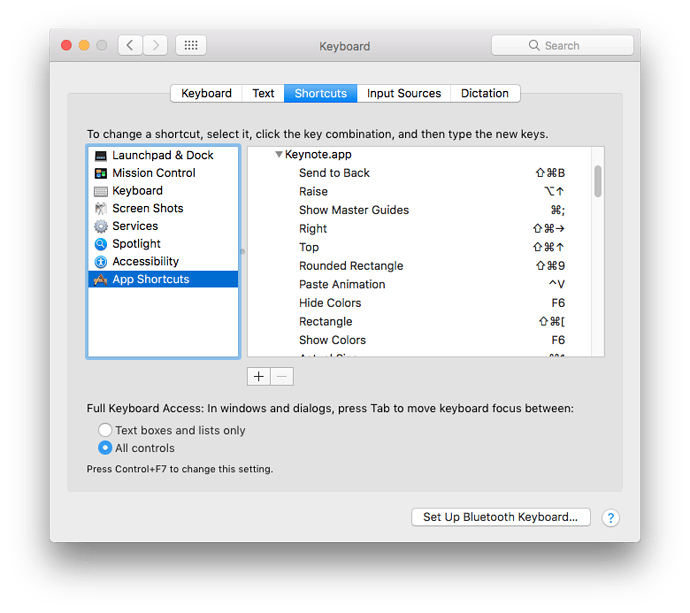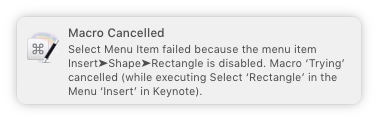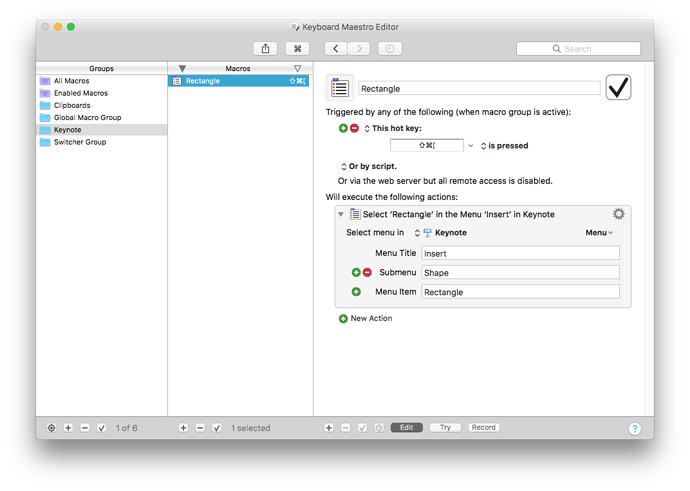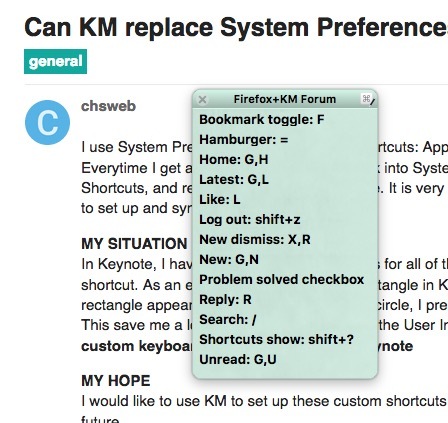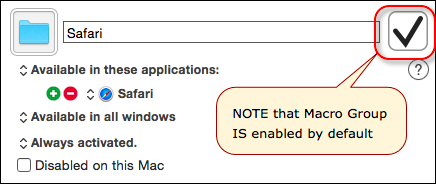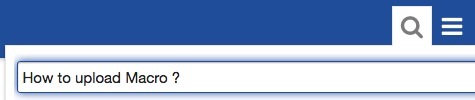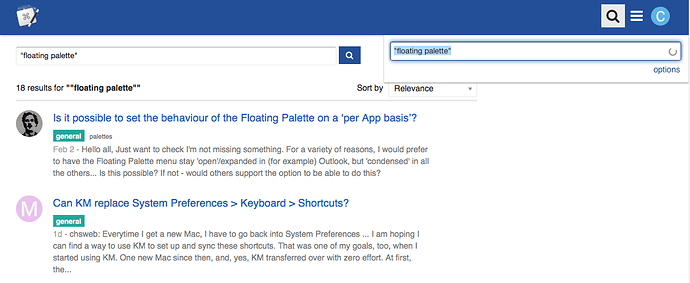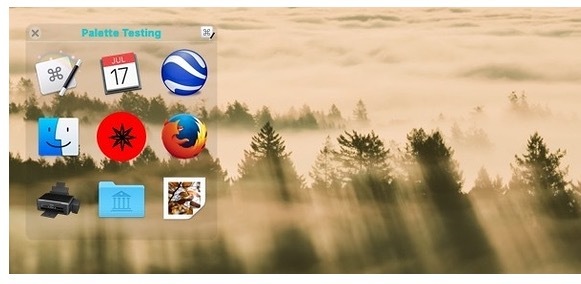@Mark, you are missing the point. I searched everywhere, found nothing, and ended up posting here. This original post expanded to include multiple topics, and now this post is the best place to get answers for each topic.
###Currently, this post is the fastest place to learn:
- "Can KM replace System Preferences > Keyboard > Shortcuts?"
- How to Create a "Floating Macro Palette"
Soon, it will be the best place to learn "how to create a floating palette in Keyboard Maestro," but I am beginning suspect that what you posted above as a "floating palette" is actually called something different in Keyboard Maestro's documentation.
For example, when searching for "how to create a floating palette" we get zero results. If we do a less useful search of "floating palette" here is what we get:
manual:Macro_Groups: 29 Hits
rom the Status Menu, or by clicking on the global floating palette. To have Macros that are remain active after you
trigger:Macro_Palette: 22 Hits
ro Palette trigger// lets you add your macro to a floating palette, so you can trigger it by clicking on the macro n
manual:Windows: 13 Hits
and off), and whether to display the macros in a floating palette. See also the [[Macros]] section. ===== Macro E
manual:Glossary: 10 Hits
efined set of applications | | Macro~~Palette | a floating palette containing any active Macros that have a Macro Pa
manual:Palettes: 10 Hits
alette trigger]] will be displayed in the Global Floating Palette. This palette appears whenever there is one or
manual:Macro_Triggers: 7 Hits
a string. Or you can display a Macro~~Group as a floating palette, or execute macros remotely via the built-in web ... ro >Palette trigger]] lets you add your macro to a floating palette, so you can trigger it by clicking on the macro n
Troubleshooting: 6 Hits
s appears resolved in Mavericks. ==== The Global Floating Palette has disappeared ==== If you close the global floating >palette it will not repeat until either you relaunch the Key
manual:Quick_Start: 3 Hits
icking on a context (front application) sensitive floating palette of macros and the Status Menu trigger which displ
None of those results above show us "how to create a floating palette." They only mention floating macro palettes, which I've already covered in a previous post, within this thread, with a video tutorial.
Some of the results above use the term 'floating palette' but nearly all of them refer back to a "floating macro palette," which is not the same thing as a 'floating palette' if what you suggest is accurate. @Mark are you sure that you mean "Floating palette" and not something else?
##Be Helpful
Since this thread now shows up as the number 2 result, when searching for "floating palette," and since none of the other Help sources (above) are addressing the question, we might as well answer the question here, where people can be helped. "Save time. Feel good."