Some simple tools for directly executing legible and easily-updated JavaScript objects as Keyboard Maestro Action/Macro sequences.
( Allowing, for example, for run-time changes to the popup menu and checkbox options of KM Actions )
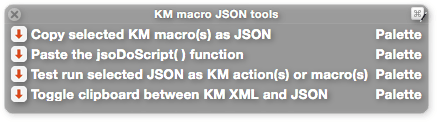
KM macro JSON tools.kmmacros (98.1 KB)
Keyboard Maestro can be used as a script library – an earlier post showed an example of customising some KM XML on the fly, to click on any application menu item. (See under Controlling Keyboard Maestro by Scripting) in the KM documentation.
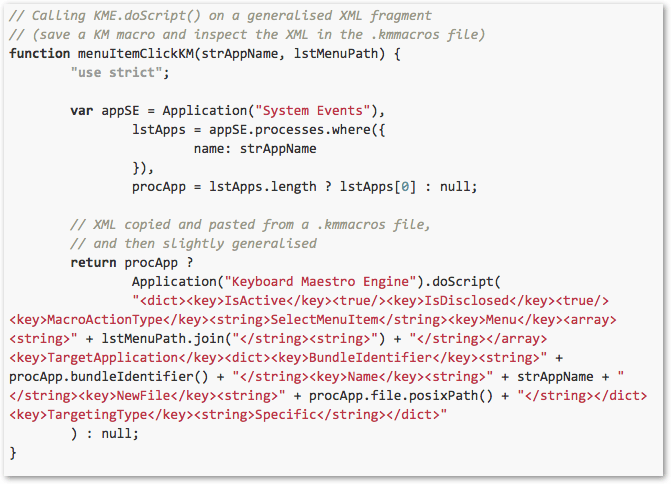
this works well, but XML strings:
- are a little illegible,
- invite slips of quoting/escaping and concatenation,
- and are not guaranteed to be what KM uses under the hood for all eternity.
Here are some tools for using JavaScript objects (and JSON notation) instead. Why ?
- more legible
- simpler to change at run-time
- more likely to remain usable if the underlying XML level is ever replaced by something like an SQLite level.
The XML-based function above (from the earlier post) could be simplified to:
function menuItemClickKMjso(strAppName, lstMenuPath) {
"use strict";
var appSE = Application("System Events"),
lstApps = appSE.processes.where({
name: strAppName
}),
procApp = lstApps.length ? lstApps[0] : null,
dctJSO = {
MacroActionType: "SelectMenuItem",
TargetingType: "Specific",
Menu: lstMenuPath,
TargetApplication: {
BundleIdentifier: procApp.bundleIdentifier(),
Name: strAppName,
NewFile: procApp.file.posixPath()
}
};
// Executes a KM action
// (and also returns the corresponding .kmMacros XML)
return jsoDoScript(dctJSO);
}
Executing JSON objects as KM Actions or Macros requires the script file to include a custom jsoDoScript() function (pasted by one of the these tools) which differs from the built-in .doScript() in two respects:
- It executes JavaScript objects, rather than XML strings, and
- these objects can represent sequences of actions or macros.
(on its own, the built-in .doScript(strXML) only executes XML for individual actions).
The tools:
Copy selected KM macro(s) as JSON
Select one or more macros, and trigger, then paste into Script Editor.
For example, from a selected macro like:
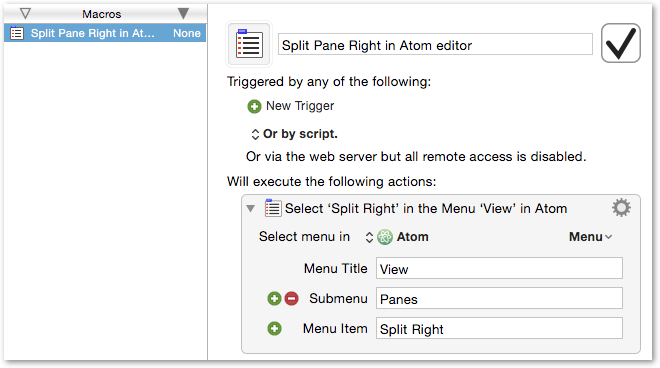
we get a JSON string, :
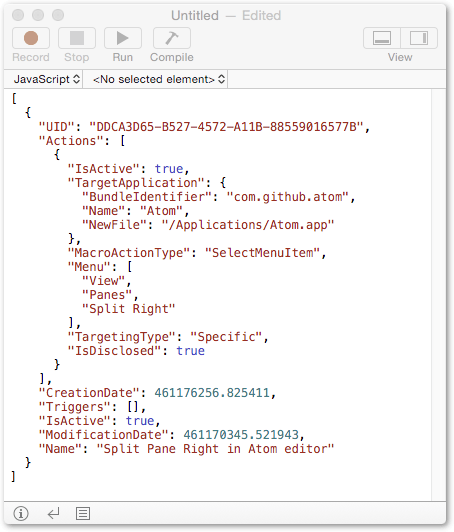
which can immediately be executed as a JavaScript object by jsoDoScript().
In fact we don't need all of it, so lets pare it down to the essentials (a single action object, an array of actions, or an array of macros, for example), and use the next tool:
Paste the jsoDoScript() function
jsoDoScript() pastes in with an example action, which we can delete, giving us:
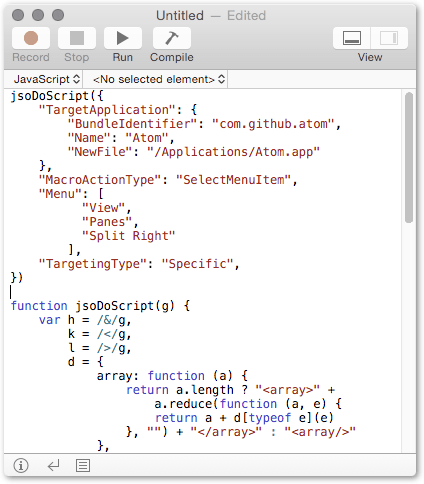
( We can execute this kind of thing directly, but more usefully, we can also generalise it a bit, creating (as in the earlier example) a function which can take an arbitrary application name and menu path as arguments )
All that remains is two tools which may be useful for testing or conversion:
Test run selected JSON as KM action(s) or macros()
Select code for one or more actions/macros, from an opening bracket to the matching closing bracket, and trigger.
Toggle clipboard between XML and JSON
If the clipboard contains KM actions or macros in either format, this tool detects the format and translates, allowing you to paste a KM XML version of the JSON, or vice versa.
(May be useful, for example, if you are copying something out of an exported .kmActions or .kmMacros file )