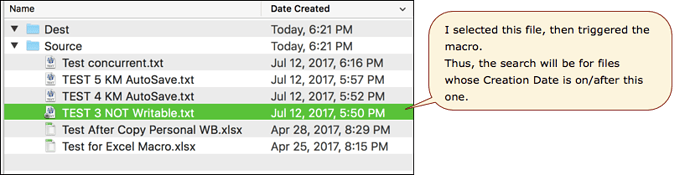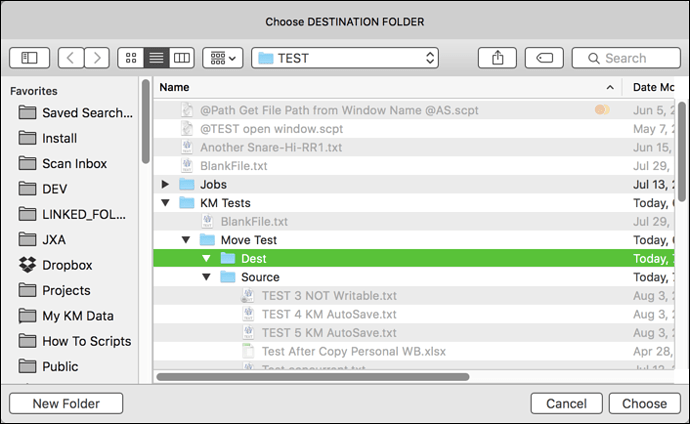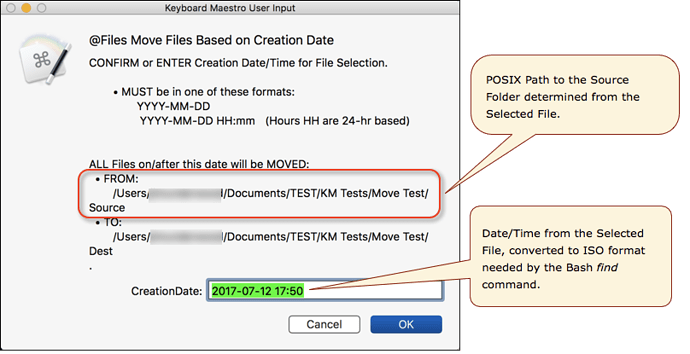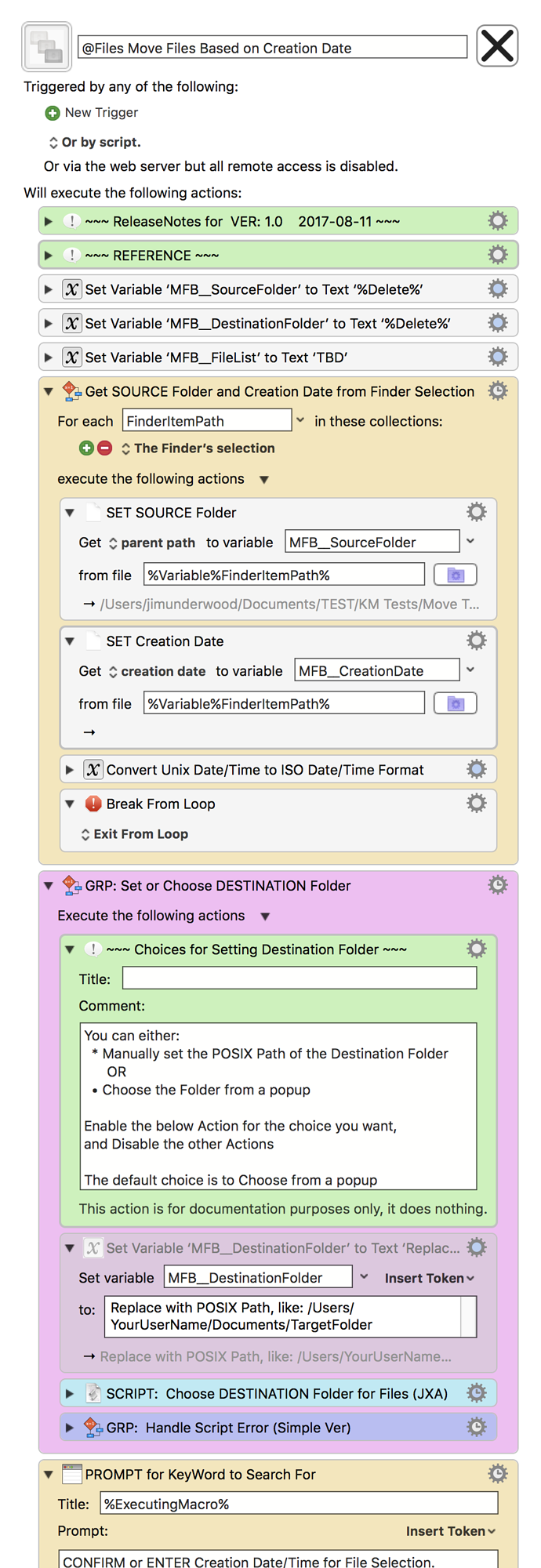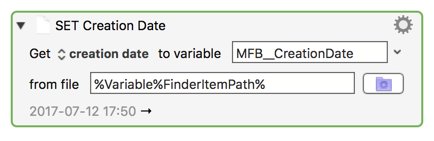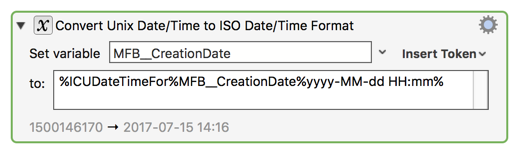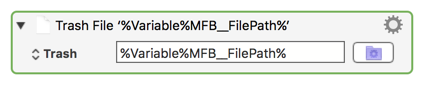###MACRO: @Files Move Files Based on Creation Date
~~~ VER: 1.0 2017-08-11 ~~~
####DOWNLOAD:
@Files Move Files Based on Creation Date.kmmacros (22 KB)
Note: This Macro was uploaded in a DISABLED state. You must enable before it can be triggered.
###Use Case
- Move Files from a Source Folder to a Destination Folder based on File Creation Date
###Example Output
####Finder BEFORE Move
####Choose Destination Folder
####Confirm Creation Date, and Proceed
####Finder AFTER Move
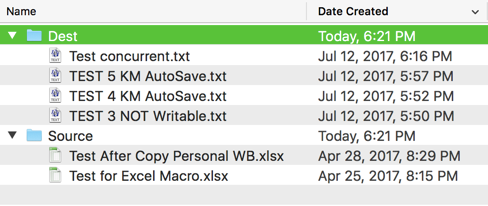
###ReleaseNotes
Author.@JMichaelTX
PURPOSE:
- MOVE Files Based on Creation Date
NOTICE: This macro/script is just an Example
- It has had very limited testing.
- You need to test further before using in a production environment.
- It does not have extensive error checking/handling.
- It may not be complete. It is provided as an example to show you one approach to solving a problem.
HOW TO USE:
- In the Finder, select the file with the oldest Creation Date that you want to move.
- The Source Folder, and Creation Date will be determined from this selection
- Trigger this Macro
- Confirm the Creation Date to use, and click OK
- The macro will now move the files, and show the Destination folder in the Finder.
MACRO SETUP
-
Carefully review the Release Notes and the Macro Actions
- Make sure you understand what the Macro will do.
- You are responsible for running the Macro, not me.

.
- Assign a Trigger to this maro.
- Move this macro to a Macro Group that is only Active when you need this Macro. This is probably the Finder Group.
- ENABLE this Macro.
. -
REVIEW/CHANGE THE FOLLOWING MACRO ACTIONS:
(all shown in the magenta color)- GRP: Set or Choose Destination Folder
TAGS: @Search @Files @Folder @Move @ShellScript
USER SETTINGS:
- Any Action in magenta color is designed to be changed by end-user
ACTION COLOR CODES
- To facilitate the reading, customizing, and maintenance of this macro,
key Actions are colored as follows: - GREEN -- Key Comments designed to highlight main sections of macro
- MAGENTA -- Actions designed to be customized by user
- YELLOW -- Primary Actions (usually the main purpose of the macro)
- ORANGE -- Actions that permanently destroy Variables or Clipboards,
OR IF/THEN and PAUSE Actions
REQUIRES:
- Keyboard Maestro Ver 7.3+ (don't even ask me about KM 6 support).
- El Capitan 10.11.6+
- It make work with Yosemite, but I make no guarantees.
USE AT YOUR OWN RISK
- While I have given this limited testing, and to the best of my knowledge will do no harm, I cannot guarantee it.
- If you have any doubts or questions:
- Ask first
- Turn on the KM Debugger from the KM Status Menu, and step through the macro, making sure you understand what it is doing with each Action.
###Bash Shell Script
find "$KMVAR_MFB__SourceFolder" -type f -maxdepth 1 -newerBt "$KMVAR_MFB__CreationDate"
This uses the very powerful, very flexible Bash find command.
Here's how it breaks down:
| "$KMVAR_MFB__SourceFolder" | The Folder to start the search in |
| -type f | Restricts the search to only files |
| -maxdepth 1 | Restricts to Parent Folder (no subfolders) |
| -newerBt "$KMVAR_MFB__CreationDate" | Restricts to files with Creation Date on/after |
For more info, see [BASH] find Command -- Mac OS X Manual Page