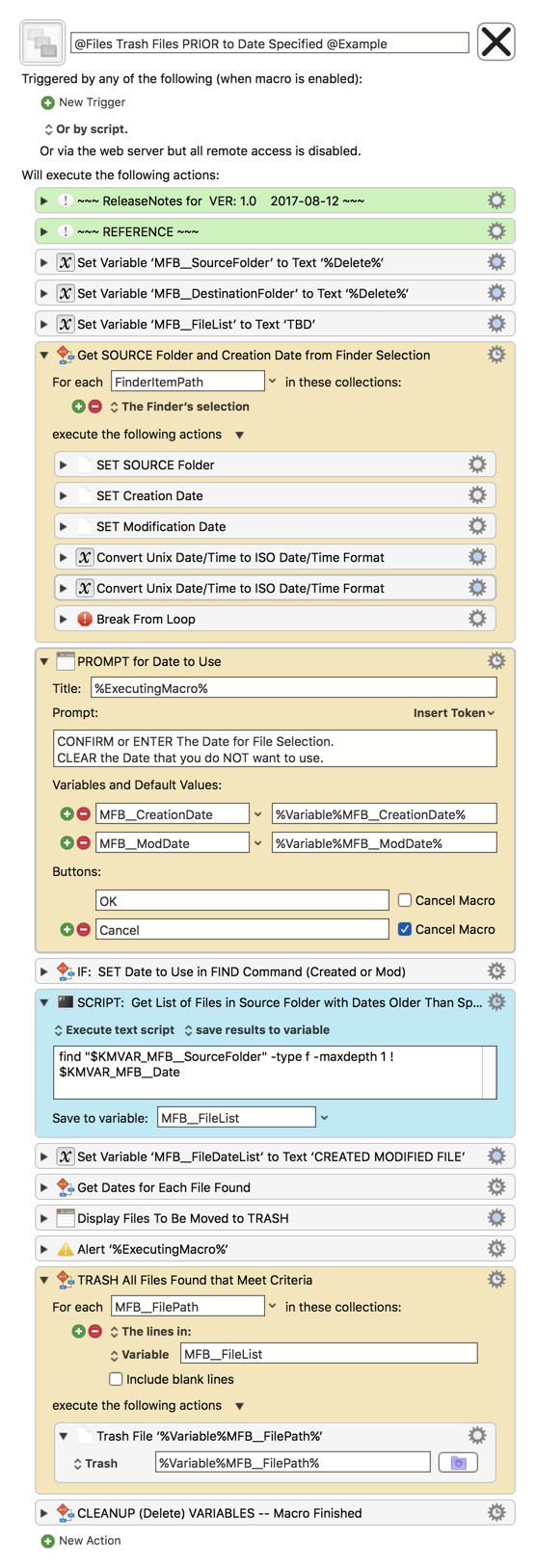###MACRO: @Files Trash Files PRIOR to Date Specified @Example
~~~ VER: 1.0 2017-08-12 ~~~
####DOWNLOAD:
@Files Trash Files PRIOR to Date Specified @Example.kmmacros (21 KB)
Note: This Macro was uploaded in a DISABLED state. You must enable before it can be triggered.
###Use Case
- Move to Trash Files with a Date (Created or Modified) PRIOR to a specified date.
###You May Also Be Interested In
the companion macro
MACRO: @Files Move Files Based on Creation Date
###Example Output
####Finder PRIOR to Trigger of Macro
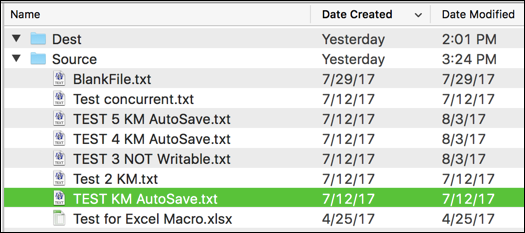
####Prompt to Select/Confirm Date to Use
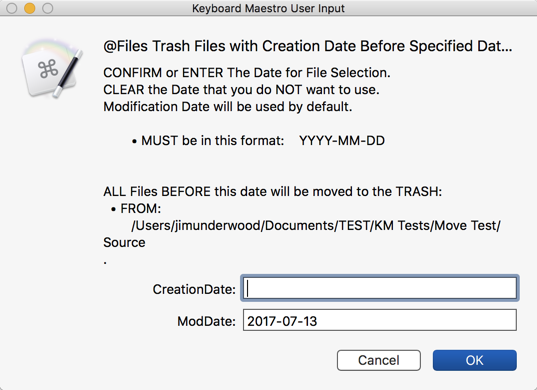
Display Files to be Trashed
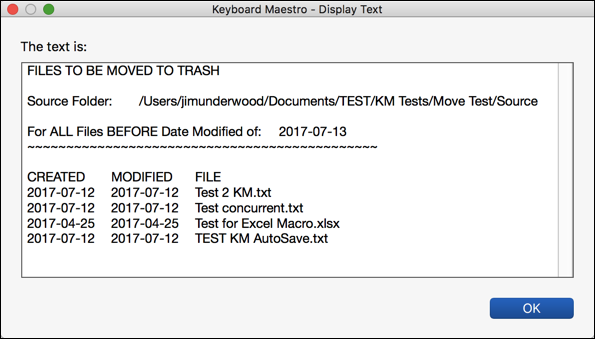
Confirm Move to Trash
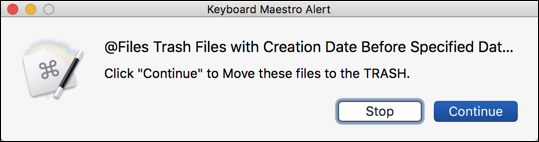
Finder AFTER Completion of Macro
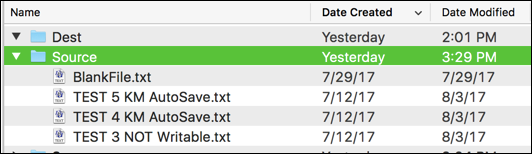
###ReleaseNotes
Author.@JMichaelTX
PURPOSE:
- TRASH Files Based on Creation or Modification Date
NOTICE: This macro/script is just an Example
- It has had very limited testing.
- You need to test further before using in a production environment.
- It does not have extensive error checking/handling.
- It may not be complete. It is provided as an example to show you one approach to solving a problem.
HOW TO USE:
- In the Finder, select the file with the NEWEST Date that you want to move.
- The Source Folder, and Dates will be determined from this selection
- The Dates are set to the next day at 00:00 hours.
- So the Files to be trashed will be PRIOR to that date.
- Trigger this Macro
- Confirm the Date to use
- Clear the Date for the Date you do NOT want to use
- Click OK
- The Macro will display the list of files to be Trashed, and ask you to confirm/continue.
- If you continue, the files are trashed.
MACRO SETUP
-
Carefully review the Release Notes and the Macro Actions
- Make sure you understand what the Macro will do.
- You are responsible for running the Macro, not me.

.
- Assign a Trigger to this maro.
- Move this macro to a Macro Group that is only Active when you need this Macro. This is probably the Finder Group.
- ENABLE this Macro.
. -
REVIEW/CHANGE THE FOLLOWING MACRO ACTIONS:
(all shown in the magenta color)
TAGS: @Search @Files @Folder @Trash @ShellScript @Bash @Find
USER SETTINGS:
- Any Action in magenta color is designed to be changed by end-user
ACTION COLOR CODES
- To facilitate the reading, customizing, and maintenance of this macro,
key Actions are colored as follows: - GREEN -- Key Comments designed to highlight main sections of macro
- MAGENTA -- Actions designed to be customized by user
- YELLOW -- Primary Actions (usually the main purpose of the macro)
- ORANGE -- Actions that permanently destroy Variables or Clipboards,
OR IF/THEN and PAUSE Actions
REQUIRES:
- Keyboard Maestro Ver 7.3+ (don't even ask me about KM 6 support).
- El Capitan 10.11.6+
- It make work with Yosemite, but I make no guarantees.
USE AT YOUR OWN RISK
- While I have given this limited testing, and to the best of my knowledge will do no harm, I cannot guarantee it.
- If you have any doubts or questions:
- Ask first
- Turn on the KM Debugger from the KM Status Menu, and step through the macro, making sure you understand what it is doing with each Action.