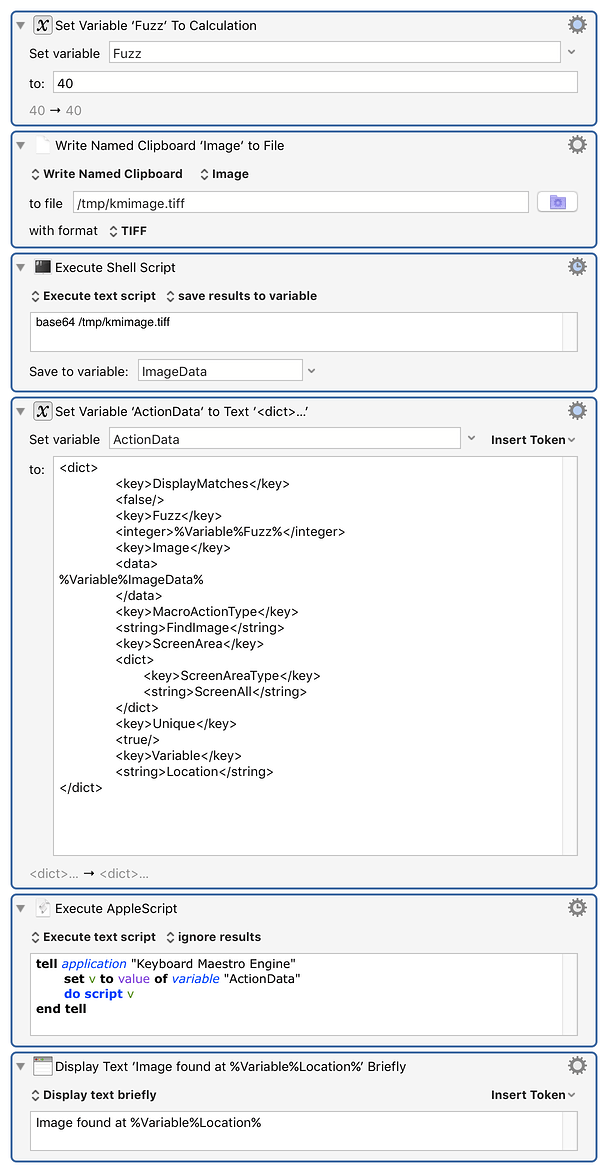The tricky part is, as it often is, the UI. It's hard to see what UI would allow entering a variable for the fuzz or a path or named clipboard for the image well.
Adding complexity to the UI to support this has to be worthwhile doing, so that means there has to be enough users who need this facility to make it worth the cost in complexity to everyone else. Without a good UI for allowing this with minimum complexity it's hard to make it happen and hard to justify the time to do it.
Creating an XML for the action and running the action via AppleScript is not that hard except for creating the image data, which is just base64 encoded image data. So this sequence works for example:
Keyboard Maestro Actions.kmactions (3.3 KB)
This is the sort of thing "do script" accepting XML was made for - cases where your need of the facilities exceeds the ability of the UI.