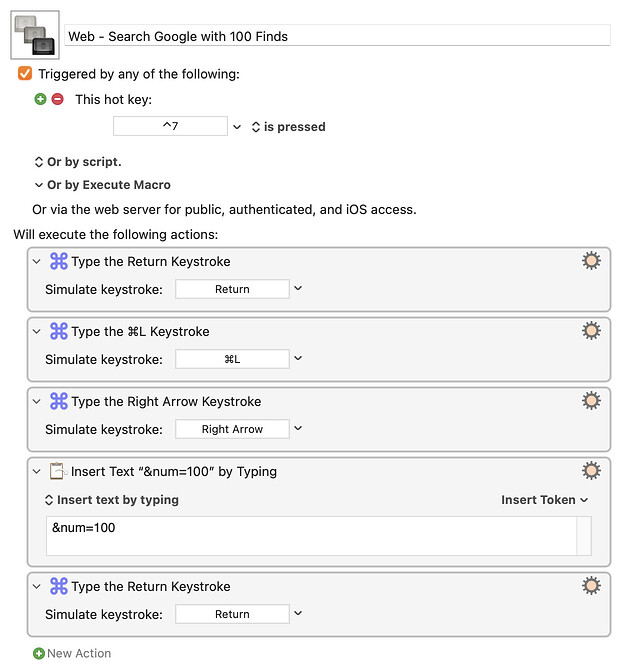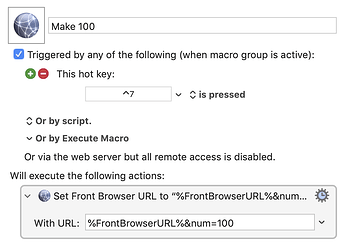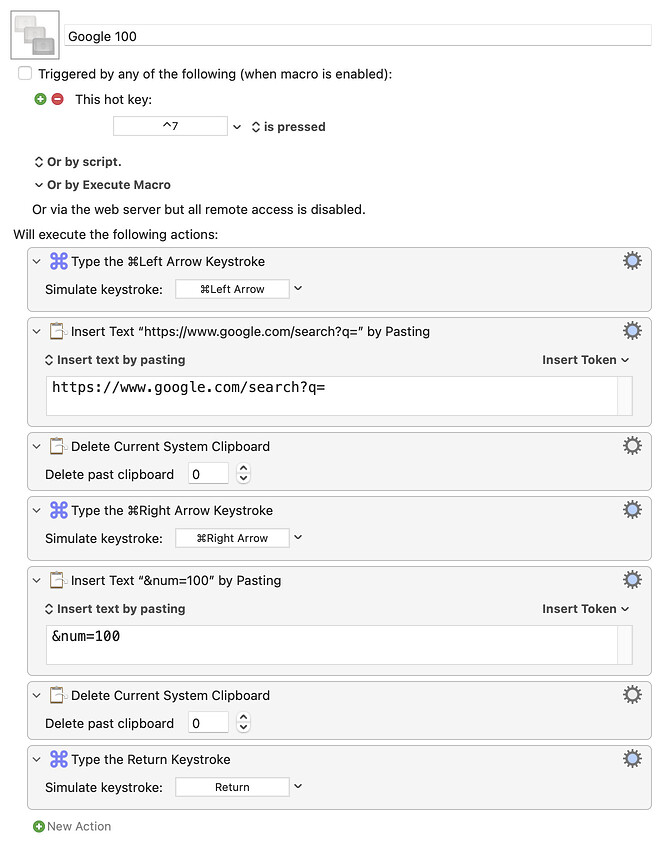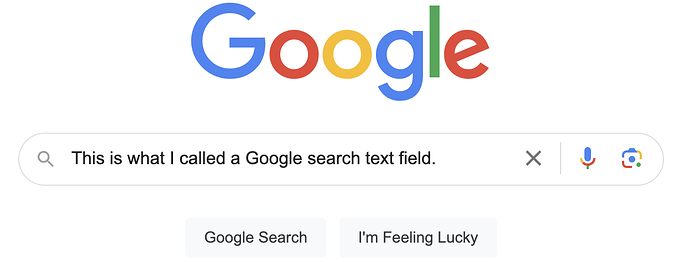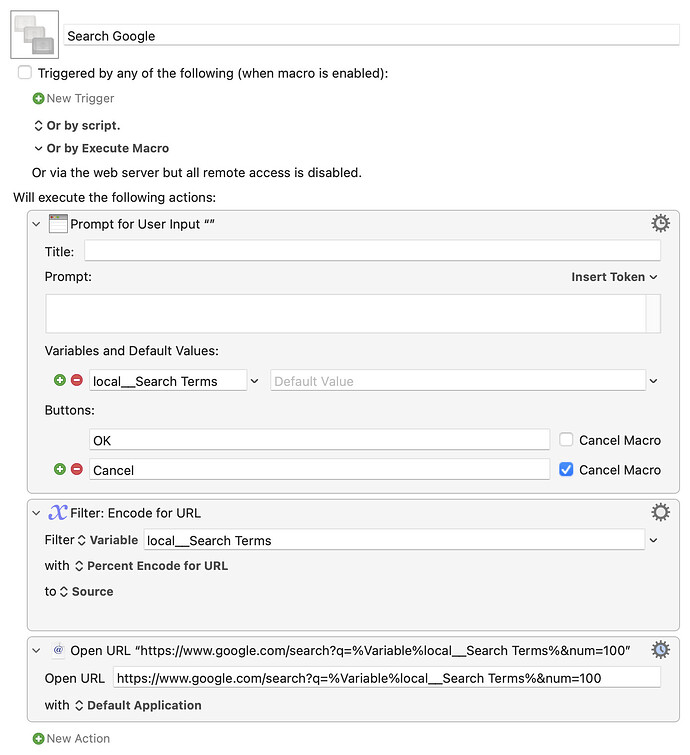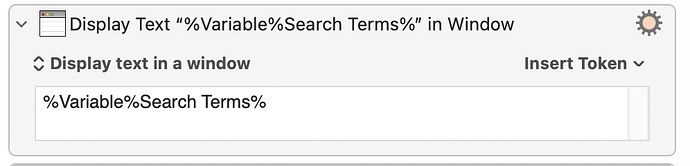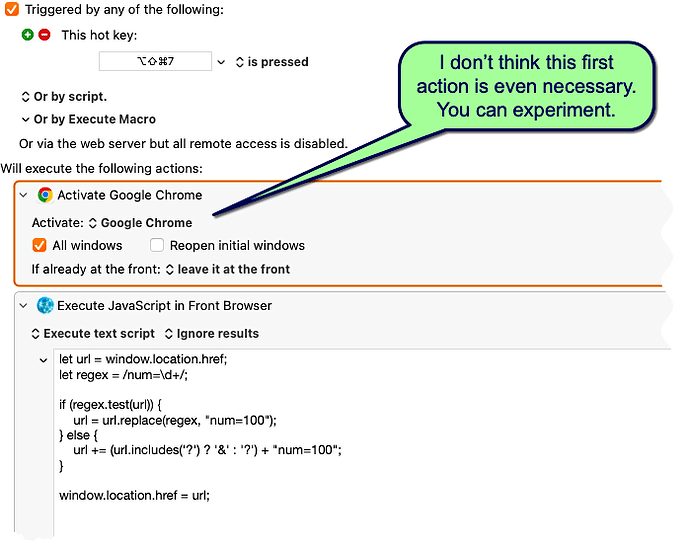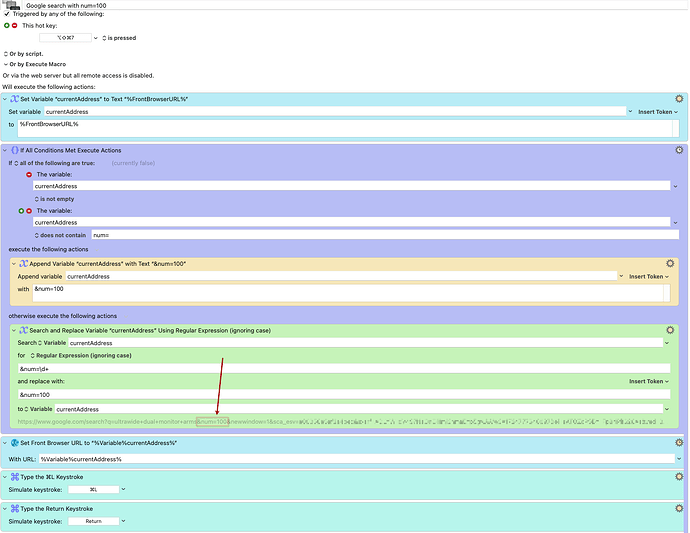The two main reasons I've continued to use Google for searching the web are that it provides (1) the total number of finds, and (2) the ability to display 100 search finds per page. The company has inhibited both of these useful features recently, presumably trying to conceal the fact that it's grossly censoring and curating its search results. The total number of finds, I discovered, can still be displayed by clicking on "Tools". I fretted and fumed for a while about no longer being able to get 100 finds per search results page, but finally asked ChatGPT about it and received a workaround, which was to perform the search normally, add "&num=100" to the end of the resulting URL and hit return again. I didn't feel like fumbling around with this every time I did a search, so I put this into a macro triggered by hitting ctrl-7 (the ampersand key, for mnenomic) at the end of my search strings. This is only a minor nuisance and gives me the previously available 100 finds per page.
Thanks. This works in Chrome but apparently not in Brave, so I guess I'll have to keep using what I have.
Here's an alternative approach that only runs the search once:
Download Macro(s): Google 100.kmmacros (3.8 KB)
Macro notes
- Macros are always disabled when imported into the Keyboard Maestro Editor.
- The user must ensure the macro is enabled.
- The user must also ensure the macro's parent macro-group is enabled.
System information
- macOS 14.5
- Keyboard Maestro v11.0.3
To use, type your search terms in, then press Control-7. The macro prepends and appends the necessary bits of Google's search URL to return 100 results and runs the search. (It also wipes out the bits it adds to the pasteboard to keep that clean of cruft.) The format for the results is pretty simple:
https://www.google.com/search?q=your search terms&num=100
This way, you only send Google your personal data one time :).
-rob.
Very nice, thanks! I've disabled mine and am using yours.
P.S. I've now gone back to my original macro, because it works both in the browser address line and in Google search text fields. I don't mind the screen redraw because it tells me the macro is working.
I don't even know what a Google search text field is :), but if your original works, that's great!
-rob.
I don't even know what a Google search text field is :),
Good for you.
but if your original works, that's great!
Thanks. I somehow had the impression it wasn't working earlier today, but now it is and I don't know what that was.
Ah, OK - I never use those on any search engine, and hadn't heard that term before :), because I hardly ever load a search engine directly. I run all my queries from my Quick Web Search macro, but that's probably overkill for your needs.
But maybe something as easy as this could save you some time loading Google's page:
Download Macro(s): Search Google.kmmacros (2.6 KB)
Macro notes
- Macros are always disabled when imported into the Keyboard Maestro Editor.
- The user must ensure the macro is enabled.
- The user must also ensure the macro's parent macro-group is enabled.
System information
- macOS 14.5
- Keyboard Maestro v11.0.3
Assign it to a hot key, type in your search term, and the URL will be sent to Google, taking you right to the results page.
-rob.
But maybe something as easy as this could save you some time loading Google's page
Right, I like it, thanks. My hesitation to use this is the same as my hesitation to use a separate app rather than a browser tab for ChatGPT: namely, I like to have a bank of tabs in a single browser window of the sites I use for a certain purpose. (I use macros to set these up; can send example on request.) There are advantages to this; I don't afterwards have to get rid of the window concerned, for example. But I do have to manually click on the tab or cmd-opt-left/right arrow to get to it, which prompts me to use your macro and robotically cmd-w out of the resulting Google search window when I'm done (though I'd still have it in the tab – maybe that's another consideration).
It's taken me a while to understand the "Filter: Encode for URL" step. It would have helped if the filter had been named "Percent-Encode" with a hyphen rather than a space, as then I would have immediately understood that there is such a thing as percent-encoding and could have found out what it was more quickly. But how do you get the step to display at its top as "Filter: Encode for URL"? When I search the actions on "Filter" and create a step using that, it displays in the macro not as "Filter: Encode for URL" but as e.g.
Filter Variable "Search Terms" with Percent Encode for URL
Do we maybe have different KM versions, or what?
I just now answered my own question about why
Display Text "%Variable%Search Terms%" in Window
didn't show me the presumable content of the variable.
What was wrong with this was that I didn't realize that "local__" was part of the variable name. I thought it was some kind of separate identifier.
Yea, that's a bit of "insider" knowledge on how to make Prompt With List variables appear in a clean way in the dialog: Anything before two underscores doesn't appear. And I almost always use local variables, which are automatically deleted at the end of a macro run. So local__Search Terms as my variable name gives you an input box labeled just "Search Terms."
Edit: Insider knowledge gleaned from the Prompt for User Input wiki page, that is :):
It can be a good idea to have a common prefix in all of the variables used by the same macro. This clearly identifies the macro that uses these variables, and groups them together in the Variables section of the Keyboard Maestro Preferences. But you may not want to expose this prefix to the user running the macro.
ㅤ
So, you can hide the prefix if the variable name starts with a prefix followed by two underscores. Then the label will show only the latter part of the variable name.
ㅤㅤ
Similarly, you can use Instance or Local variables, and the “Instance” or “Local” will be removed from the variable name when displayed in the form.
ㅤ
For example, variables named “MyMacro__Text Message”, “Instance Text Message” or “Local Text Message” will all display the label “Text Message” in the form. The actual variable used will be the full variable name.
-rob.
Every action in a macro has "Rename" in its Options menu. This can be helpful -- you can give your actions more meaningful names for their context -- but it can also cause confusion to others when they try to find the customised action!
My guess is that @griffman has got this, and a bunch of other pre-set Filter actions, saved as Favourites. That lets him quickly add a particular Filter to a macro without having to scroll through the various options to find what he wants.
Yep, exactly that—sorry! I try to add the generic versions when building macros for posting here, but obviously one of my faves snuck in.
-rob.
Every action in a macro has "Rename" in its Options menu. This can be helpful -- you can give your actions more meaningful names for their context -- but it can also cause confusion to others when they try to find the customised action!
Thanks. I imagine you can use this to supplant the Comment action. If the comment follows the normal name of the action, I don't think anyone would be confused.
Would like to contribute the following to this conversation. It works incredibly fast for me.
Insert the "Execute Javascript in Front Browser" action. Then in the "Execute text script" textbox paste the code snippet below:
let url = window.location.href;
let regex = /num=\d+/;if (regex.test(url)) {
url = url.replace(regex, "num=100");
} else {
url += (url.includes('?') ? '&' : '?') + "num=100";
}window.location.href = URL;
I'll try to attach a screenshot:
It searches for "num=[one or several digits] and, if found, replaces that with "num=100." However, if not found, then the script appends "&num=100" to the end of the URL.
I couldn't figure out how to search for a substring in KM and replicate this same kind of logic. If anyone knows how to do this entirely with KM actions please tell me. I'd love to learn.
Thank you.
You can use a regex anywhere with a "matches" or "does not match" option, along with other places like "Search...for Regular Expression". So you can replicate your logic easily -- in fact we can almost match your code line by action:
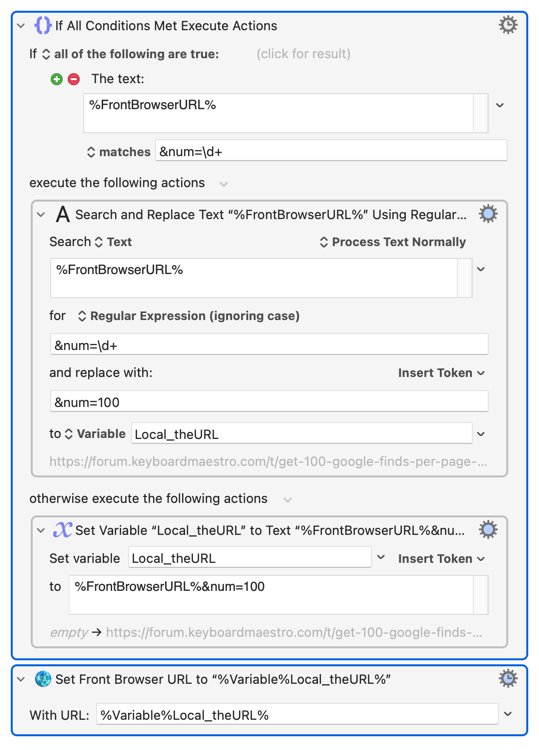
Thanks but I'm sorry, I don't understand this macro or how to use it. I've been using the one I have, which is fast enough for me. My problem with it is that I regularly forget to invoke it when I do a search, so I have to click at the end of the search string or URL and run the search a second time using the hot key. Google is the culprit here for eliminating the option of searching for 100 finds at a time – not that this is the worst of its sins. See the two-part Truthstream Media "Where Did the Rest of the Internet Go?" YouTube series, and observe for yourself its despicable behavior now and over the past years.
I have a slightly better version of my implementation of the macro to have google return 100 results instead of their now ridiculously low number of 10. Screenshot attached. It took my a while to figure out how to use Keyboard Maestro's IF-ELSE action, but I think I'm beginning to get how things are done in KM.
I tried duplicating your macro, but what I wound up with didn't work so I went back to my previous one. Did I do something wrong? I checked and it looked like I'd done everything the same way you did.
Web - Search Google with 100 Finds (new forum).kmmacros (5.1 KB)
Thanks.