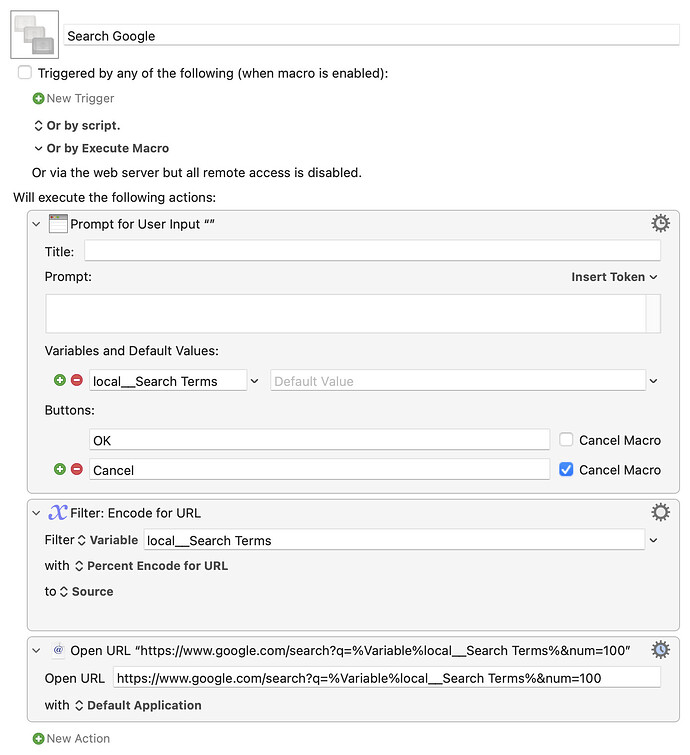Ah, OK - I never use those on any search engine, and hadn't heard that term before :), because I hardly ever load a search engine directly. I run all my queries from my Quick Web Search macro, but that's probably overkill for your needs.
But maybe something as easy as this could save you some time loading Google's page:
Download Macro(s): Search Google.kmmacros (2.6 KB)
Macro notes
- Macros are always disabled when imported into the Keyboard Maestro Editor.
- The user must ensure the macro is enabled.
- The user must also ensure the macro's parent macro-group is enabled.
System information
- macOS 14.5
- Keyboard Maestro v11.0.3
Assign it to a hot key, type in your search term, and the URL will be sent to Google, taking you right to the results page.
-rob.