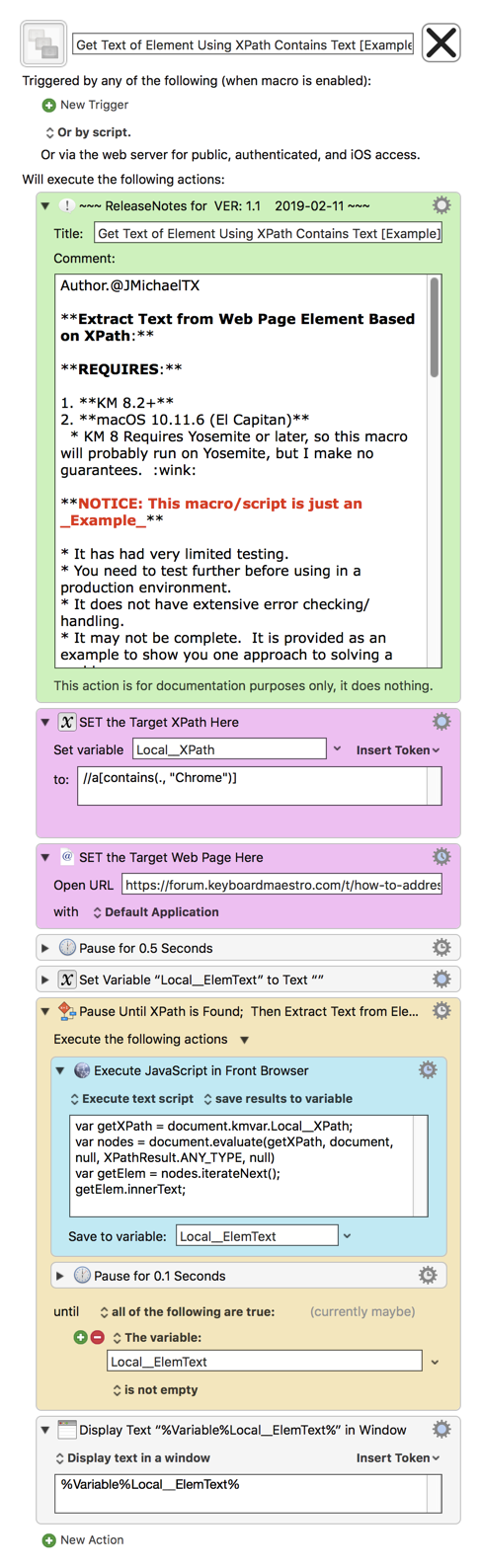MACRO: Get Text of Element Using XPath Contains Text [Example]
~~~ VER: 1.1 2019-02-11 ~~~
DOWNLOAD:
Get Text of Element Using XPath Contains Text [Example].kmmacros (11 KB)
Note: This Macro was uploaded in a DISABLED state. You must enable before it can be triggered.
ReleaseNotes
Author.@JMichaelTX
Extract Text from Web Page Element Based on XPath:
REQUIRES:
- KM 8.2+
- macOS 10.11.6 (El Capitan)
- KM 8 Requires Yosemite or later, so this macro will probably run on Yosemite, but I make no guarantees.

NOTICE: This macro/script is just an Example
- It has had very limited testing.
- You need to test further before using in a production environment.
- It does not have extensive error checking/handling.
- It may not be complete. It is provided as an example to show you one approach to solving a problem.
How To Use
- Make sure you have first following the directions in the "Macro Setup" section below.
- Trigger this macro.
- It will then open the target web page, and pause until the target XPath is found.
- Display the text in the Web Page Element found by the XPath
MACRO SETUP
-
Carefully review the Release Notes and the Macro Actions
- Make sure you understand what the Macro will do.
- You are responsible for running the Macro, not me. ??
.
- Assign a Trigger to this maro..
- Move this macro to a Macro Group that is only Active when you need this Macro.
- ENABLE this Macro.
.
-
REVIEW/CHANGE THE FOLLOWING MACRO ACTIONS:
(all shown in the magenta color)- SET the Target XPath Here
- SET the Target Web Page Here
TAGS: @XPath @Web.Extract @JavaScript
USER SETTINGS:
- Any Action in magenta color is designed to be changed by end-user
ACTION COLOR CODES
- To facilitate the reading, customizing, and maintenance of this macro,
key Actions are colored as follows: - GREEN -- Key Comments designed to highlight main sections of macro
- MAGENTA -- Actions designed to be customized by user
- YELLOW -- Primary Actions (usually the main purpose of the macro)
- ORANGE -- Actions that permanently destroy Variables or Clipboards,
OR IF/THEN and PAUSE Actions
USE AT YOUR OWN RISK
- While I have given this limited testing, and to the best of my knowledge will do no harm, I cannot guarantee it.
- If you have any doubts or questions:
- Ask first
- Turn on the KM Debugger from the KM Status Menu, and step through the macro, making sure you understand what it is doing with each Action.