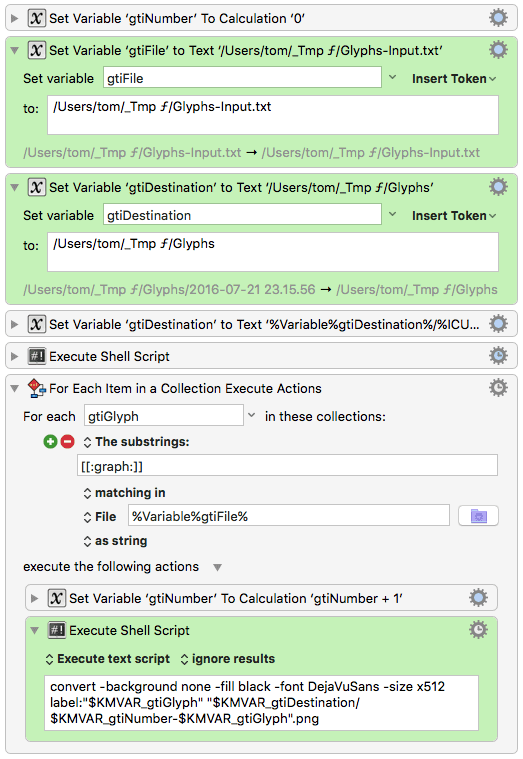Does anyone know where I can find a collection of 32x32 (or 64x64, etc.) icons corresponding to the Apple glyphs in the Menu Glyphs group?
You could convert the glyphs with ImageMagick…
convert -background none -fill black -font LucidaGrande -size x64 label:"⌘" ~/Desktop/cmd.png

…and then proceed with the usual icon tools.
That’s cool. Have to admit that the only time I use ImageMagick is when someone else tells me how to do something with it :-).
What do you mean by the “usual icon tools”. I am always curious what people use for various graphics tasks, such as icon manipulation, screen capture, image markup, etc.
Icon Tools: Google Image Search. 
Screen Capture, markup: Snagit
Manipulation not provided by Snagit: Gimp.
I was really looking for an already made set, but the ImageMagick approach seems promising.
But I am always glad to find out what tools use for image markup, screen shots, screen recordings, etc.
Yes, me too.
To point ImageMagick to your font files you will need to run a little script.
copying and pasting your command (with just a filename, no directory):
convert -background none -fill black -font LucidaGrande -size x64 label:"\342\230/" cmd.png
convert: unable to read font `LucidaGrande' @ warning/annotate.c/RenderType/918.
You have to run the script from the link above. It will produce a font index file “type.xml” in ~/.magick.
This xml file should contain an index of pretty all (ttf) fonts on your volume. Pick an available font name from the index.
PS: Of course, not every font has every glyph. For testing go with DejaVuSans. It has lots of glyphs.
Here is a minimalist macro that converts each glyph in a text file to a PNG.
(‘Minimalist’ = no bells, whistles, bugs, user prompts or error checks.)
Glyph to Image.kmmacros (4.4 KB)
This input text…
![]()
…will generate these image files:
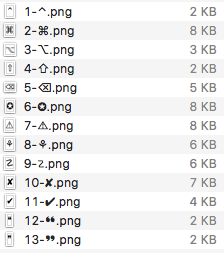
How to:
- Set the path to your input .txt file in the macro (gtiFile)
- Set your destination folder in the macro (gtiDestination)
- Adjust the command line to your needs (font, image size, color)
The macro requires a working installation of ImageMagick. See the previous posts in this topic.