Hey, @JMichaelTX, I hope you are joking or you are just teasing @alain to post a more detailed description ![]()
ImageMagick is a must-have tool on your Mac (or Linux/Win PC) if you are ever going to try to manipulate pixel data in any way.
It is very powerful and very extensive, but you will also find plenty of good pre-made scripts on the web.
Some KM Forum posts referring to ImageMagick:
…just to name a few.
ImageMagick has a very good documentation (e.g. here and here) and a very good forum.
Did I mention that it is a great and essential tool? ![]()
I'm using it every day to quickly produce nice screenshots…
…with a decent shadow:
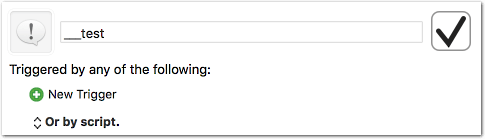
…with torn edges and a slight shadow:
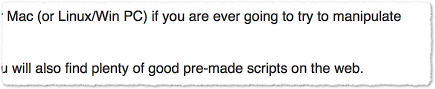
… as polaroid with caption:
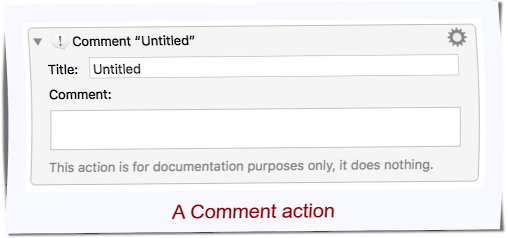
Everything scriptable, without any GUI.
Did I mention it is a great tool? ![]()
If not already done install it via Homebrew…
brew install imagemagick
Also available via MacPorts or as direct download.
Edit/PS:
I've posted a script/macro that showcases some things you can do with ImageMagick on another tread: