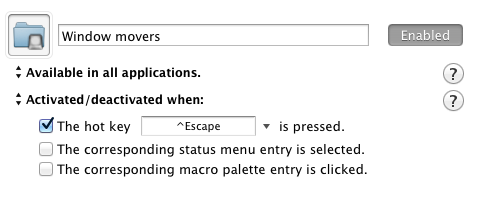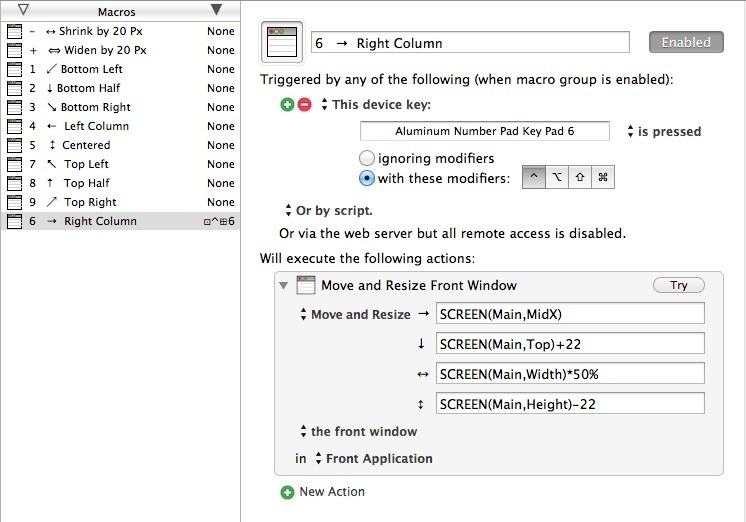Thanks for your reply.
You noted: “If you configure a macro group to be showing a palette, then the macros will be active only when that palette is displayed so that may be part of the problem.”
While testing I set the Group to “Available in all applications” and “Always activated”, so the palette is not invoked (and also ensured that the macro is enabled…).
I tested all combinations of Hot Key and Device key, using the external keypad and the Apple keyboard. Summarized results:
– All cases using the Apple wireless keyboard work as expected (except for perhaps the last case, see the ??? note)
– Using Hot Key [any modifier]-[keypad]-6 does not work as expected: [any modifier]-[keypad]6 is treated the same as [no modifier]-[keypad]6
– Using Device Trigger [any modifier]-[keypad]-6 does not work as expected: [selected modifier]-[keypad]6 does nothing
– All other cases using the keypad appear to work as expected.
Test cases & results:
---- Using Hot Key trigger:
This hot key: [any modifier]-[keypad]6
Hot Key box shows: "Key Pad 6"
Result: [selected or any modifier]-[keypad]6 and [keypad]6 move a window – that is to say that [any modifier]-[keypad]6 is treated the same as [no modifier]-[keypad]6
– incorrect behavior
This Hot Key: [any modifier]-[Apple keyboard]6
Hot Key box shows: [selected modifier]-6
Result: only [selected modifier]-6 moves a window
– correct behavior
---- Using Device Trigger, ignoring modifiers:
This device key: [keypad]6
Device key box shows: "Aluminum Number Pad Key Pad 6"
Result: [keypad]6 with no, any, or any combination of modifiers moves a window – that is to say that (as expected) modifiers are ignored
– correct behavior
and as you point out, the 6 keystroke is not swallowed
– correct behavior
This device key: [any modifier]-[Apple keyboard]6
Device Key box shows: “Apple Wireless Keyboard 6 and ^6” (meaning both the 6 and shift key-6 keystroke, “^”)
Result: [Apple keyboard]6 with no, any, or any combination of modifier moves a window – that is to say that (as expected) modifiers are ignored
– correct behavior
and as you point out, the 6 keystroke is not swallowed
– correct behavior
---- Using Device Trigger, with any modifier:
This device key: [any modifier]-[keypad]6
Device Key box shows “Aluminum Number Pad Key Pad 6” and no modifier box is selected, and when a modifier is selected, its box is shaded (which appears to be normal behavior)
Result: [selected modifier]-[keypad]6 does nothing
– incorrect behavior
and as you point out, the 6 keystroke is not swallowed
– correct behavior
This device key: [any modifier]-[Apple keyboard]6
Device key box shows “Apple Wireless Keyboard 6 and ^” (meaning both the 6 and shift key-6 keystroke, “^”)
Result: [selected modifier]-[Apple keyboard]6 move a window, but [shift][selected modifier]-[Apple keyboard]-6 does nothing
– ???correct behavior???
and as you point out, the 6 keystroke is not swallowed (if it is a displayable character, otherwise no character is displayed)
– correct behavior