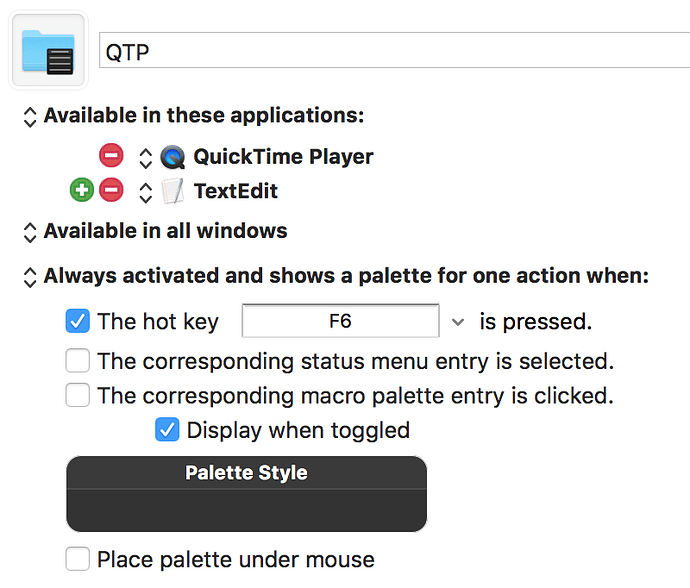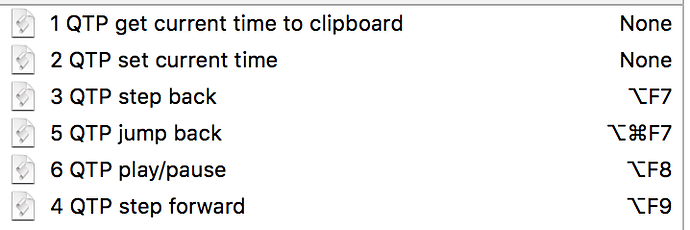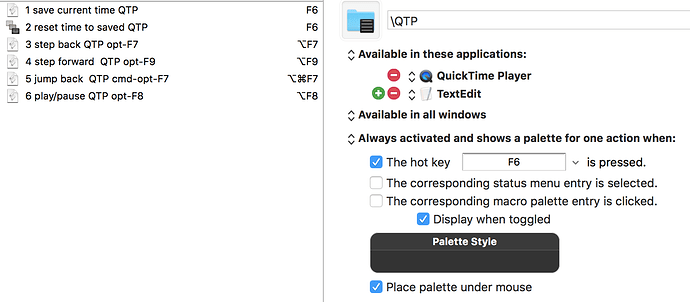I cannot get an application group's palette to select one of the macros by pressing its initial letter. However this behavior is available in the conflict palette of macros having the same trigger key (a very useful feature that I rely on every day).
Is there a feature I need to turn on to get this to work?
Hi @shiva88kr, as seen in the video, I always set the same shortcut for the same action.
The macro group itself does not get a shortcut. This is how it works for me.
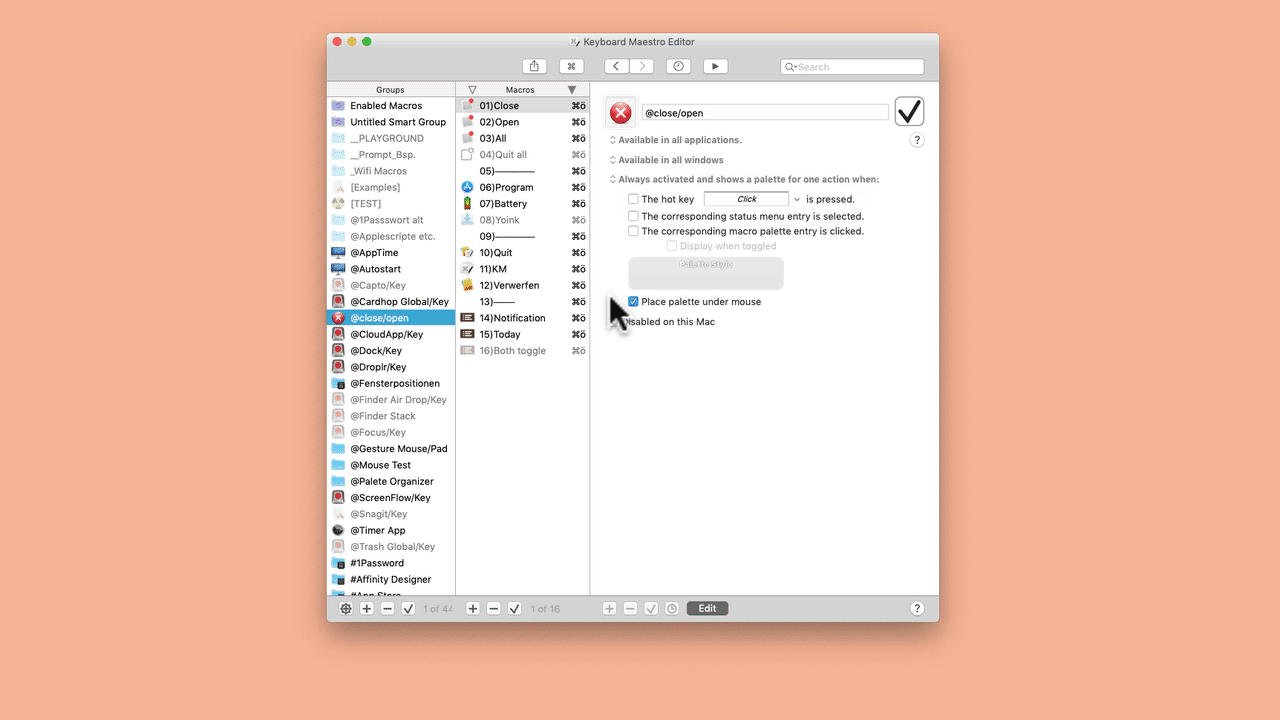
@appleianer Thanks for your response. Your suggested approach is what I used previously when all macros were sitting in the Global Macros folder.
As my Macro list has grown, I have set up application-specific groups which trigger an application-specific palette by pressing the same hotkey F6 regardless of application. This speeds up my workflow by not having to remember a different hotkey for each application, so I want to keep it this way. For example:
The macro palette for this app is organized like this:
Some of the macros have hotkeys with modifiers which map to the top row icon keys representing the play/pause, fwd and back functions. I don't want to assign hotkeys to the remaining ones since I already have too many to remember, and I don't use these macros as often.
Instead, I want to select these macros by pressing 1,2,… since my hands are already on the keyboard.
With my settings, I have not been able to get the this palette key trigger to work.
However, there are other sets of Global Macros that have the same hotkey trigger, and the resulting conflict palette allows me to select a macro by pressing the unique first letter.
I just wanted to know how to make this behavior work within my application-specific macro group.
I have read several forum messages related to palette but haven't found an answer.
@peternlewis gave a good explanation of how the conflict key resolution works in this message, but none of the techniques are working for me.
@appleianer Love your GIF animation. Could you please share how you created it and added text overlays?
Thanks.
In your example @shiva88kr you set the F6 key as a trigger in the macro group.
Please follow my example in my gif.
Set the F6 key as trigger (shortcut) in every action within the macro group.
In my example it is F1 in iTunes...
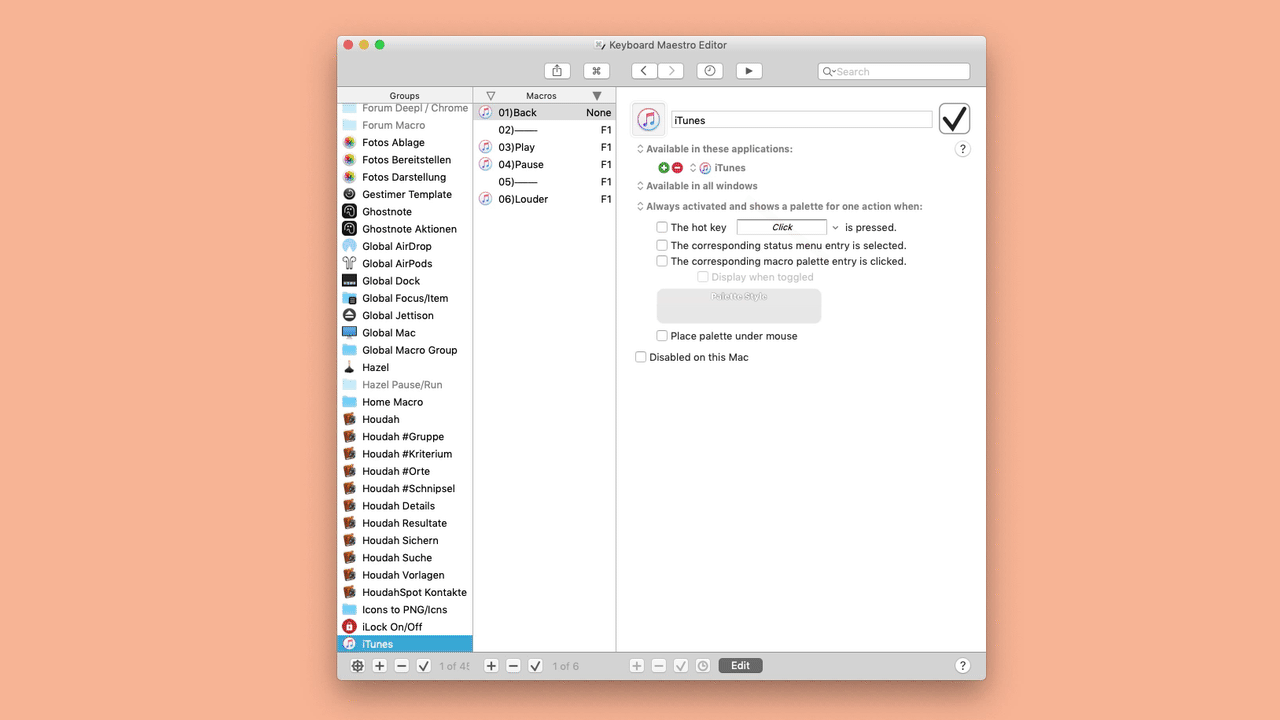
The F1 key now only calls the palette in iTunes and you can call your action by the first letter...
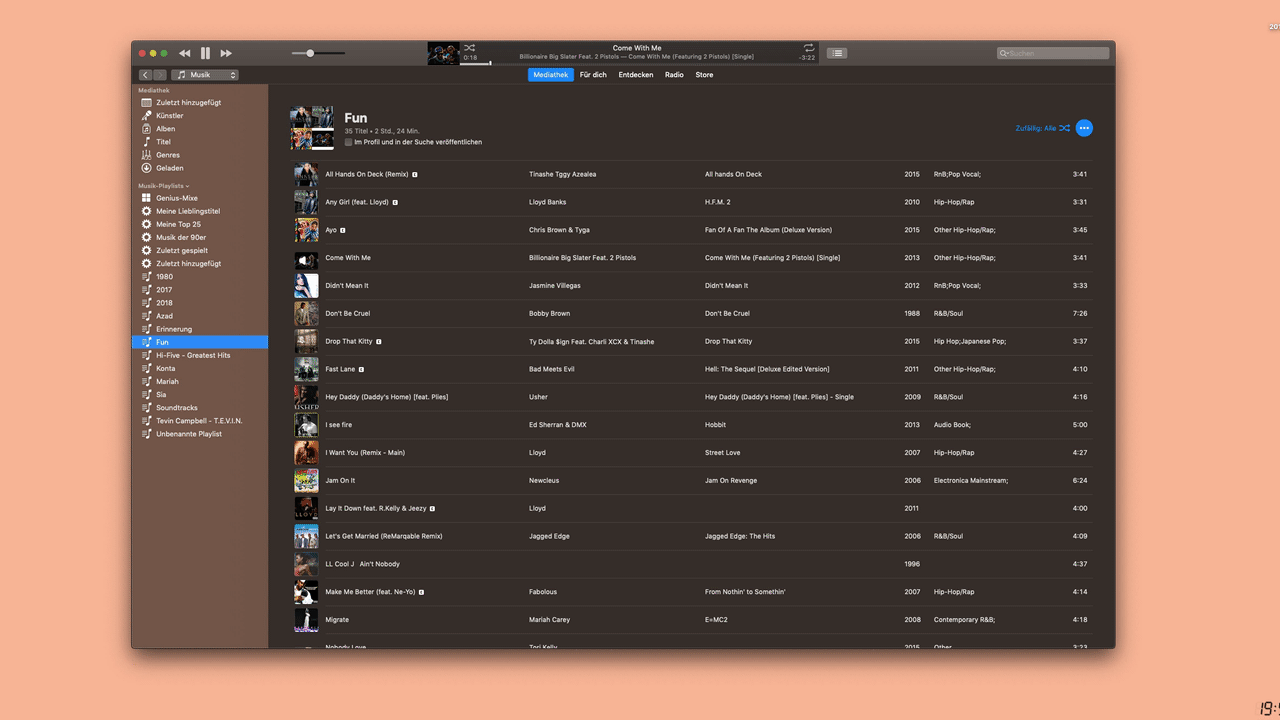
If you prefer to call the actions with a number, then proceed as here...
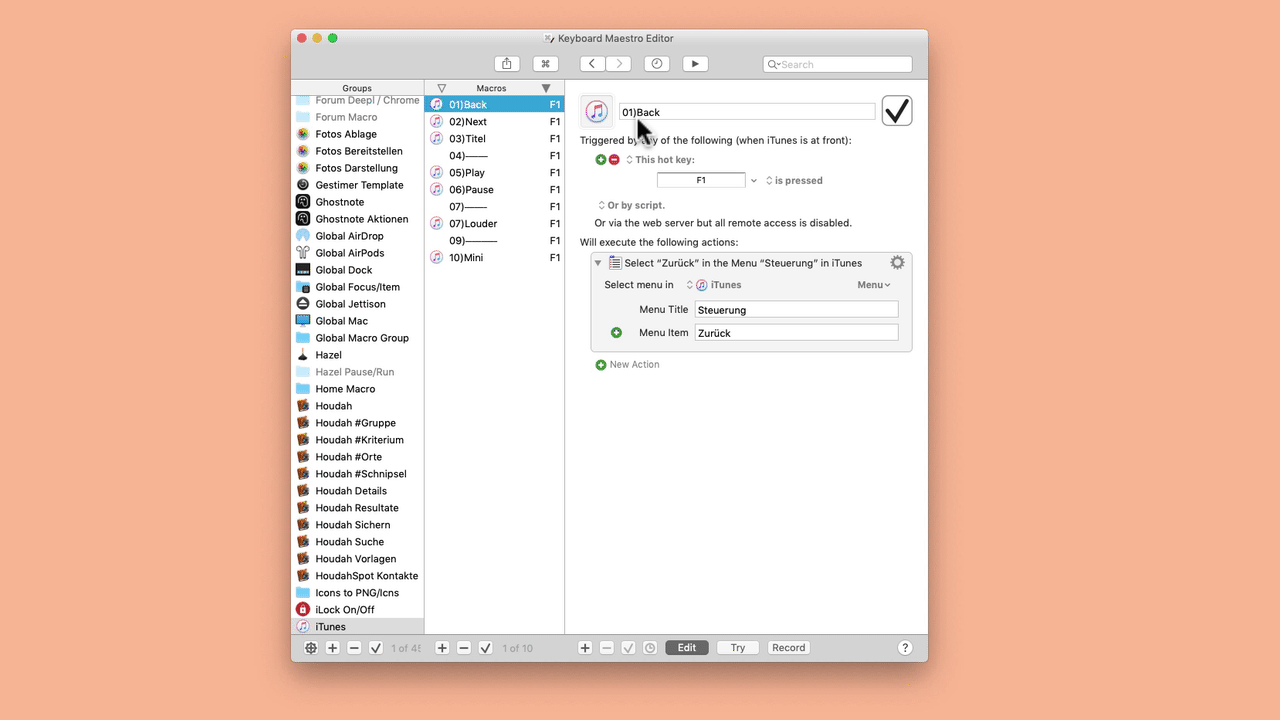
Then it looks like this...
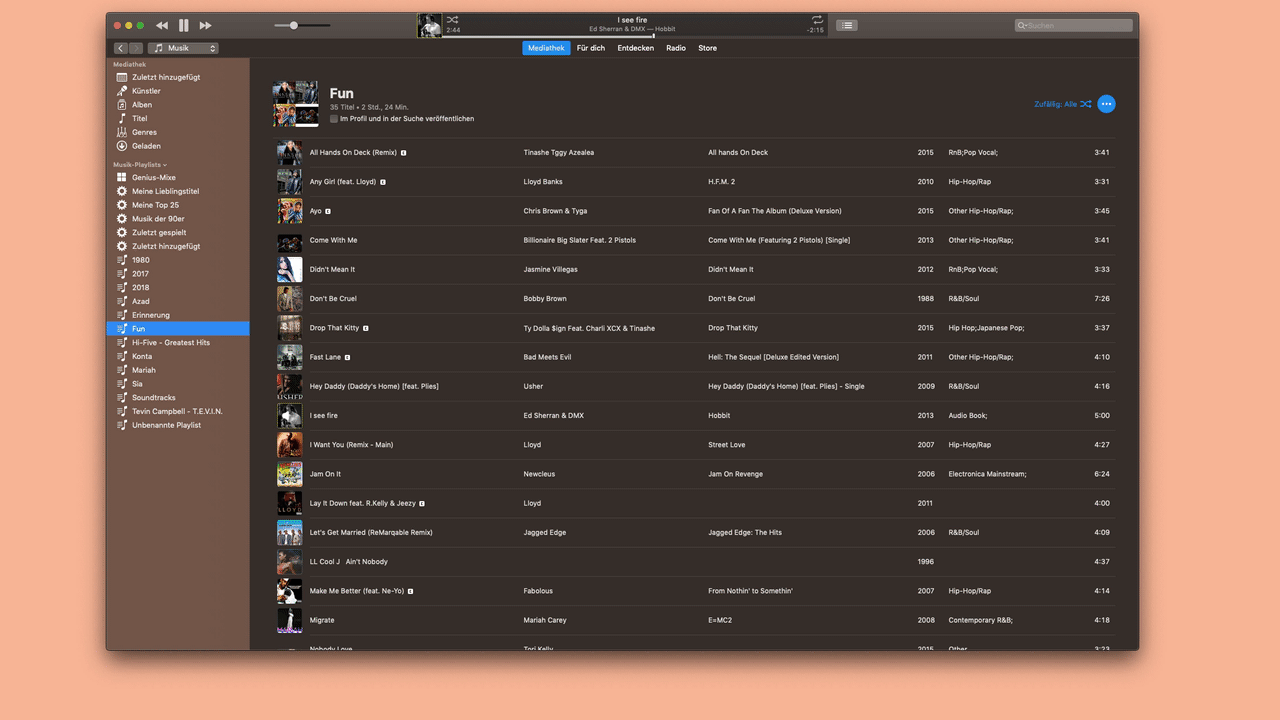
I myself work very rarely with shortcuts or typed string triggers. I have created a palette for each program and I then call it up with one and the same touch gesture (3 fingers swype to the right).
So I don't even have to remember the F1 key ![]()
@appleianer Do you use a different hotkey for each application? Like F1 for iTunes, F2 for Safari, etc.
Or is it F1 for all applications?
if you activate the macro group only for one app (here iTunes) and create the same for Mail, Safari, Pages etc., you only need the F1 key for all of them ![]()
I myself only work with pallets & sub pallets @shiva88kr. In this video I have briefly explained this for someone...
I call 95% of the palettes with a touch gesture (mouse or trackpad). I create these touch gestures in BetterTouch Tool.
I create an AppleScript with the KM macro UUID and use it in BetterTouch Tool.
In this video (unfortunately in German) you can see a tutorial...
I use to create the Gif's ScreenFlow 8 @shiva88kr and of course my KM palettes for a more productive work ![]()
@appleianer
 I was able to get exactly what I wanted by using and extending your solution
I was able to get exactly what I wanted by using and extending your solution
- I left the group's top-level hotkey as F6 for all application groups, but renamed the groups with a leading \ like so: QTP -> \QTP
- There were several frequently used macro hotkeys for which I had already formed habits using hardware key overloading (cmd-F7 and cmd-opt-F7) or mnemonic typed-string triggers (=x=), so I left these alone.
- The less frequent macros in the group were also assigned the F6 hotkey
- The rarely used macros were left alone with no triggers
- Using this setup, the QTP example given above after modifications results in the following behavior, ordered from most frequently used macros to rarely used ones:
- hardware function keys (cmd-F7, …) do the same job as before
- F6 in the QTP application shows the following palette:
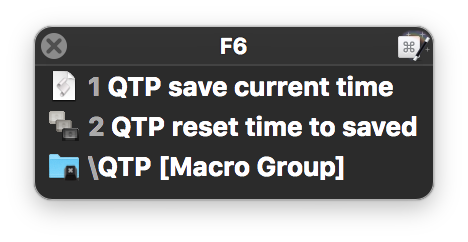
- 1 and 2 select the appropriate macros
- The \ key reveals the whole application macro list including rarely used macros with no triggers assigned. These can be ordered numerically and clicked as usual
Happy as the proverbial pig in poop! Thanks.