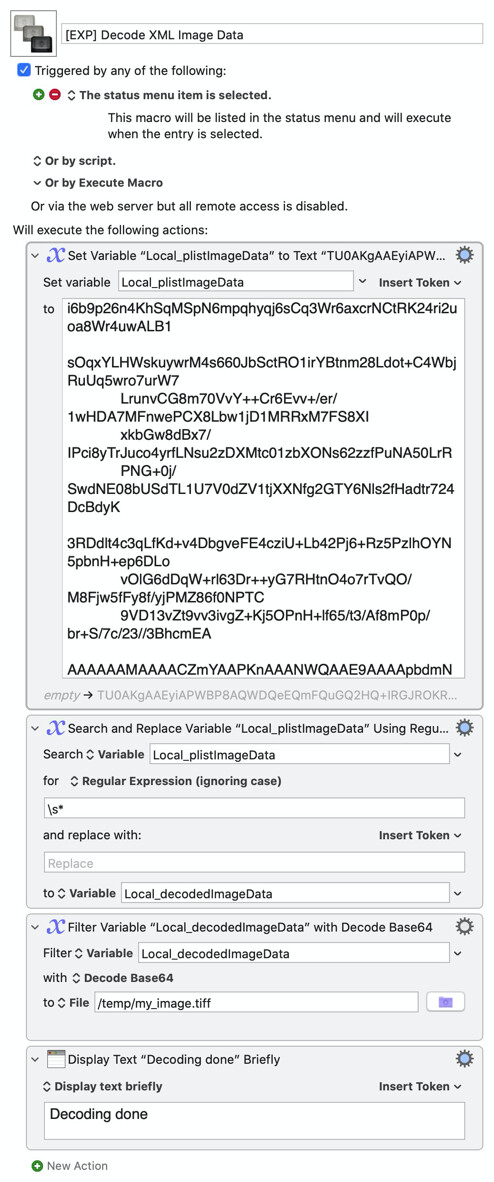August,
Sometimes back I asked Dan the same thing, and it turns out that Dan has already done the research and implemented the extraction in his utility. You can extract all macros and their action information from his utility in json object.
The file format according to the Peter is tiff
[Lag as my projects get bigger]
I have developed a macro to decode it using base64, unfortunately the decoded image does not open even though it seem to be decoded correctly because there is readable text like "Copyright Apple Inc"
[EXP] Decode XML Image Data.kmmacros (15.3 KB)
Here the macro: