Hey Folks,
There's a much better way to go about this.
PDF Service Template.zip (1.1 KB)
Goes here:
~/Library/PDF Services/My Test Ouput Folder
It's just a simple Bash script marked as executable, and you can edit it with any plain-text editor.
Change the name of the file as desired.
Change this line at the top to the path of the folder you want to print your PDF to:
OUTDIR="$HOME/Downloads/My Test Output Folder"
This is what I did with Web Receipts:
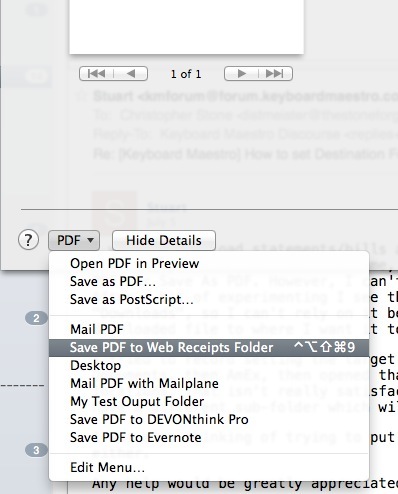
You can assign it a keyboard shortcut using System Preferences > Keyboard > Shortcuts > App Shortcuts > All applications.
I gave it an odd-ball keyboard shortcut I am unlikely to use anywhere else.
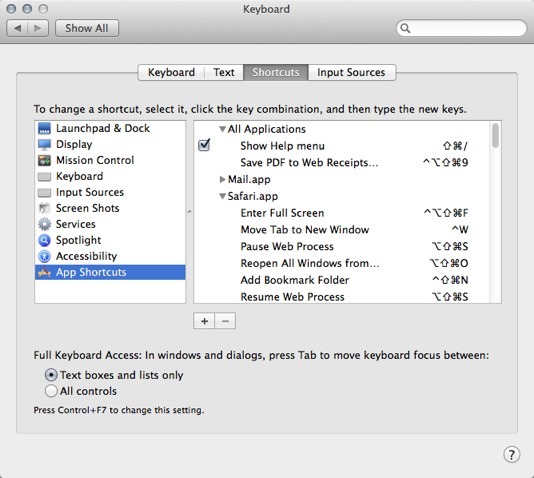
Then I have an extremely simple macro to open the Print dialog, wait for it to be open, and then press that keyboard shortcut.
Print { PDF to Web-Receipts dir }.kmmacros (2.8 KB)
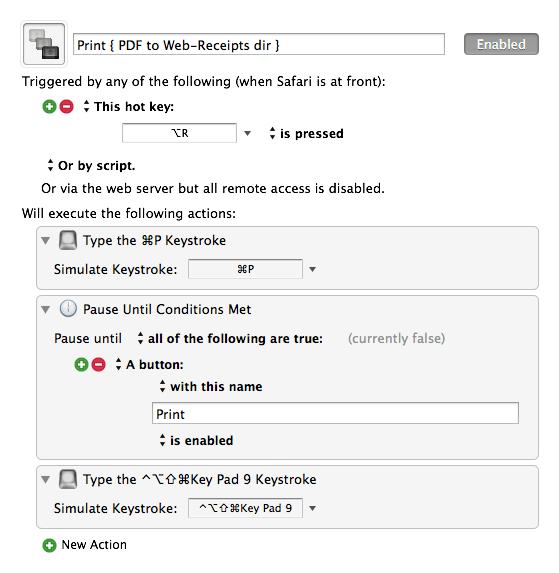
I've tried a number of methods to do this using Keyboard Maestro and AppleScript & System Events, but this one has turned out to be the fastest and most reliable.
-Chris