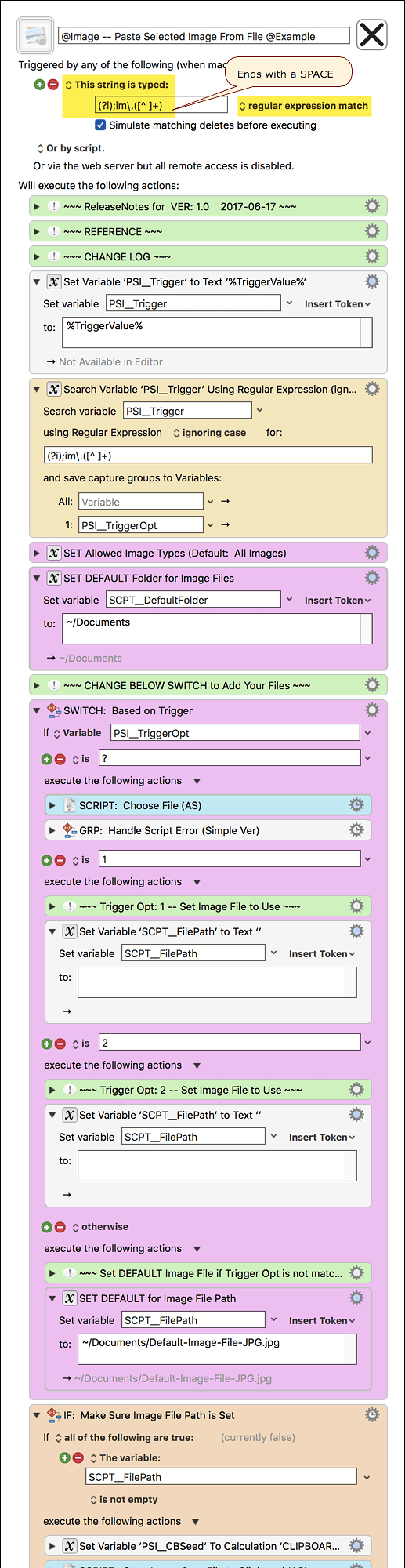###MACRO: @Image -- Paste Selected Image From File @Example
~~~ VER: 1.0 2017-06-17 ~~~
####DOWNLOAD:
@Image -- Paste Selected Image From File @Example.kmmacros (42 KB)
Note: This Macro was uploaded in a DISABLED state. You must enable before it can be triggered.
###Use Case
###ReleaseNotes
Author.@JMichaelTX
PURPOSE:
- Paste Image from File, either preset or chosen
NOTICE: This macro/script is just an Example
- It has had very limited testing.
- You need to test further before using in a production environment.
- It does not have extensive error checking/handling.
- It may not be complete. It is provided as an example to show you one approach to solving a problem.
HOW TO USE:
- Select (click in) the Target where the image is to be pasted
- Assumes a text area that can accept both text and images
- Trigger this macro
- Default is a typed string trigger, but can be changed.
- Note that all of the typed strings must end with a SPACE in order to trigger.
- ";im.1 " -- paste image #1
- ";im.2 " -- paste image #2
- ";im.? " -- choose file to copy and paste
- ";im.other " -- any character(s) other than the above will paste the default image.
MACRO SETUP
-
Carefully review the Release Notes and the Macro Actions
- Make sure you understand what the Macro will do.
- You are responsible for running the Macro, not me.

.
- Assign a Trigger to this maro.
- Preset is a typed string trigger that allow for multiple options
- Move this macro to a Macro Group that is only Active when you need this Macro.
- ENABLE this Macro.
. -
REVIEW/CHANGE THE FOLLOWING MACRO ACTIONS:
(all shown in the magenta color)- SET Allowed Image Types
- SET DEFAULT Folder for Image Files
- SWITCH: Based on Trigger
- SET DEFAULT for Image File Path
TAGS: @Image @Copy @Paste @File @Clipboard
USER SETTINGS:
- Any Action in magenta color is designed to be changed by end-user
ACTION COLOR CODES
- To facilitate the reading, customizing, and maintenance of this macro,
key Actions are colored as follows: - GREEN -- Key Comments designed to highlight main sections of macro
- MAGENTA -- Actions designed to be customized by user
- YELLOW -- Primary Actions (usually the main purpose of the macro)
- ORANGE -- Actions that permanently destroy Variables or Clipboards,
OR IF/THEN and PAUSE Actions
REQUIRES:
- Keyboard Maestro Ver 7.3+ (don't even ask me about KM 6 support).
- El Capitan 10.11.6+
- It make work with Yosemite, but I make no guarantees.
USE AT YOUR OWN RISK
- While I have given this limited testing, and to the best of my knowledge will do no harm, I cannot guarantee it.
- If you have any doubts or questions:
- Ask first
- Turn on the KM Debugger from the KM Status Menu, and step through the macro, making sure you understand what it is doing with each Action.