I noticed that I am unable to open other applications (evernote, chrome, etc) with BTT when I am in Pages. In all other apps, no problem.
Hello Bakari
Sorry to bother you. I have implemented, as you suggested, the integration of BTT triggering KBM macros.
I have run into a snag, namely running out of BTT gestures and am unable to find a solution.
A specific example will help.
I use the GLOBAL 2 finger double tap to search Evernote Notes, the 3 finger double tap to close windows.
I would like to extend my inventory of gestures and use of 2 and 3 finger taps (because they are very convenient and not prone to errors contrary to many other BTT gestures) to trigger other KBM macros, simply by adding modifier keys to the taps.
My problem is that the addition of modifiers does not change anything. If I tap Cmd + 3 finger double tap , the result if that the window closes. Same thing happens is I add any other modifier or combination of modifiers.
If I tap Cmd + 2 finger double tap , the evernote search window pops up. Same thing happens is I add any other modifier or combination of modifiers.
I tried 20 times, re-creating the gesture, restarting BTT, re-booting the computer, etc
Thanks very much for your time and help !
I just tried that on me, it works. Holding ⌘ pressed and running the 2 finger touch at the same time. The decision is to hold down the ⌘, ⌥ & ⌃ key.
Thank you for your answer.
So if you do a 2 finger tap with your finger on the ⌘ key, you do not automatically get the context menu ?
thank you again
Do not click but hold down and then execute the BTT gesture. Can you please post a screenshot with the setting and the command to do so?
it works now. I have no idea why.
Only thing is that it works sometimes yes, sometimes no in Chrome browser.
thanks very much for your interest
Like many others, I use both KBM abd BTT for years. And memorizing which keyboard combinations and strings has always been an issue—until now. I just found an amazing new app called Keymand (http://www.keymandtech.com/) that syncs an intuitive and fully configurable iPad app to your Mac. Now all my shortcuts are beautifully displayed on my iPad Control Panel as colorful buttons. Really a major time-saver that doesn’t rely on memory. Check it out. (I have no relationship with the company, I’m just a lazy but avid tech guy, waiting for the robot takeover.)
Thank you for your post.
I have been battling this issue for the past year, including a variety of keyboard shortcut display methods such as the app keycue and my conclusions are:
1- the simplest way is by not having to remember shortcuts or consult any kind of shortcut reference table. As beautifully demonstrated by @appleianer in this forum, along with his helpful videos, the most effective method is to use KBM app specific palettes, and only use BTT gestures to trigger the palettes.
2- I have only one minor reservation about using KBM palettes: it is to access the context menu (i.e. right click multi level sub menus). With BTT, triggering a context menu action is extremely simple and very versatile. So when I want to trigger a context menu action, I configure it in BTT, and, paradoxically, trigger it in reverse, ie I create a KBM app specific palette macro to trigger that BTT gesture, so that in the end, all my shortcuts are located in the palette.
Hello @Scrivente, thank you very much for the reference to the App „Keymap“ ![]() I'll take a closer look at them. The first disadvantage would be that you always have your iPad with you.
I'll take a closer look at them. The first disadvantage would be that you always have your iPad with you.
The principle of the app would be transferred to my KM workflow. On the one hand, I can call up a palette (xd = x Droplr) very quickly with the keyboard and execute the shortcut only with the first letter...
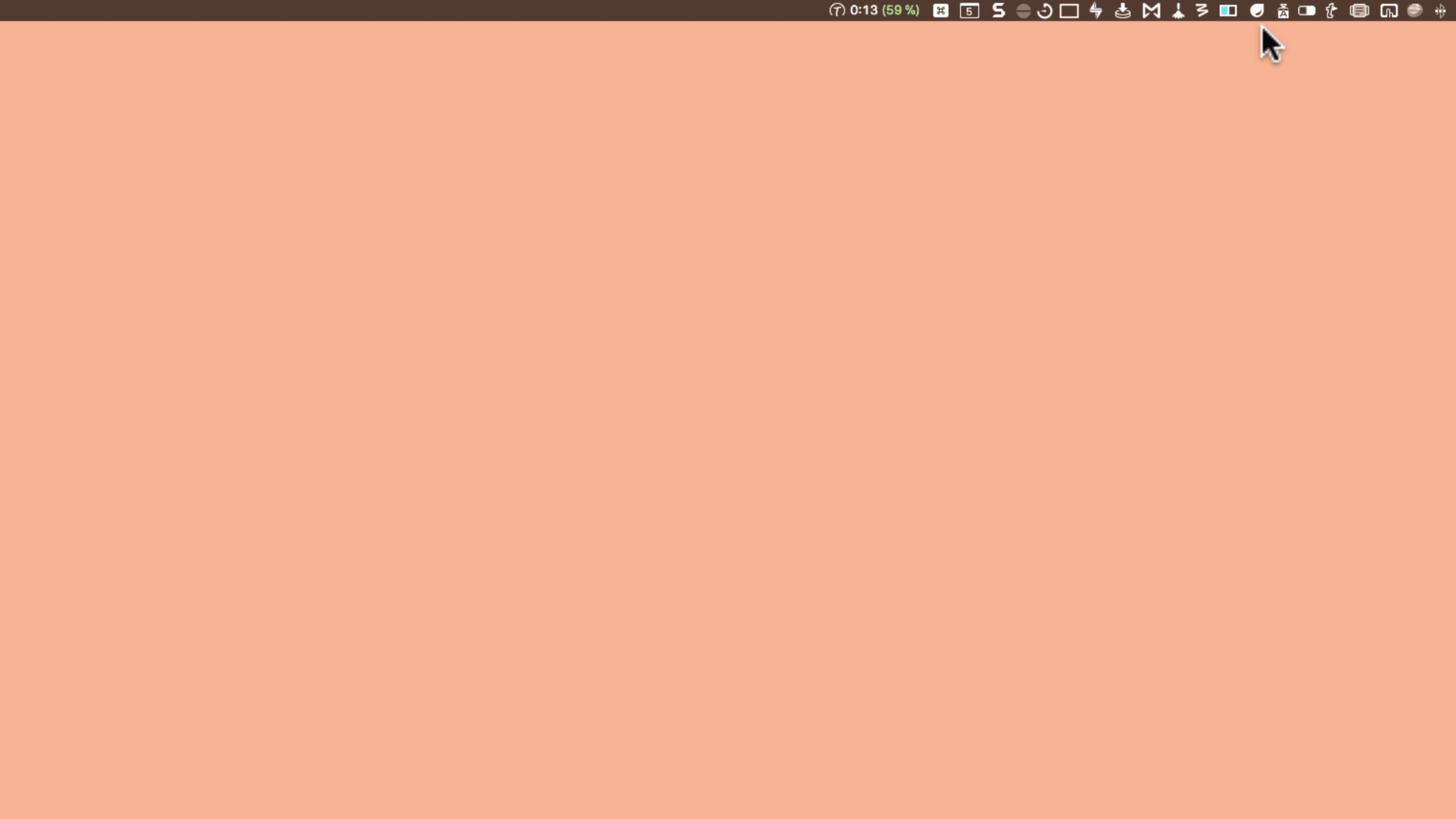
another possibility is to create and call up all app related palettes (Pages, Mail, FCP X etc.) with only one shortcut (⌃⌥⇧ M). I don't need any more shortcuts for sub pallets. I don't even have to remember the shortcut, because I do it with a 3 finger gesture on the right with BTT.
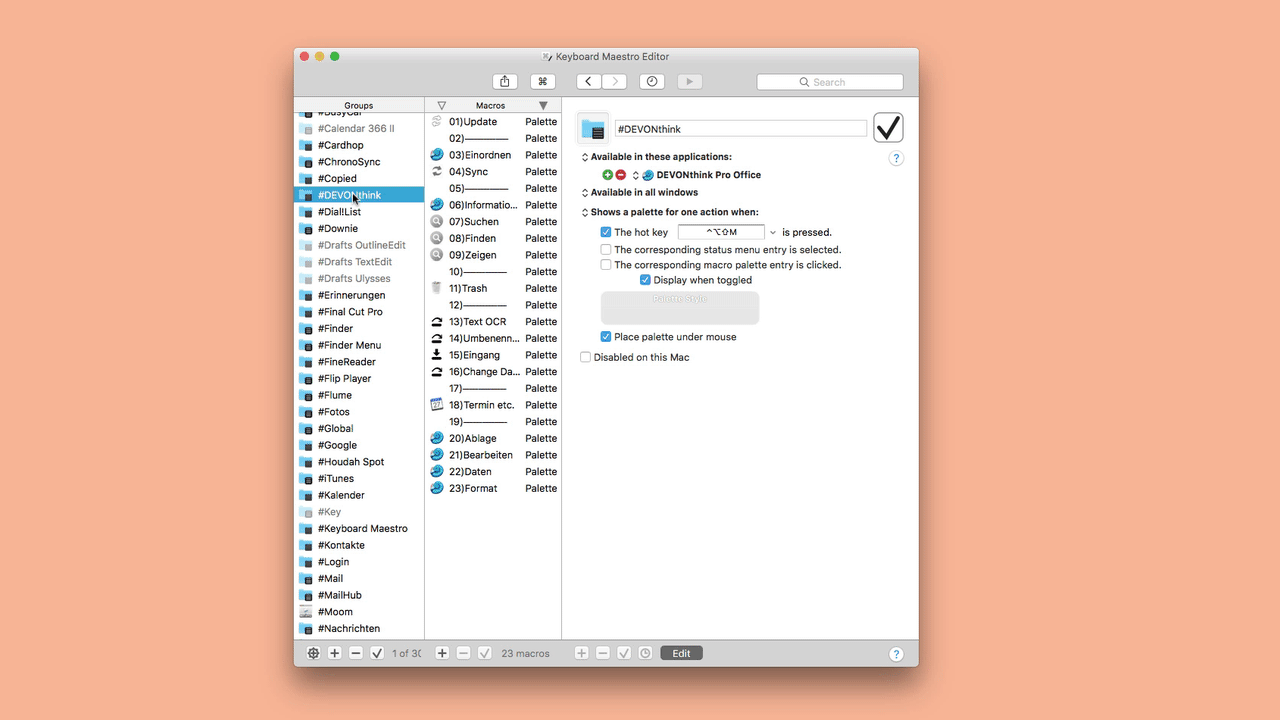
How do I start/stop your videos ? thank you
Hallo @Ronald, I posted these as a gif so that you can play them here in the forum.
Under these droplr links you can have a look at them again and stop them.
Keyboard trigger https://d.pr/v/1Dk3qB
BTT & Pallet https://d.pr/v/2B351l
A clever arsenal of shortcuts you’ve got there, appleianer, and a nice presentation. Thanks. An iPad is required to use Keymand http://www.keymandtech.com/ effectively, of course, but as I work on a desktop all day, my trusty iPad Pro chugs away here at my side. The two are indispensable allies in my work, and I find buttons easier than memory….
Thanks again for the tip. I always try new things to improve my workflow.
I will try Keymand ![]()
is there any reason you would use droplr instead of snagit which (I think) is the standard and most people use?
thanks for your reply
A minor point, an addendum to @appleianer's BTT ➜ KBM palette method.
In addition to KBM macros, there do exist app specific keyboard shortcuts that one would like to simply remember -occasionally-. For example, I sometimes forget how to navigate tabs in Scrivener , and it is not an ideal command for the KBM palette because you may want to navigate multiple tabs, ie activate the command multiple times in sequence. Using the palette method would be fastidious.
Solution: simply add empty macros containing shortcut information to the palette.
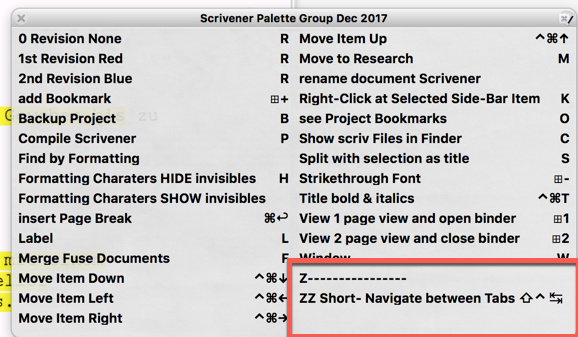
Hello @Ronald, I use Snagit mainly for editing screenshots (tutorials, reviews, etc.) Snagit is for support to friends or like here in the forum, for fast loading and presenting videos.
Today I bought CloudApp (Lifetime https://cl.ly/151l2j3o312C) which is better than Droplr. Use both now, because the CloudApp does not have an iOS App yet
thank you for your reply.
I think that our needs are perhaps different.
I don’t want my snapshots in the cloud.
I was looking for a small effective snapshot + basic image annotation app.
Snagit is fine, but a bit too heavy for simple uses
I am looking for a an app to take a snapshot ➜ annotate ➜ copy + paste image into (usually) mail, evernote or Scrivener
I thought about the BTT snapshot app (part of BTT), but you can go crazy trying to understand how to annotate images.
You know so much : perhaps you have an idea?
Have you heard of Shotbox? It makes it very easy to annotate and share screenshots, and it’s free: https://itunes.apple.com/us/app/shotbox/id1278619270?mt=12
thank you for the suggestion.
I downloaded the app, and for some reason none of the shortcuts Cmd-Shift-3 and Cmd-Shift-4 work.
I checked all my KBM shortcuts, all Sys Pref shortcuts and cannot find a conflict.
Would you have any idea how to troubleshoot this issue?
I have a couple of ideas; hopefully one will prove fruitful. First, did you confirm that the screenshot shortcuts worked fine before launching Shotbox? Second, I believe you’re familiar with KeyCue; try using that to see what all your active system shortcuts and macro hotkeys are, and perhaps you’ll be able to see what those shortcuts are being used by that way.