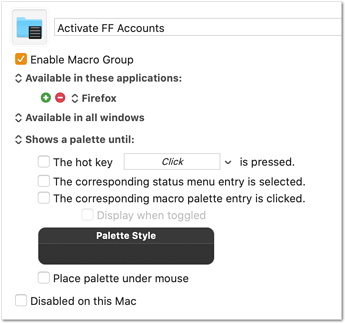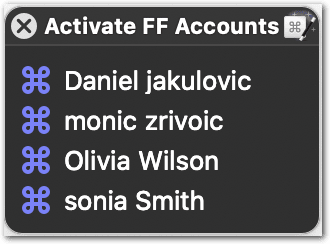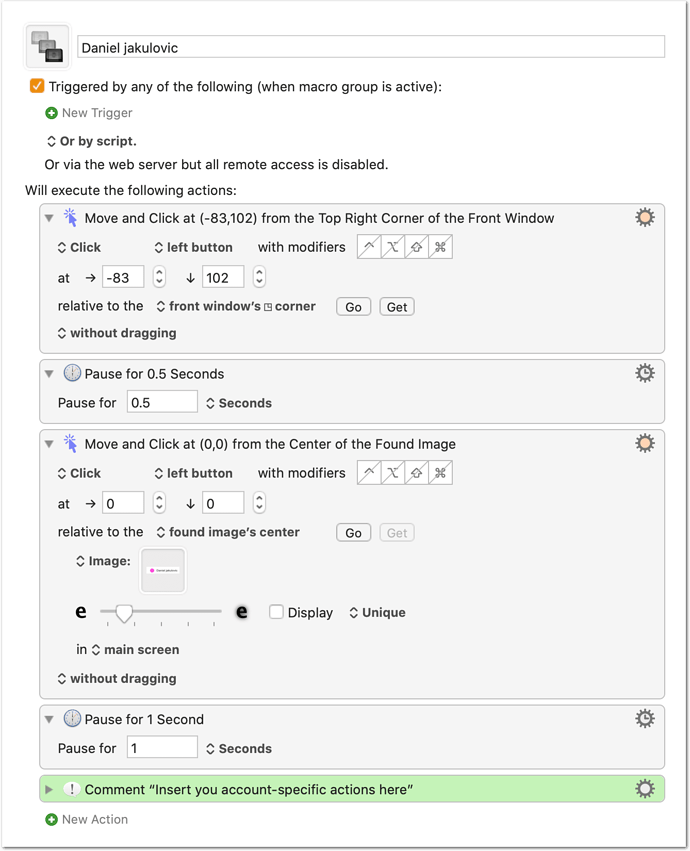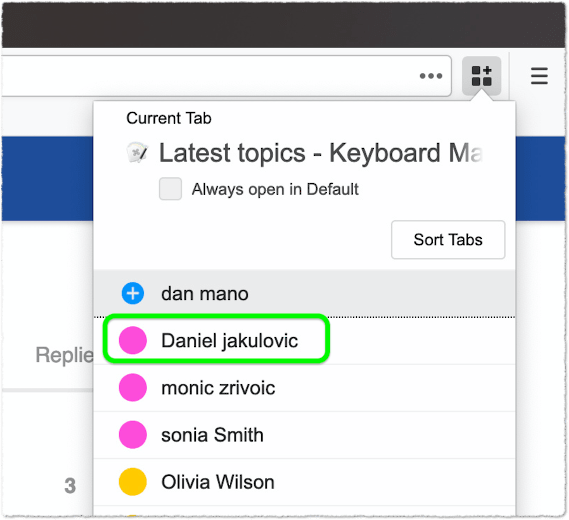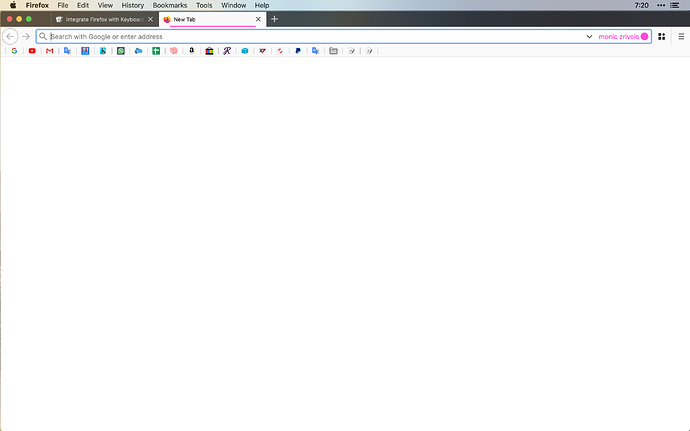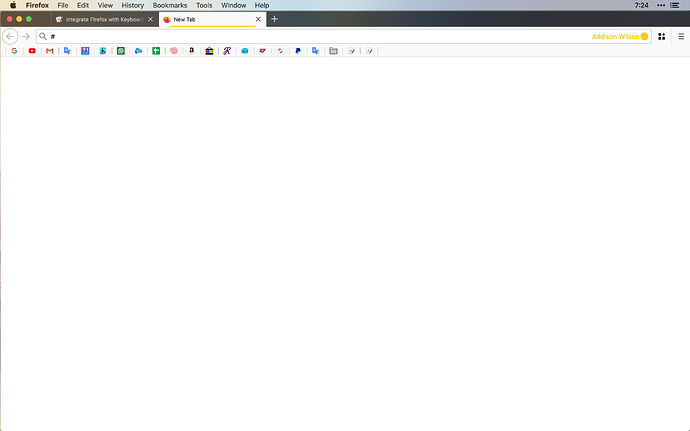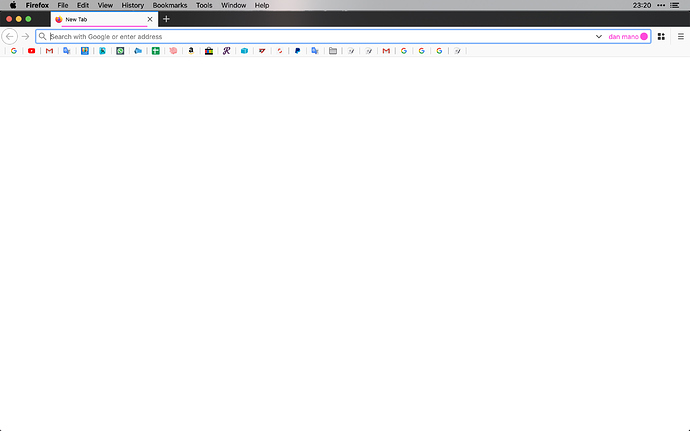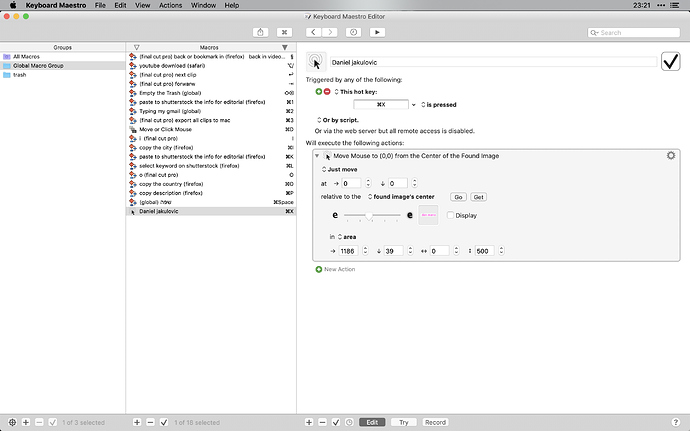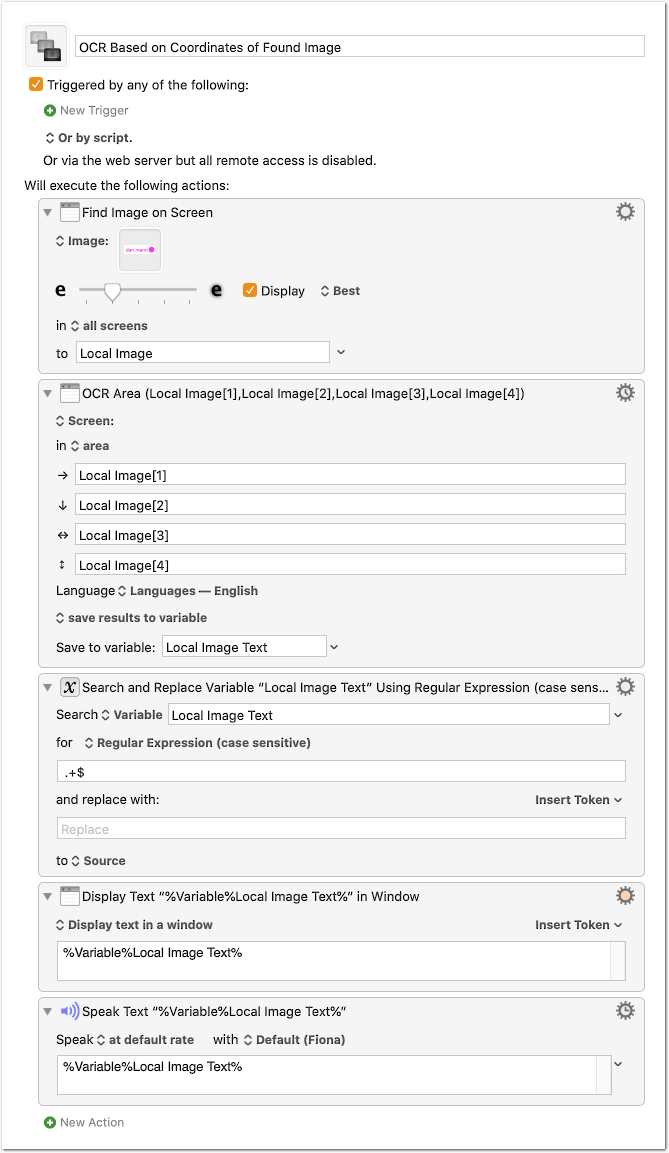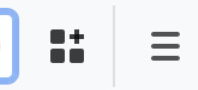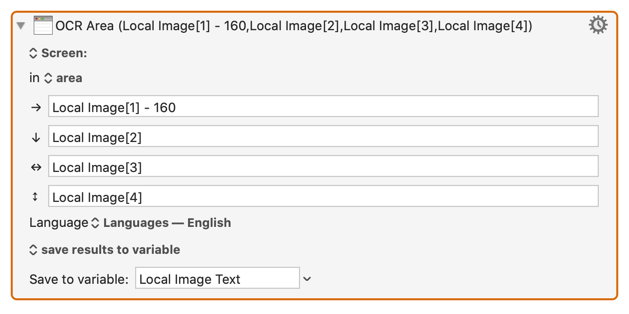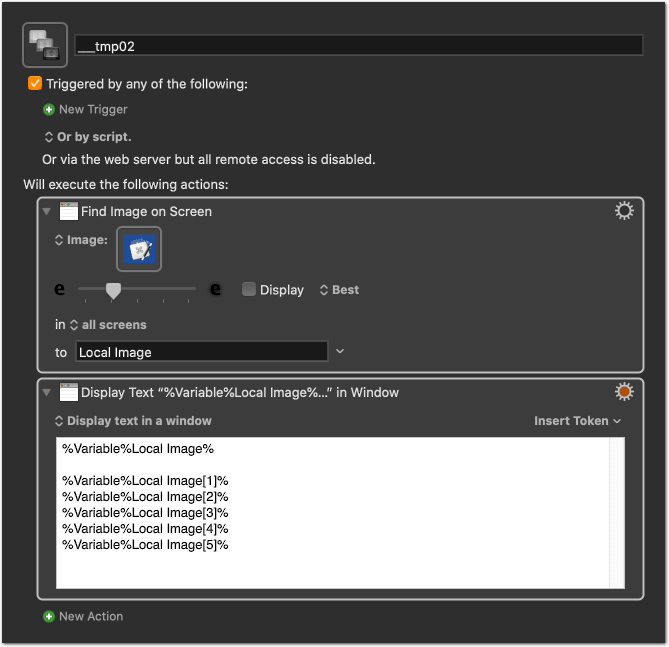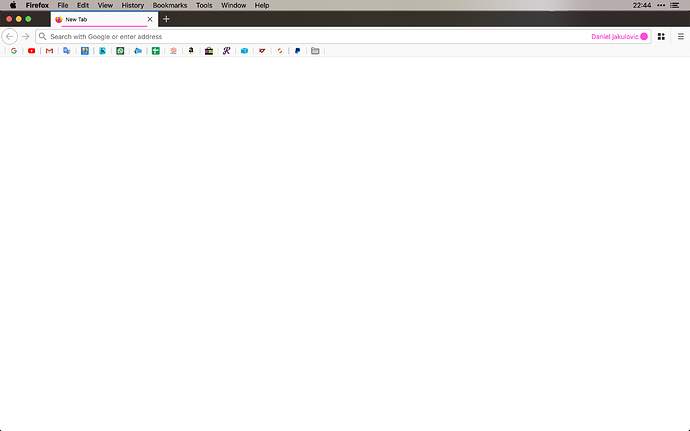It seems you are going for the OCR solution (since you are looking for coordinates).
Try this macro:
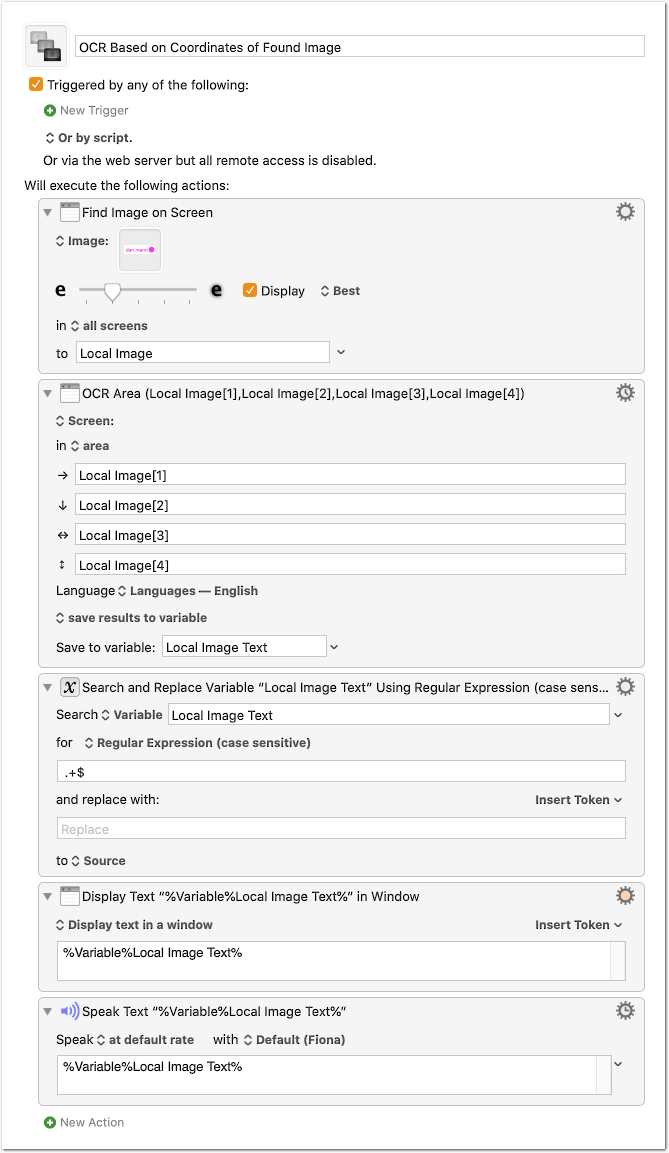
OCR Based on Coordinates of Found Image <17DF 200223T000950>.kmmacros (16.1 KB)
What the macro does:
- It finds the “dan mano” image,
- Saves the coordinates of “dan mano” to a variable,
- Uses these coordinates to define the area for the OCR and performs the OCR,
- From the string “dan mano” it removes the part after the space (the last name),
- It speakes the remaining part (“dan”).
Please try to understand how the macro works and test if it works also on your screen. Adjust slightly the fuzziness slider, if necessary.
Now you see already the problem, right? It works for “dan mano” but not for “Addison Wilson” and the others. That means, you need to do this for every name image, which means that you might as well just combine a Find Image action with the hard-coded (fixed) name in the Speak action, without any OCR.
So, what we have to find, is an image that looks the same or similar for all your account names, so that the macro works for all names. (It only has to define the area for the OCR.)
I tried it with this mix of letters that pretends to approximate the average shape of a name:

And, indeed, it works for “dan mano” and for “Addison Wilson”. But only if “Addison Wilson” has the same color as “dan mano”. (And with a generous setting of the fuzziness slider, of course.)
So, probably the better way:
Instead of getting the coordinates by finding the name image itself, try to find the image of the area to the right of the name (this is from your screenshot):
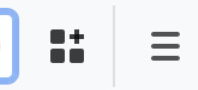
This seems sufficiently unique, and does not change with the account names.
Then you have to add a horizontal offset to the coordinates in the second action, so that the OCR is performed in the area to the left of the the found image, like for example:
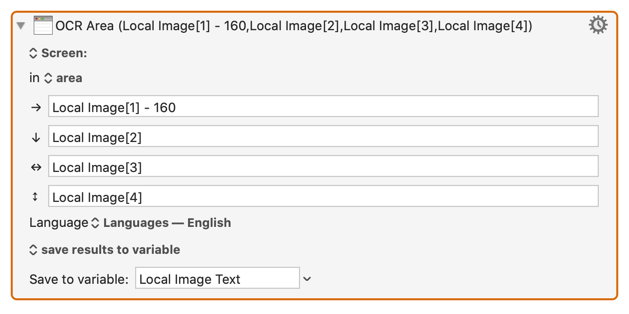
In my test it worked fine for “dan mano” and for “Addison Wilson” in different colors.
I cannot deliver a macro that works for you, because my Firefox tool bar looks quite different. But all you have to do, is
- making the little screenshot of the right end of the tool bar (or maybe the image above, which I made from your screenshot, works) and
- experiment a bit to find a good horizontal offset. (Not too much, because it must not overlap with the text of the http address.)