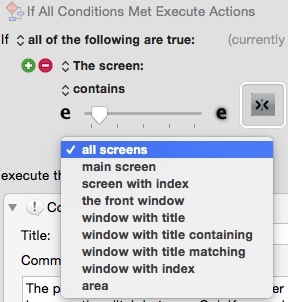Keyboard Maestro 7.0 requires OS X Yosemite 10.10.3 or later.
Version 7 refines the editor in a variety of ways, adding autocomplete, inserting actions by name, coloring and renaming actions, integrated access to the wiki help, macro triggering and modification history and much more.
Version 7 allows macros to be specific to particular windows, adds window, folder and clipboard changed triggers, supports double and triple tap hot key triggers, and a new sleep trigger.
You can now customise your Macro Palettes (Toolbars) in a wide range of colors and styles to suit your needs or preferences.
This version adds a new Custom HTML Form action, Switch/Case statements, a Group action, simulating hardware keys and modifiers, support for press-and-hold of buttons, keys and modifiers. Version 7 embraces Swift and JavaScript for Automation (JXA), adding support for executing those scripts and using them in conditions.
The Found Image facilities are enhanced further by allowing control over where on the screen to look for the image.
Watch the What’s New Video on the home page to see some of the new features (thanks @Miraz!).
Editor Improvements
- Added Smart Groups.
- Added Insert Action by Name.
- Added autocomplete of text tokens, functions, variables and search tokens.
- Added Insert Action menu to Edit menu.
- Added disclosure folding for sub-action lists.
- Added action menu and contextual menu to macro actions.
- Added option to rename actions.
- Added color option to actions.
- Added note option to actions.
- Added control over Abort on Failure of actions.
- Added control over Notification on Failure of actions.
- Added Sort by Date Created; Use Count; Time Saved.
- Added Paste Above to action/contextual menu.
- Added Help link to action/contextual menu.
- Added Help link when option-selecting triggers/actions/functions/tokens/collections/conditions.
- Added status line below Macro Groups and Macro columns.
- Added Get/Go buttons to Mouse Click action.
- Added Macro Inspector window.
- Added Mouse Display window.
- Added Share button to main editor window.
- Share macros or actions directly to the forum.
- Added Import/Export of sets of actions.
- Changed search in editor to support words and quoted phrases.
- Changed search to support group:, app:, universal:, all:, enabled:.
- Highlight found triggers and actions in editor.
- Changed error display to only orange if the issue is an invalid variable value.
- Used/Backward/Forward/History macro history buttons.
- Improved display of toggle buttons (eg Modifiers/Days of the Week).
- Honor user’s locale setting for First Day of the Week.
- Require Command-Delete to delete Macros Groups and Macro Groups.
- Added Deselect All in the Edit menu.
- Added Enter Action and Parent Action in the Edit menu.
- Single click on a selected item deselects other items.
- Sort the trigger list, conditions list and collection list.
- Limited the size of the Undo stack in the editor.
- Changed Insert Token and Function menus to be hierarchical.
- Add an “All Macros” entry in the macro selector popup macro.
- If you delete a macro, macro group or action, the following item is selected.
Themed Palette Styles
- Lots of different color styles.
- Control style, size, columns, opacity.
- Control whether the icon, text or trigger is shown.
- Control whether the palette shrinks to an icon when not in use.
Macro Additions
- Added Macro Groups available in Focussed Window Macro Group targeting.
- Added Macro Groups available when applications are or are not running.
- Added Focussed Window Changed Trigger.
- Added Folder Changed Trigger.
- Added Clipboard Changed Trigger.
- Added Sleep Trigger.
- Added support for double tap, triple tap, etc, Hot Key triggers.
- Added support for double tap, triple tap, etc, Device Key triggers.
- Added Custom HTML Prompt action.
- Added Switch/Case Action.
- Added Group Action.
- Added Execute Javascript for Automation (JXA) action.
- Added Execute Swift Script action.
- Added Simulate Hardware Key action.
- Added Type Modifier Key action.
- Added Set Action Delay action to control various speeds.
- Added Mark Macro action to mark/unmark status menu and palette icons.
- Added option to Press and Hold/Repeat keys, modifiers or hardware keys.
- Added option to Press and Hold mouse buttons.
- Added Swift and Javascript for Automation to Script Condition.
- Added Found Image on Screen collection to For Each action.
- Added explicit Area option to Screen Capture action.
- Added Screen Area limits for Found Image searches.
- Added Any Window Title condition.
- Added Set Keyboard Layout action.
- Added Conceal/Reveal All Palettes actions.
- Added Cut/Copy/Paste actions. CutCopy wait for the clipboard to change.
- Added Content Type/Kind, and Where From attributes to Get File Attribute.
- Added Added Date, Downloaded Date, Last Used Date attributes to Get File Attribute.
- Added Finder Comment to Get/Set File Attribute.
- Added Invisible to Get/Set File Attribute.
- Added Open 1Password Bookmark action.
- Added SECUREINPUT() function.
- Added CONCEALEDPALETTES() function.
- Added MENUBARHEIGHT() function.
- Added SCREENVISIBLE() function.
- Added %ScreenVisible% text token.
- Added %MacroNameForUUID%UUID% text token.
- Added Macro/Macro Group enabled/disabled/active/inactive condition.
- Added specific area option to Capture Screen Image action.
- Added Always Nominal Resolution option to Capture Screen Image action.
- Added option to exclude errors (STDERR) from script output.
- Added option to mouse action to allow drag destination to be absolute.
- Added filter to quote for AppleScript, Shell Script, JavaScript and Swift.
- Added filter to Percent Decode URLs.
- Added filter to get the value of a Named Variable or Named Clipboard.
- Added “with parameter” option for Execute Macro action.
- Allow Text Tokens in variable name of Set Variable to actions.
- Allow Text Tokens in Select Menu Item.
- Allow Text Tokens and menu paths (Edit-Copy) in Menu Condition.
Engine Additions
- Added optional Paste menu to Status Menu (with Paste Plain (shift) and Set-only (option)).
- Added kmtrigger: URL Scheme trigger (with parameter).
- Expand default clipboard history to 200 items.
- Added some clipboard flavor exclusions that cause problems in Word 2011 reading EBMS flavors.
- Added some clipboard flavor exclusions that cause problems in Word 2016 reading OLE LINK flavors.
- Added .width and .height in variables with only two entries (eg “123,456”).
- Added .fuzz option to calculations (specifically for the Found Image collection).
- Restrict environment variable size of variables to 100k.
- Variables whose names start with "ENV " override regular environment variables (eg “ENV PATH”).
- Added “with parameter” option for AppleScript “do script” triggered macros.
- Added parameter option for Web Server triggered macros.
- Palette and Status Menu triggered macros report the modifiers in the TriggerValue token.
- Default recorded mouse clicks to not restoring the mouse location.
- Added an implicit semaphore at the start of a quick recorded macro.
- Added option for Conflict Palette to appear under the mouse.
- Added option for Macro Group palettes to appear under the mouse.
- Added option to Application Switcher to allow switching only one window.
- Added Display Large option to execute and display text actions.
- Added AppleEvent to retrieve all the macro groups/macros even the inactive ones.
- Updated Trigger Macro By Name window.
- Updated Web Search window.
Editor Minor Changes
- Allow up to 9999 Seconds/Minutes/Hours in Periodic Trigger.
- Added link to Keyboard Maestro Wiki in the Help menu.
- Added link to Regular Expression Unicode Properties reference in the Help menu.
- Search Variable/Clipboard results show if the captured data includes more text than displayed.
- Added information to empty web browser action insertion menus.
- Wireless Network trigger can now fill in wifi text field.
- Added Insert Text by Typing variant to action selector.
- Added Click at Found Image variant to action selector.
- Preserve leading spaces in non-edit script display.
- Better preserving of selection when compiling AppleScripts.
- Changing Write File format while holding the option key disables changing the extension.
- Added a cache of rich text for compiled scripts to avoid needing to recompile them.
- Updated Or by Script to include JavaScript and Swift, as well as optional parameters.
Minor Changes
- Fixed system rewriting h to H in ICUDateTime formats.
- Fix Yosemite NSSpeechSynthesizer bug that stops Speak Text working properly.
- Removed defunct Fix Finder Selection Bug fixed in Yosemite.
- Removed offline Help.
- Added SequentialConflictPalette hidden preference.
- Dropped the recording manual pause time from 1.0 down to 0.25 seconds.
- Increased the limit on Typed String triggers to 100 characters.
- Added hidden preference to stop mouse clicks from zapping the typed string buffer.
- When referencing applications or system preferences, references are stored relative to the home directory if appropriate.
- The actions list becomes focussed when it is closed and contained the focus.
- Added DetailDisplayExtraStyle hidden preference.
- Added ReportUpdatesWhenEditorActivates hidden preference.
- Cut/Copy to Named Clipboard action waits until the clipboard changes.
- Use Notification Center instead of Growl for most notifications.
- Added hidden preferences to control Notification Center displays.
- Limit clipboard flavor sizes to 10MB (with hidden preference).
- Play various sounds as System Sounds so they honour the “Play sound effects” preference.
- Added accessibility support to Application and Window Switchers.
- Changed Conflict Palette to prefer alphabetical hot keys including digits over index hot keys.
- Changed MOD/AND/OR/etc to take precedence over variable names so Variable MOD Variable works.
Bug Fixes
- Fixed spelling of height in Get Image Size action.
- Fixed a possible race condition with “one action” macro palettes.
- Fixed a case where the “Must be unique” checkbox could be difficult to click.
- Restrict split view resizing to clicks that are near the divider.
- Corrected TRIGGERTIME() to be relative to 1970 epoch.
- Support lowercase pi character in calculations.
- Issues with shifted characters in emulators/remote desktops might be resolved.
- Handle surrogate pairs in non-edit/HTML displays.
- Fixed Macro Group Disabled/Enabled display toggle when many toggles happen quickly.
- Fixed a potential crash when looking for buttons in applications with poor accessibility support.
- Fixed an issue where the Execute Macro action could refuse to set the macro.
- Fixed flashing focus ring for text views.
- Fixed a possible crash when setting a hot key.
- Fixed %Screen%Front%, %Screen%Back%, %Screen%Back2%, %Screen%Mouse%.

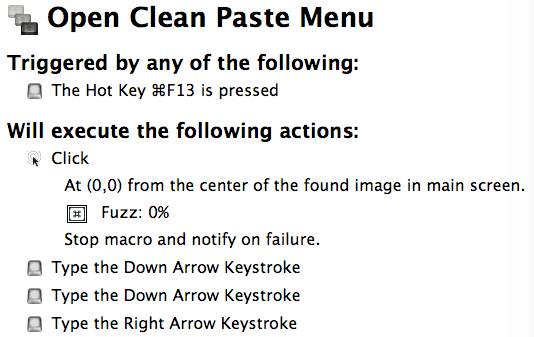
 !
!