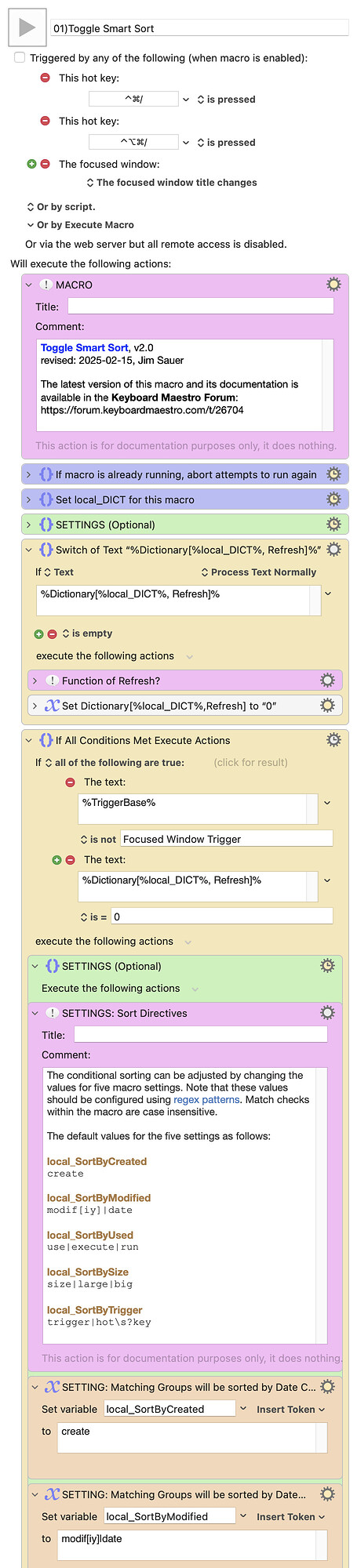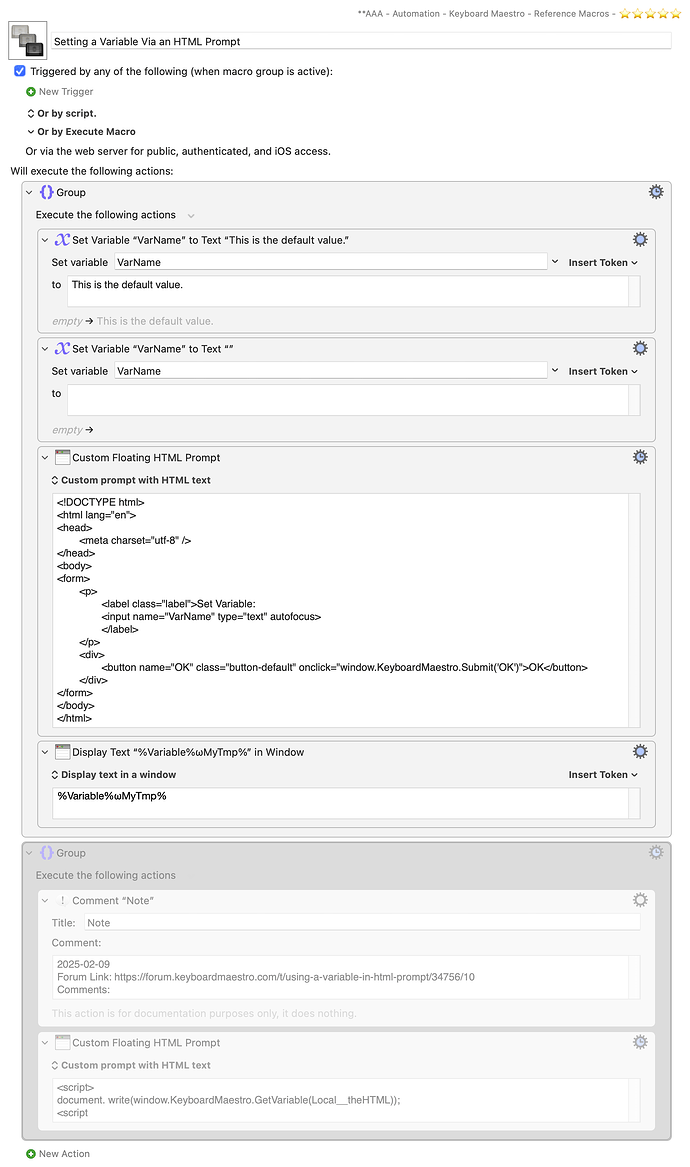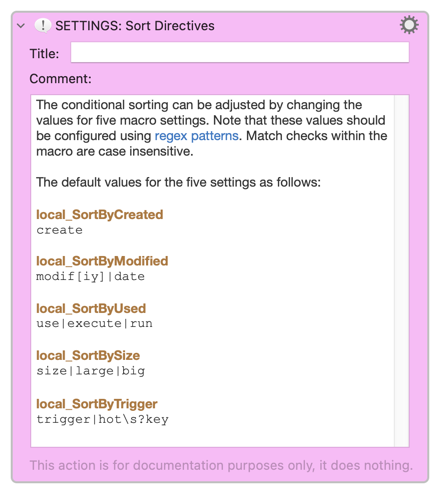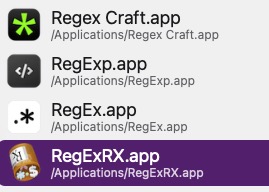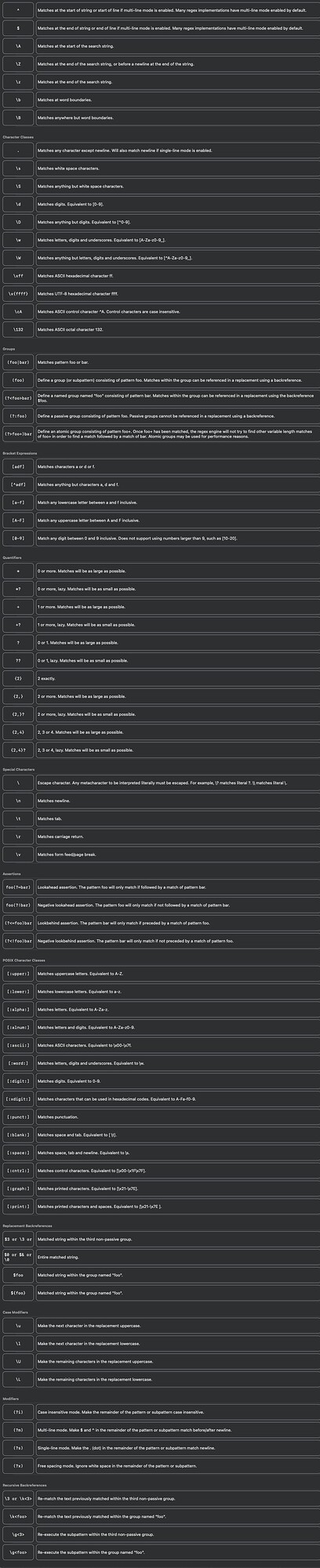PURPOSE
A macro to intelligently sort macro groups was created and shared by @cdthomer:
Automatically Sort Macros According to Containing Group. @cdthomer was inspired by @82Taylor's post: Request: Ability to Sort Different KM Folders Differently.
This macro group, __ Smart Sort ⌃⌘/, adds a few bells and whistles to that macro:
-
When a Smart Group is selected and the macro is in Smart Sort mode, the macros will be sorted intelligently. For example, if a Smart Group named Modified Today is selected, the macros will be sorted by Date Modified. This is the main function of this macro group and it preforms very similarly to @cdthomer’s macro mentioned above.
-
The primary macro for user interaction is Toggle Smart Sort. Smart Sort can be enabled/disabled using ⌃⌘/ or ⌃⌥⌘/.
-
The default configuration for Smart Sort is likely suitable from most users, however, it can be adjusted using the SETTINGS below.
-
When Smart Sort is disabled using ⌃⌘/, a palette that facilitates manual sorting will appear. If it is subsequently dismissed, it can be displayed again by holding the ⌥(Option key) when clicking a group.
-
When Smart Sort is enabled using ⌃⌘/, the sorting palette will be hidden.
-
When toggling Smart Sort using ⌃⌥⌘/, the sorting palette behavior is reversed, i.e., it appears when Smart Sort is enabled, otherwise it is hidden.
-
When Smart Sort is enabled, the intelligent sorting can be temporarily suspended by holding the ⌥(Option key) when clicking a Smart Group. The sorting palette will also appear.
-
The group is named __ Smart Sort ⌃⌘/ so that it appears near the top of the group list below the Smart Groups.
SETTINGS
The intelligent sorting in Smart Sort mode can be adjusted by changing the default values for five variables. Note that these settings are lowercase Regex strings that are used in a Switch/Case action with a matches condition.
local_SortByCreated
create
local_SortByModified
modif[iy]|date
local_SortByUsed
use|execute|run
local_SortBySize
size|large|big
local_SortByTrigger
trigger|hot\s?key
The Sort Palette initial position can be adjusted. This is the position of the top-left corner of the palette relative to the Keyboard Maestro Editor window (both in percentages).
local_Palette X : 0 = far left; 100 = far right; 40 default
local_Palette Y : 0 = top; 100 = bottom; 10 default
IMPLEMENTATION NOTE
All persistent values are saved to a single KM Dictionary named jsTSS_dict, where js are my initials and TSS refers to the name of this macro. For more information about this approach to saving values, refer to Dialog with Dynamic Popup List.
ACKNOWLEDGEMENTS
-
Toggle Smart Sort is largely based off Automatically Sort Macros According to Containing Group. The author, @cdthomer, kindly tested and provided feedback for this macro.
-
The JXA script used to position the group palette was adapted from: Controlling position of Global or Group Palette by @ComplexPoint.
TESTED WITH
• Keyboard Maestro 11.0.3
• Sequoia 15.3.1 (24D70)/MacBookPro18,2
• Mojave 10.14.16/Macmini6,2
• High Sierra 10.13.6/iMac11,1445
VERSION HISTORY
( expand / collapse )
1.0 - initial version
2.0
a) Regex pattern checks are now case insensitive.
b) Moved documentation from a header comment to the Keyboard Maestro forum. This has two advantages: i) reduces the size of the macro, and ii) streamlines maintenance of the macro.
c) For conditional steps that contain simple conditions, converted If Then Else actions to Switch/Case actions. When it can be used, the latter action has two advantages: i) it occupies less vertical space in the KM editor, and ii) if the logic does not have a false branch, then the action can be configured to have only a true section.
__ Smart Sort ⌃⌘: Macros.kmmacros (192.3 KB)
Macro-Notes
- Macros are always disabled when imported into the Keyboard Maestro Editor.
- The user must ensure the macro is enabled.
- The user must also ensure the macro's parent macro-group is enabled.
System Information
- macOS 15.3.1 (24D70)
- Keyboard Maestro v11.0.3