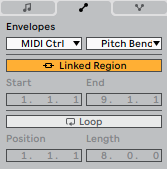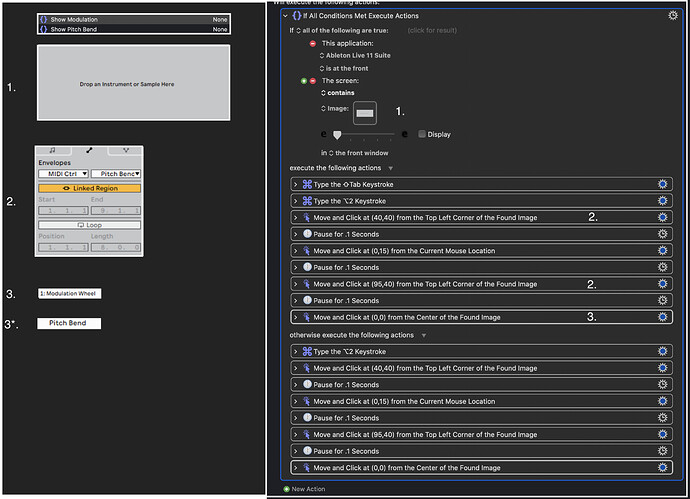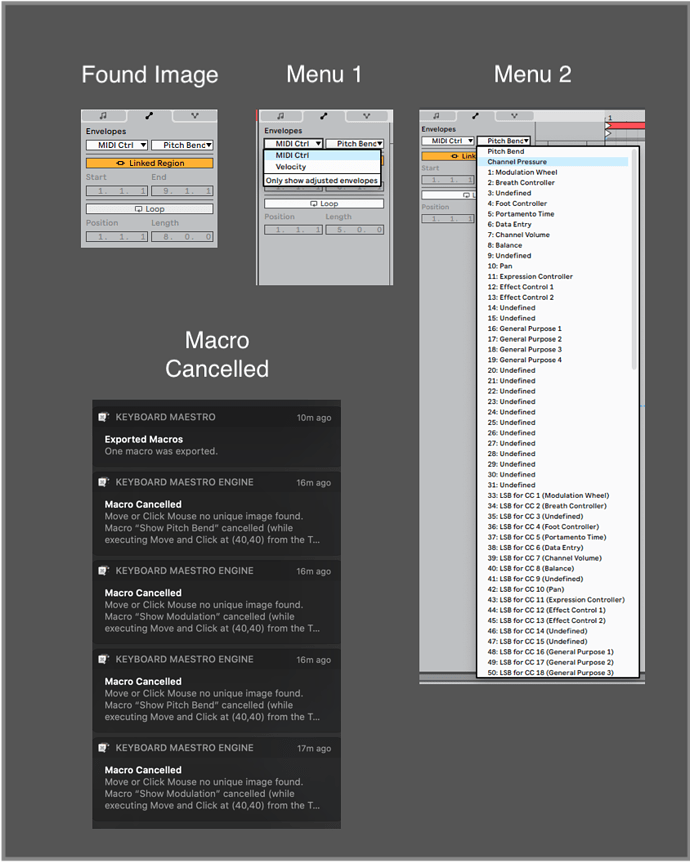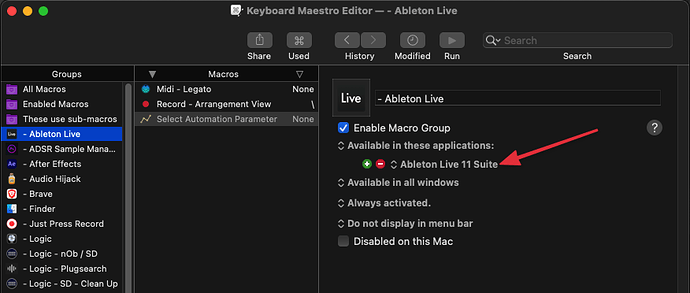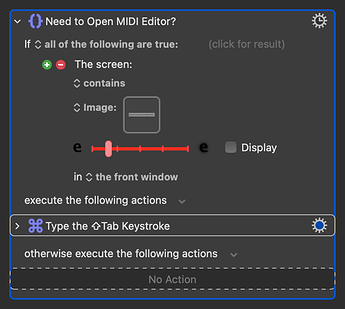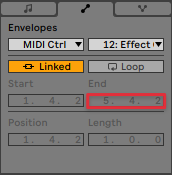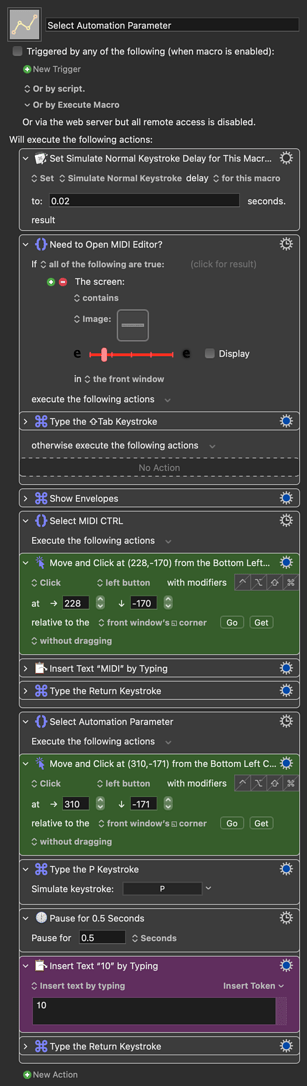@samuelpksmith Firstly, you don't need to use a condition for whether the front app is Live. Just place the macro in a Macro Group that is only active when the front-most app is Live, like this:
You don't need to duplicate every action in that If/Else group in order to conditionally include one extra action (showing the MIDI Editor). You can just conditionally do that (or not) and move on.
The length of the selected MIDI region is reflected in these values:
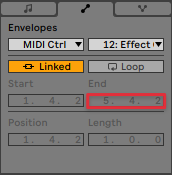
Therefore, your found image will not work if it doesn't match. It also won't work if any other values are different, e.g. you have a different Automation Parameter selected.
There are two fixes for this:
- Capture a smaller found image that doesn't include any values that might change, like this:

- Don't use found images at all. Correct me if I'm wrong, but I think that box will always be in the same screen location. If that's the case, you can just click relative to a window corner. I've opted for this method in the macro below. If your screen resolution differs to mine, you may need to recapture the coordinates using the Get button.
Selecting an Automation Parameter:
The macro below comes set to load Pan as the automation parameter, using the keyboard to select it in the list via its number. You can duplicate the macro and change that number to select different parameters, of course, but wouldn't it be nice and neat if the same macro worked for all of them...?
I use a Stream Deck, which can send a Parameter to Keyboard Maestro. I don't know if MetaGrid can do the same thing, but if it can, you can duplicate the button in your grid and trigger the same macro with different parameters. Keyboard Maestro will see these as the %TriggerValue% token, which can be used in a number of ways. Here, we can use it to select an automation parameter. For example, if the parameter is set to "10", this macro will select Pan.
If Metagrid isn't able to send parameters, you can achieve the same thing using MIDI. Let me know if this is something you're interested in and we can adjust the macro.
Select Automation Parameter.kmmacros (58 KB)
Macro screenshot