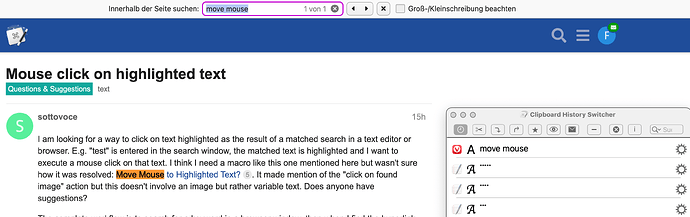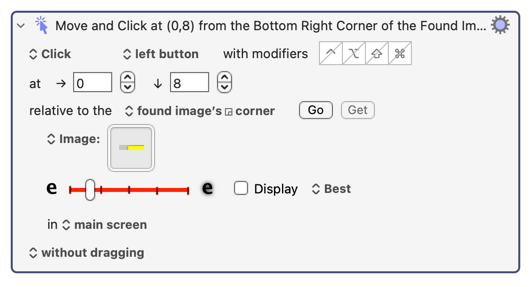Sorry, I somehow missed your comment earlier about be willing to accept my imperfect (95%) solution.
I just upgraded my Mac to an M3 so I've been busy with that. That's my excuse. Since I haven't transferred my KM macros to my new Mac yet, I'll try to rewrite my short solution here.
As usual, when a solution proves very difficult to find, I often resort to sneaky uses of Find Image in KM to solve things. Any time you use Find Image, there are reliability issues. That's why I said my method would be only 95% reliable. The exact reliability will depend on certain fine-tuning like screen resolution, application zoom level, fuzziness specified, and so on. So when I give you my solution, it will require some fine-tuning by you to reach 95%. You might even reach 100%. I can help you with the fine tuning.
When I wrote my solution, I thought you wanted a macro to copy the link into a variable. Now that I've reread your question, it seems that you don't really want that. All you want to do is click on the link. So that reduces the size of my solution to a single action. If you want the more sophisticated solution, let me know. I can make this macro more powerful.
Remember, you said you want your macro to be used by a single hotkey "when you find the hyperlink." In other words, you will search for the hyperlink, and when you find it, you want a macro to jump to the link using a hotkey.
I can't give you (i.e., I can't upload) my macro because it contains a Find Image action, and any bitmap for this action has to be copied directly from your screen into your action. The macro probably won't work unless you create it with your own screen capture.
Each app (eg, Safari, Mozilla) may have different color schemes for its search results, moreover, the selected colours can depend upon which website you are using (!!!) and that could mean some planning is required by you. (Even Light Mode and Dark Mode will affect what you need to do here.) I don't have Firefox so I can't even check what colours it uses.
The action is: (and you can trigger it with any hotkey of your choice)
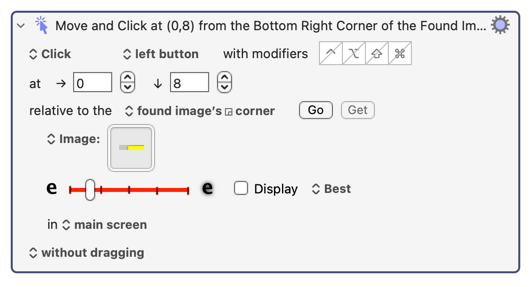
Notice in the image above, I have captured some grey and some yellow. This represents the upper left corner of the found text. You might ask, "where is the text in this image?" The answer is that there is none because the text doesn't reach that far. If you look carefully at any paragraph, there is some white space between each line of text. There's just enough white space for this trick to work. Your browser's Zoom level may increase the reliability of this macro because it may allow us to increase the height of the search image.
I think it may be possible to have the macro itself search for the link without human assistance. But you didn't say that you wanted that, so I won't provide that solution.
The number 8 in the action above is something I do to make sure the mouse is pointing over the link. You may not need it, but I'm putting it in there for your safety.
Lastly, you should locate the app called Digital Color Meter on your Mac, and learn how to use it, because that app is extremely useful when trying to capture very small rectangular regions for the Find Image action.