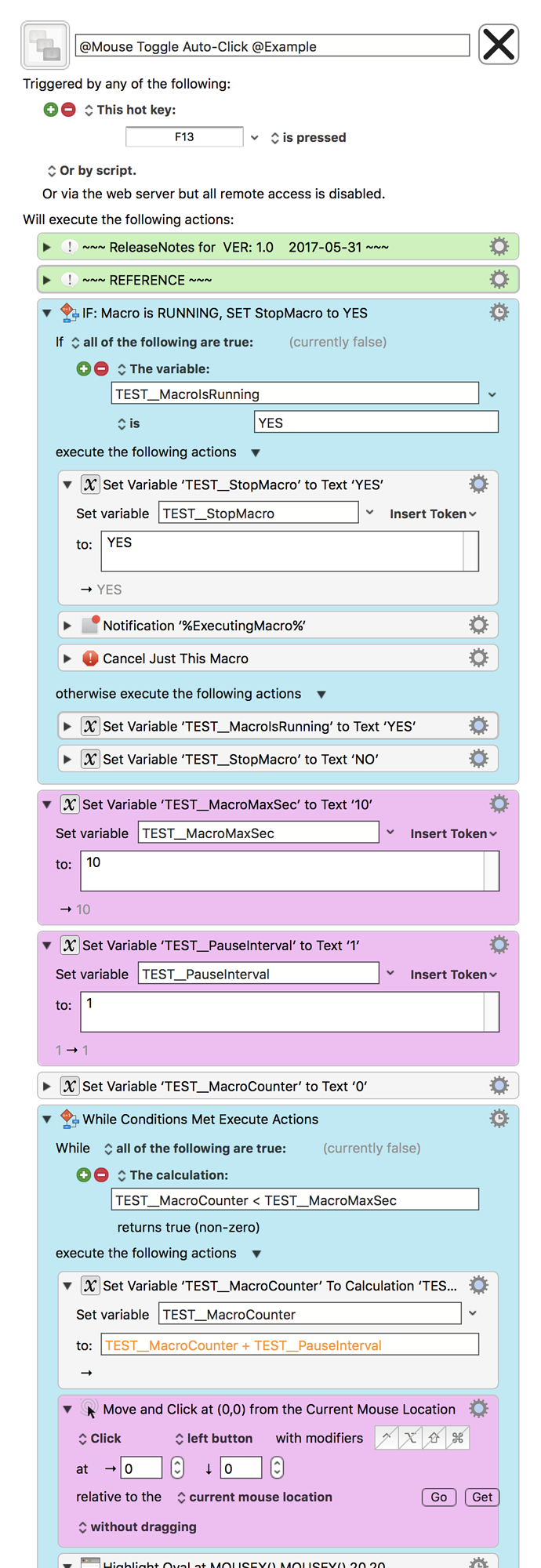###MACRO: @Mouse Toggle Auto-Click @Example
~~~ VER: 1.0 2017-05-31 ~~~
####DOWNLOAD:
@Mouse Toggle Auto-Click @Example.kmmacros (13 KB)
Note: This Macro was uploaded in a DISABLED state. You must enable before it can be triggered.
###Use Case
- This macro was built in response to this request:
I need help making a toggleable macro that left clicks every second .
###ReleaseNotes
Author.@JMichaelTX
PURPOSE:
- DEMO How to Toggle Auto-Click
NOTICE: This macro/script is just an Example
- It has had very limited testing.
- You need to test further before using in a production environment.
- It does not have extensive error checking/handling.
- It may not be complete. It is provided as an example to show you one approach to solving a problem.
HOW TO USE:
- Position Mouse where click is to occur
- Or Change "Click Mouse" Action to click at a specific location
- Trigger this macro to start clicking once per sec
- Trigger this macro again to stop
- Auto-click with stop after "MacroMaxSec"
MACRO SETUP
-
Carefully review the Release Notes and the Macro Actions
- Make sure you understand what the Macro will do.
- You are responsible for running the Macro, not me.

.
-
Assign a Trigger to this maro.
-
Move this macro to a Macro Group that is only Active when you need this Macro.
-
ENABLE this Macro.
. -
REVIEW/CHANGE THE FOLLOWING MACRO ACTIONS:
(all shown in the magenta color)- Set Variable ‘TEST__MacroMaxSec’ to Text ‘10’
- Move and Click at (0,0) from the Current Mouse Location
TAGS: @Toggle @Click @Mouse @Example
USER SETTINGS:
- Any Action in magenta color is designed to be changed by end-user
ACTION COLOR CODES
- To facilitate the reading, customizing, and maintenance of this macro,
key Actions are colored as follows: - GREEN -- Key Comments designed to highlight main sections of macro
- MAGENTA -- Actions designed to be customized by user
- YELLOW -- Primary Actions (usually the main purpose of the macro)
- ORANGE -- Actions that permanently destroy Variables or Clipboards,
OR IF/THEN and PAUSE Actions
REQUIRES:
- Keyboard Maestro Ver 7.3+ (don't even ask me about KM 6 support).
- El Capitan 10.11.6+
- It make work with Yosemite, but I make no guarantees.
USE AT YOUR OWN RISK
- While I have given this limited testing, and to the best of my knowledge will do no harm, I cannot guarantee it.
- If you have any doubts or questions:
- Ask first
- Turn on the KM Debugger from the KM Status Menu, and step through the macro, making sure you understand what it is doing with each Action.